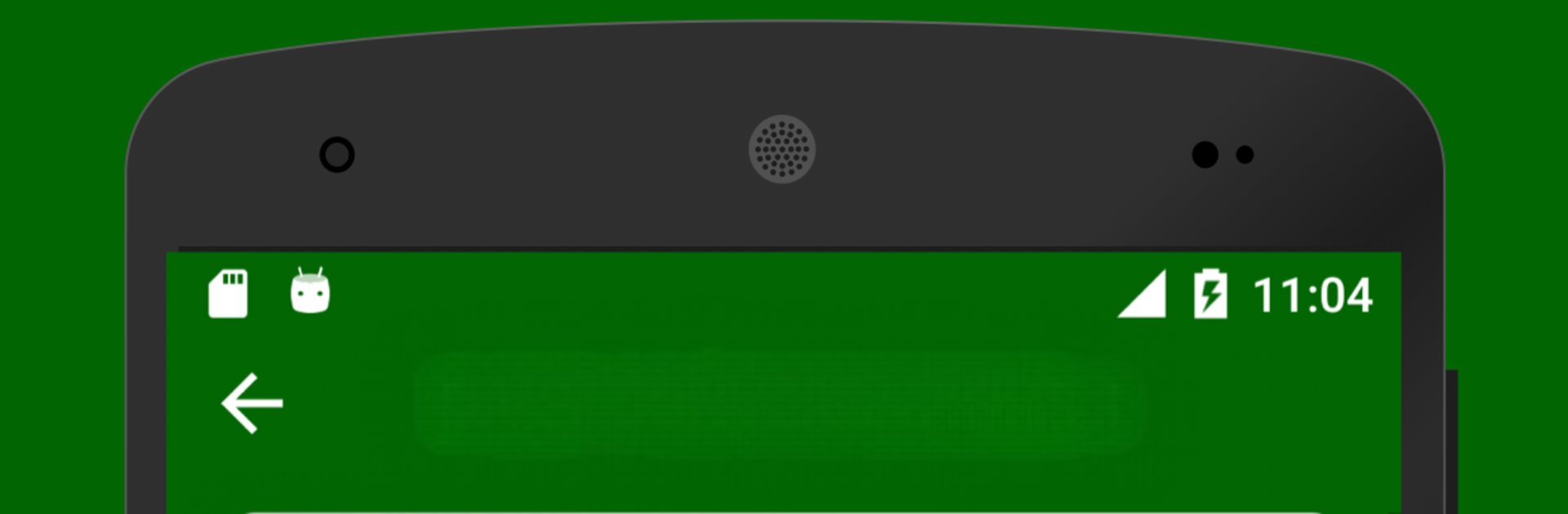Get freedom from your phone’s obvious limitations. Use Learn European Portuguese Vocabulary & Phrases, made by Egemen Can Uze, a Education app on your PC or Mac with BlueStacks, and level up your experience.
This app feels like a tidy pocket course turned into a simple card game. It teaches a few thousand European Portuguese words and verbs, with flashcards that flip to show meanings and pictures on the back to help memory. Audio is baked in so each word and phrase can be heard, which makes the cards feel less abstract and more like real speech. Players can mark cards as known or ask for them to show up again later, and there are small word games and practice rounds that break up the repetition so it does not get boring.
On a PC through BlueStacks the size and sound matter. The bigger screen makes the pictures and lists easier to scan, and clicking to move cards feels more relaxed than constant swiping on a phone. Progress is tracked by level, from beginner A1 up to C2, and there is a habit nudge that suggests learning a handful of words each day to build long term retention. Points are earned and used to unlock phrasebooks and curated word lists, and favorites plus review queues help focus on trouble spots. It is straightforward, occasionally a bit plain, but useful for someone who wants steady, no-frills practice without too much setup.
Ready to experience Learn European Portuguese Vocabulary & Phrases on a bigger screen, in all its glory? Download BlueStacks now.