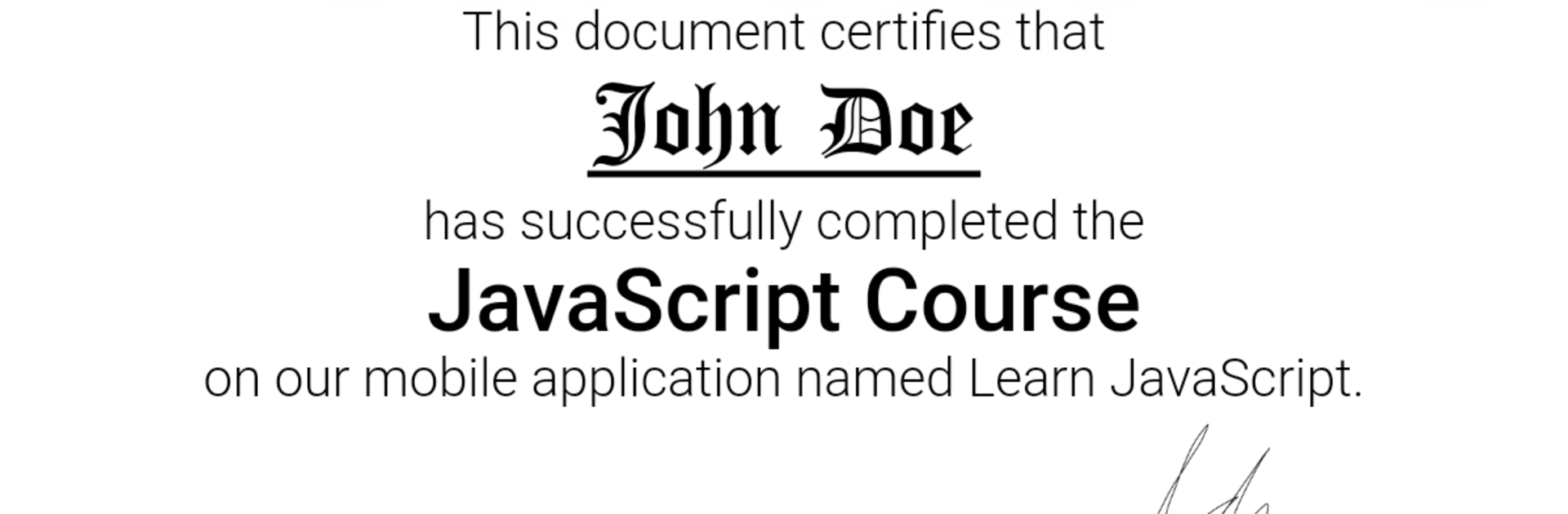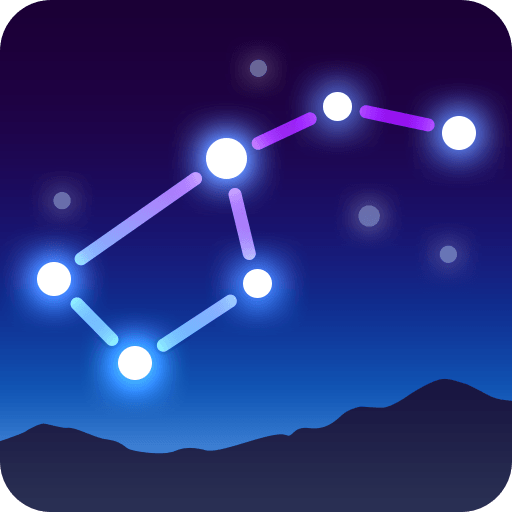What’s better than using Learn JavaScript by Codeliber? Well, try it on a big screen, on your PC or Mac, with BlueStacks to see the difference.
About the App
If you’re curious about building websites or love solving problems with code, Learn JavaScript gives you a hands-on way to get started right from your device. This Education app by Codeliber helps you explore JavaScript step by step, whether you’re totally new or looking to brush up on your skills. Learn at your own pace, offline or on the go, and enjoy a personal learning space where making mistakes is all part of the experience.
App Features
-
Clear, Walkthrough Lessons
Over 70 interactive lessons break down JavaScript basics and advanced topics with plain explanations that actually make sense. -
Loads of Examples
More than 430 practical code snippets are right there in each lesson—giving you plenty of chances to see how things really work. -
Try It Yourself
Every lesson comes with an editor so you can immediately experiment with code—change stuff, see what happens, and figure things out by doing. -
Code Playground
Built-in coding playground with syntax highlighting lets you save and open files from storage—perfect for tinkering with ideas or perfecting new code. -
Quizzes & Challenges
Test your understanding with over 300 quiz questions and more hands-on exercises, so you really know when things are clicking. -
Share Your Progress
Show off your quiz scores and your certificate once you finish—easy to share anywhere you like. -
Certificate of Completion
Hit 100% progress, and you’ll get a certificate that shows you stuck with it and learned the ropes.
Give it a shot directly on your phone or, for those who prefer bigger screens or better multitasking, try it out through BlueStacks.
Big screen. Bigger performance. Use BlueStacks on your PC or Mac to run your favorite apps.