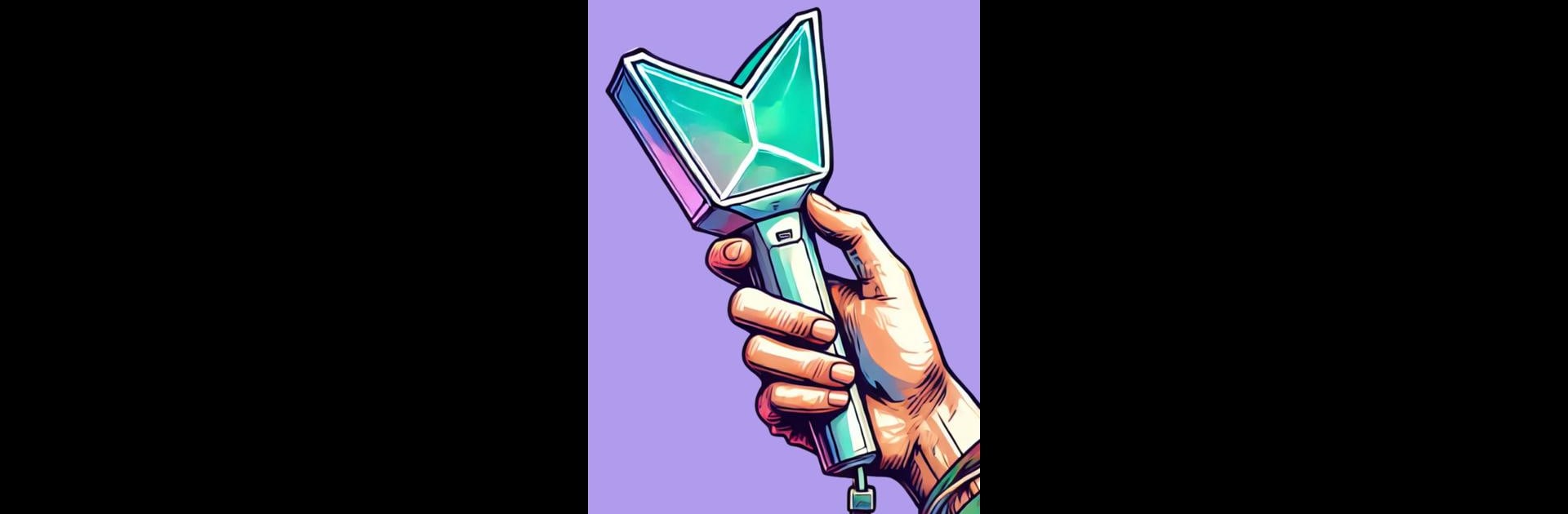Why limit yourself to your small screen on the phone? Run Learn Korean – Beginners, an app by BNR Languages, best experienced on your PC or Mac with BlueStacks, the world’s #1 Android emulator.
So, the Learn Korean – Beginners app is basically a simple and easy way to pick up Korean at your own pace. It’s straightforward — you can choose if you want to work on reading, writing, listening, or just build up your vocabulary, and you’re not locked into some daily quota. The setup is pretty chill; it uses a lot of images with new words, which actually helps because you start recognizing stuff without overthinking. The audio is recorded by native speakers so the pronunciation actually sounds right, not robotic, and if it’s too fast, you can just slow it down.
One thing that stands out is how flexible everything is. There’s no timer pushing you to finish a lesson or anything, so it just works whether you’ve got five minutes or a whole afternoon. You can review words as many times as you want, which helps stuff stick. And since the whole thing runs offline, there’s no worrying about Wi-Fi dropping out or chewing through data. The whole app, with all its lessons, is free — nothing locked behind a paywall — and it’s set up to adjust to what you want to do. On PC with BlueStacks, the visuals look sharper and you don’t have to squint at your phone, so that’s a plus. It feels more like a game than a class, with medals and that weekly scoreboard, but it still covers the basics like the alphabet and all the beginner stuff. It’s geared so you can learn totally on your own, no extras needed, and you’re never stuck waiting for some “next lesson” to unlock. For someone trying to start from scratch, it actually does make things feel doable.
Switch to BlueStacks and make the most of your apps on your PC or Mac.