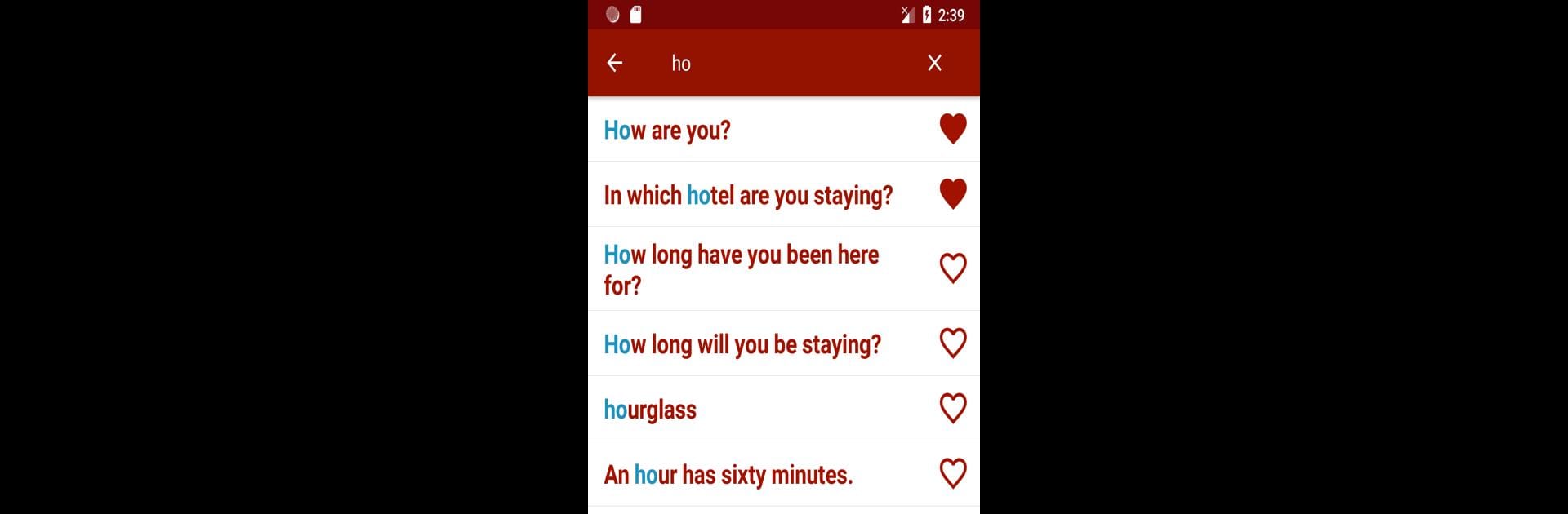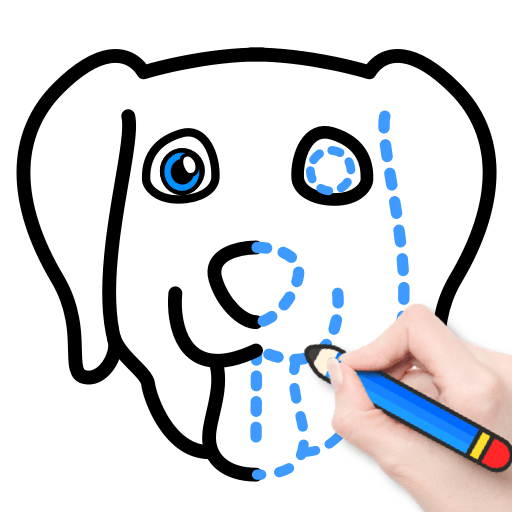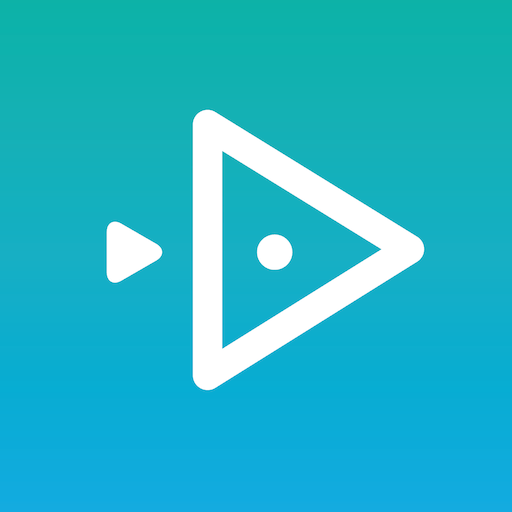Get freedom from your phone’s obvious limitations. Use Learn Korean Offline For Go, made by ASI Edu, a Education app on your PC or Mac with BlueStacks, and level up your experience.
About the App
Ever wished you could pick up practical Korean without juggling textbooks or searching for Wi-Fi? Learn Korean Offline For Go makes it surprisingly easy. Whether you’re planning a trip, prepping for a short conversation, or just curious about the language, this Education app from ASI Edu brings handy phrases and practical learning tools right to your pocket—no internet needed. It’s all about real-life language, so you’ll be ready whether you’re at a bus stop or in a coffee shop.
App Features
-
Organized by Real-Life Situations
Quickly browse essential Korean words and phrases sorted by daily topics—think airports, restaurants, shopping, or travel emergencies. -
Quick Go-To Phrases
Stuck for what to say? Get instant suggestions for the most common expressions and questions people actually use, so you’re never left lost in translation. -
Clear Pronunciation Help
Listen to native pronunciation guides. See a word, tap, and start getting that authentic Korean accent down—no guesswork. -
Record and Review Your Speaking
Play back your own voice and compare it to the standard. Handy for catching those tricky sounds! -
Personal Word Lists
Build custom lists of the words and phrases you find most useful. Come back to them anytime—it’s your own private Korean cheat sheet.
You can even use Learn Korean Offline For Go seamlessly on BlueStacks—ideal if you prefer learning on a bigger screen.
Eager to take your app experience to the next level? Start right away by downloading BlueStacks on your PC or Mac.