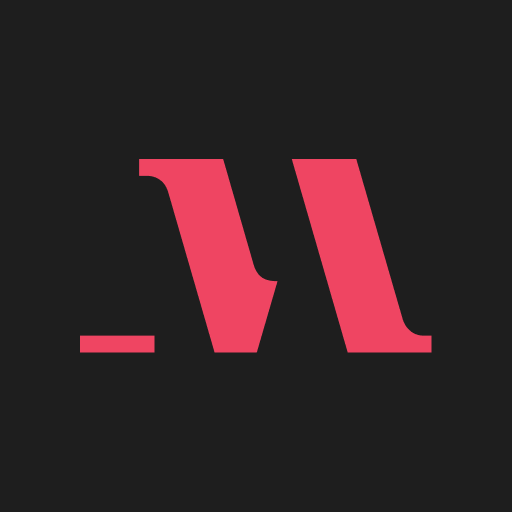Why limit yourself to your small screen on the phone? Run Learn Languages with LinGo Play, an app by Lingo Play Ltd, best experienced on your PC or Mac with BlueStacks, the world’s #1 Android emulator.
LinGo Play is one of those language apps that actually feels full of stuff to do, especially if someone jumps in on PC with BlueStacks. It isn’t just random vocab drills—there are these bright flashcards, tons of topics like food, health, travel, business, and even art. Whether someone’s just beginning or already knows a lot, there’s a good amount of stuff to keep anyone interested. Flashcards are a big part of it, but there are also quick tests, multiplayer games, and even little tournaments where users can compete with other people to see who remembers the most. There’s this whole system for tracking progress and every lesson breaks things down into easy pieces, so it never feels overwhelming.
What stands out is how flexible it is. Lessons can be super short—just a few minutes here and there. There’s stuff for total beginners, but also some trickier content so it doesn’t get boring later on. It’s not just about cramming words, either; there are different categories and ways to practice, and even little bits of grammar get mixed in so it isn’t just a big app full of word lists. Multiplayer options and online tournaments add a bit of variety, and practicing with friends is easy. The app keeps things organized—words and phrases are all grouped, and if someone gets something wrong, they can go over it again right away. It works offline too, so learning isn’t stuck to having WiFi. Especially for anyone looking to play around with languages for a few minutes at a time without a lot of hassle, LinGo Play makes it simple to keep practicing and see actual progress.
Switch to BlueStacks and make the most of your apps on your PC or Mac.