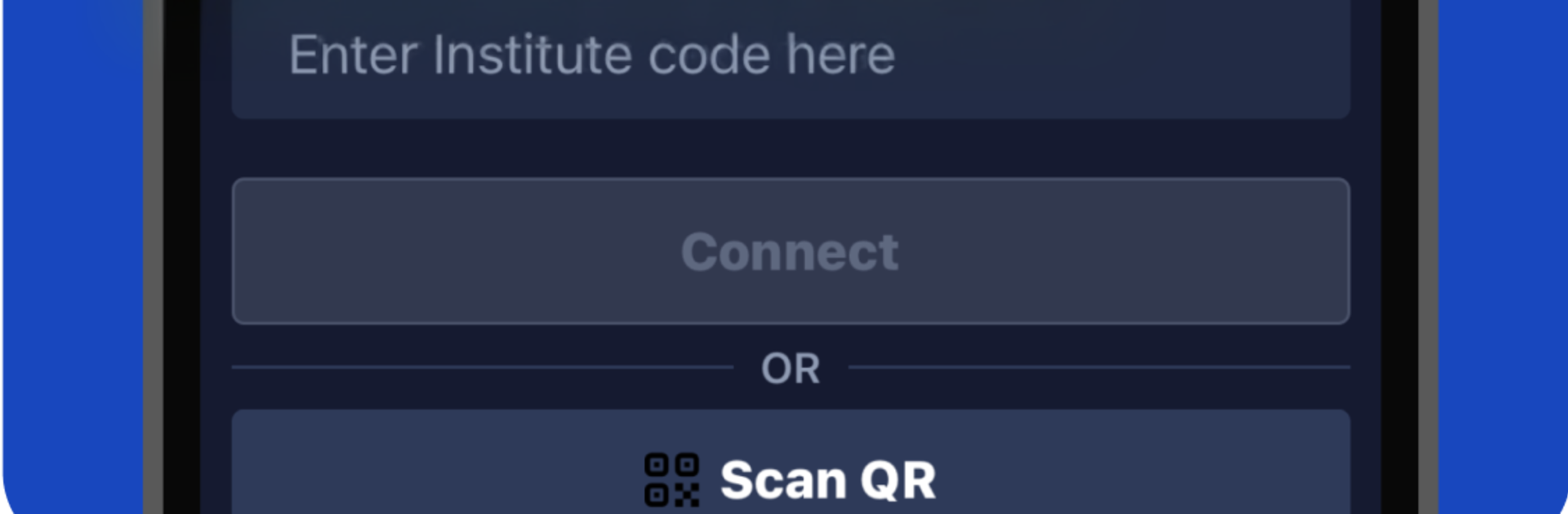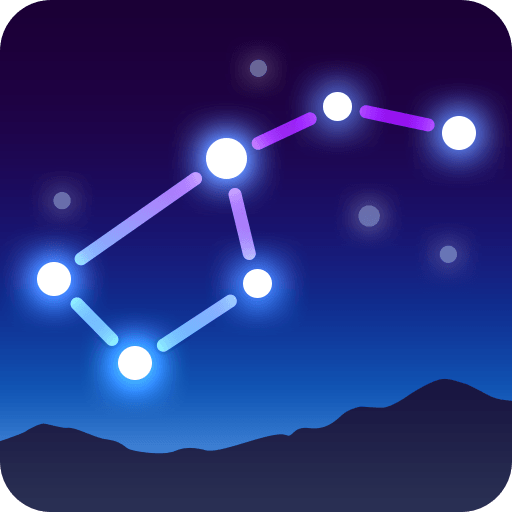Let BlueStacks turn your PC, Mac, or laptop into the perfect home for Learnyfy, a fun Education app from Learnyst.
Learnyfy feels like a clean, all‑in‑one classroom that fits on a phone, and it also holds up well on a PC through BlueStacks. The layout is simple enough that someone can jump into a course, stream a lesson, then flip to a quiz without getting lost. Videos play clearly, downloads are there for when Wi‑Fi is spotty, and notes or PDFs sit right next to the lessons so nothing feels scattered. Mock tests are a big part of it, with results that show what went well and what needs work, so it does not feel like guesswork. There is a discussion area too, so questions do not just disappear into the void. It works across phone and browser, but on a laptop with BlueStacks, the bigger screen and mouse make browsing modules and skimming timelines a lot easier. Typing answers or posting in Q and A feels faster with a keyboard, quizzes are less fiddly, and jumping between chapters is smoother.
It is not only for learners. There is a full creator side where someone can upload classes, schedule live sessions, set up mock tests, and watch how students are doing with clear reports. Custom learning paths are there if a group needs a specific order, which is handy for exam prep or onboarding. Live classes are built in, so chat and questions can happen in real time. If someone wants to teach from a PC, BlueStacks handles the app fine, and managing content or replying to students from a desk feels straightforward.
Switch to BlueStacks and make the most of your apps on your PC or Mac.