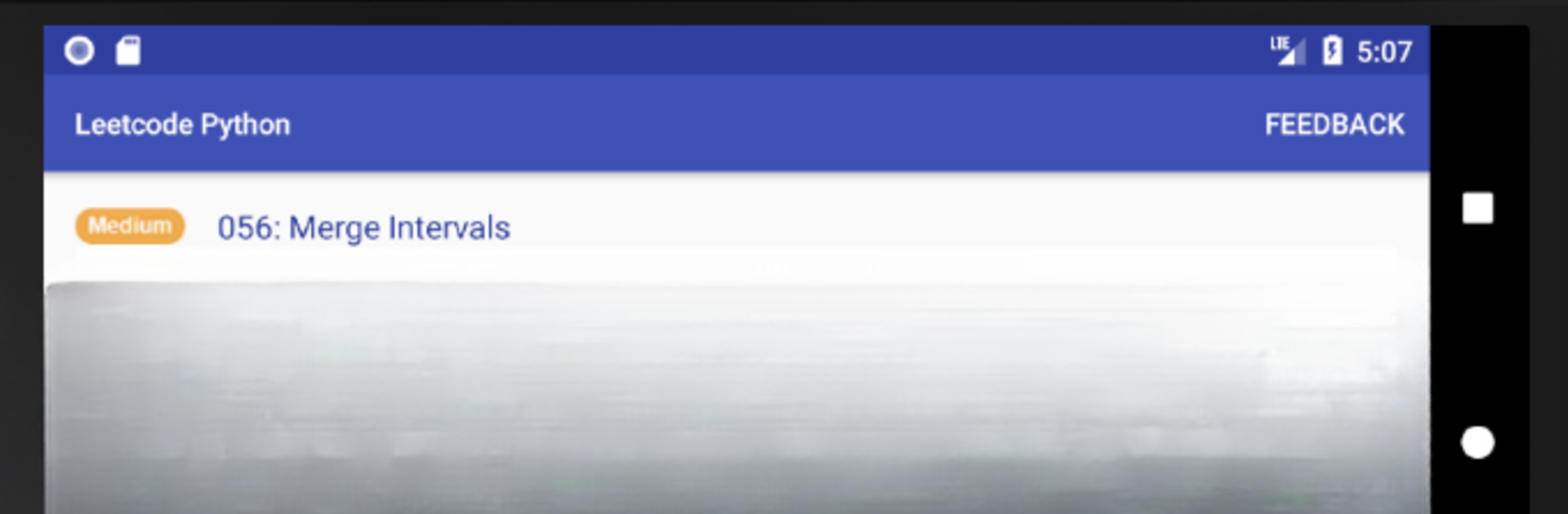Get freedom from your phone’s obvious limitations. Use Leetcode Python, made by Jake Analytics, a Education app on your PC or Mac with BlueStacks, and level up your experience.
About the App
Leetcode Python makes practicing algorithm problems way less intimidating, especially if you like working through challenges at your own pace. Whether you’re brushing up for job interviews, prepping for exams, or just interested in sharpening your Python skills, this Education app from Jake Analytics has your back. You’ll find an easy-to-browse hub of coding problems—no internet needed—where you can focus without distractions or loading screens.
App Features
-
Comprehensive Problem Bank
Flip through solutions to more than a thousand algorithm problems pulled from leetcode.com, all organized so you can quickly spot what you want to tackle. -
Python Code with Comments
Every solution comes with clear, commented Python code. If you hate wading through cryptic code, this’ll feel like a breath of fresh air. -
Solution Strategies Explained
Not sure how the code works? Each problem features a step-by-step strategy explaining the approach, so you’re not just memorizing—you’re getting why it works. -
Time & Space Complexity Details
Curious how efficient a particular solution is? You’ll see both time and space complexities laid out for each answer, so you can compare approaches and boost your problem-solving chops. -
Completely Offline Access
Prefer working without an internet connection? All problems and solutions are available offline, making it ideal for studying anytime, anywhere—whether you’re on BlueStacks or your phone. -
Easy Sharing via Email
Found a solution you want to talk about or share with a friend? Just forward it by email directly from the app in a couple taps.
Big screen. Bigger performance. Use BlueStacks on your PC or Mac to run your favorite apps.