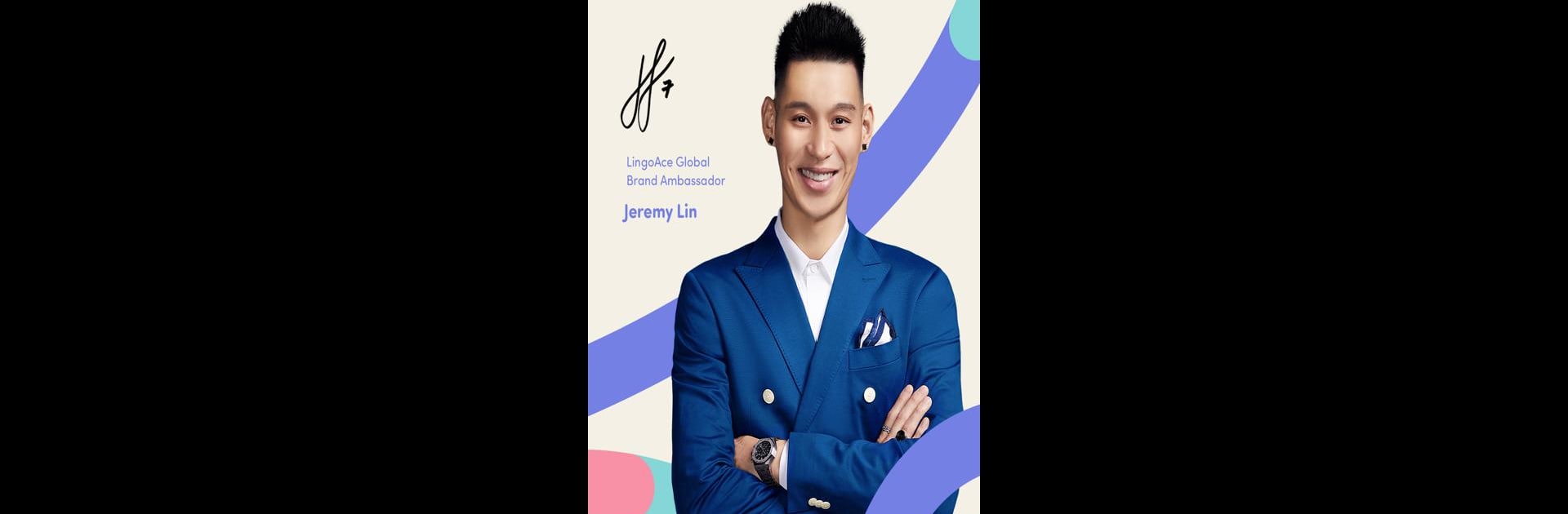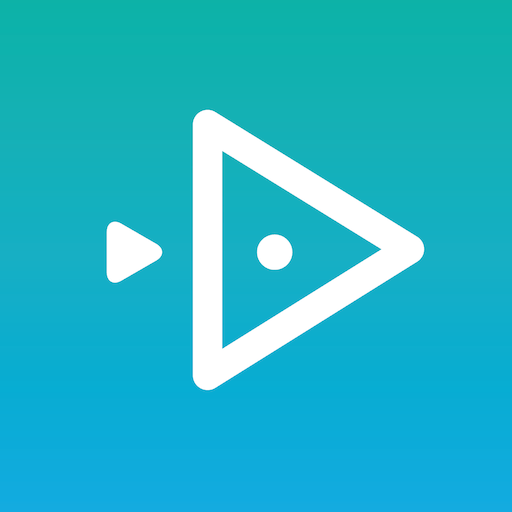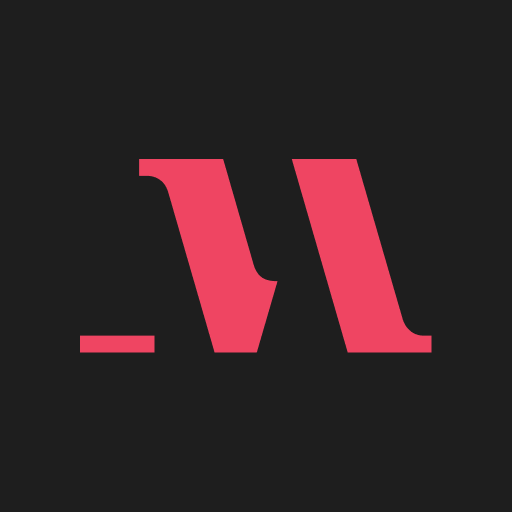Multitask effortlessly on your PC or Mac as you try out LingoAce Connect, a Education app by LingoAce on BlueStacks.
About the App
LingoAce Connect is designed with parents in mind, making it easy to keep up with your child’s language learning journey—without hovering. If you’re a parent who likes staying involved or just wants to peek at your child’s progress now and then, this app opens the door. You’ll find everything from real-time updates to quick access to homework, all right at your fingertips.
App Features
-
Real-Time Class Updates
See what your child’s up to in class as it happens—no need to wait for a report card or a parent-teacher conference. -
Direct Teacher Feedback
Get regular insights straight from your child’s teacher, so you always know how things are going or what needs attention. -
Instant Homework Access
Wondering what assignments are due? You’ll have an overview of everything your child needs to complete, making it simpler to offer a helping hand. -
Choose From 4500+ Accredited Teachers
Pick the perfect teacher for your kid. With thousands to choose from, finding a good fit is easy. -
Watch Class Replays
Missed a session, or want to catch up on what was covered? You can rewatch past classes anytime, which is super handy for busy schedules. -
Easy Profile & Account Management
Switch between your parent profile and your child’s details with just a few taps—no digging through menus. -
Clear Lesson Calendar
Keep tabs on upcoming and past classes in one spot, so planning around them isn’t a hassle. -
Effortless Class Scheduling
Book new lessons for your child in seconds, no long forms or confusing steps.
You can unlock all these tools on your device, and if you prefer a bigger screen, BlueStacks can make managing everything even more comfortable.
BlueStacks brings your apps to life on a bigger screen—seamless and straightforward.