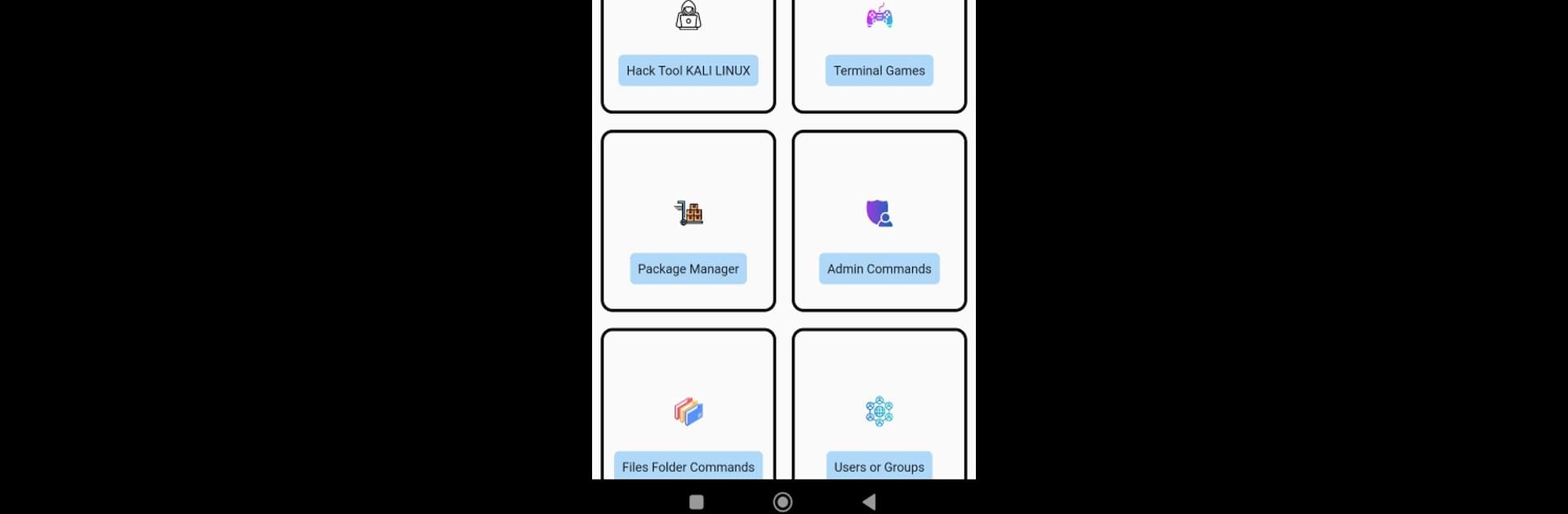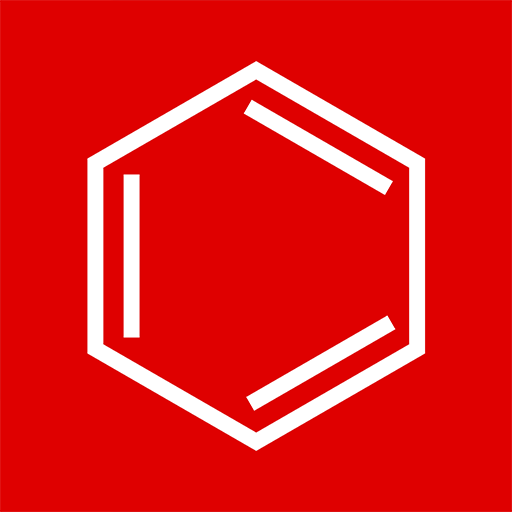Why limit yourself to your small screen on the phone? Run Linux Commands, an app by Hey Coder, best experienced on your PC or Mac with BlueStacks, the world’s #1 Android emulator.
About the App
Curious about Linux commands but not sure where to start? With Linux Commands by Hey Coder, things get way less overwhelming. Whether you’re brushing up for class or just want to explore the Linux world, this app makes learning all those tricky commands actually doable. Everything’s laid out so you can figure things out at your own pace, without feeling lost or stuck.
App Features
-
Organized Topics
Commands aren’t just tossed together—you’ll find them neatly sorted into more than 10 different categories, making it a breeze to track down exactly what you need. -
Comprehensive Command Library
With over 200 Linux commands ready and waiting, it’s kind of like carrying a cheat sheet right in your pocket, whenever that “wait, how do I…?” moment hits. -
Detailed Descriptions
No more guesswork. Each command comes with a clear explanation so you’re never left wondering what something actually does. -
Simple, Comfortable Interface
From changing the text size to smooth navigation, everything’s designed to feel easy on your eyes and brain—no clutter or confusion. -
Gestures That Just Work
Swiping through different sections? Easy. The app includes handy gestures to keep things feeling quick and natural. -
Effortless Navigation
Jump between categories or commands without any headaches—no endless scrolling here. -
Feedback in the App
Got a suggestion or spotted a hiccup? You can shoot over your thoughts directly from within the app. -
Minimal Internet Requirement
Only needs an online refresh about once a week, so you’re not tied to a connection every time you use it.
And hey, if you like running your apps through BlueStacks, Linux Commands works just as smoothly there too.
Big screen. Bigger performance. Use BlueStacks on your PC or Mac to run your favorite apps.