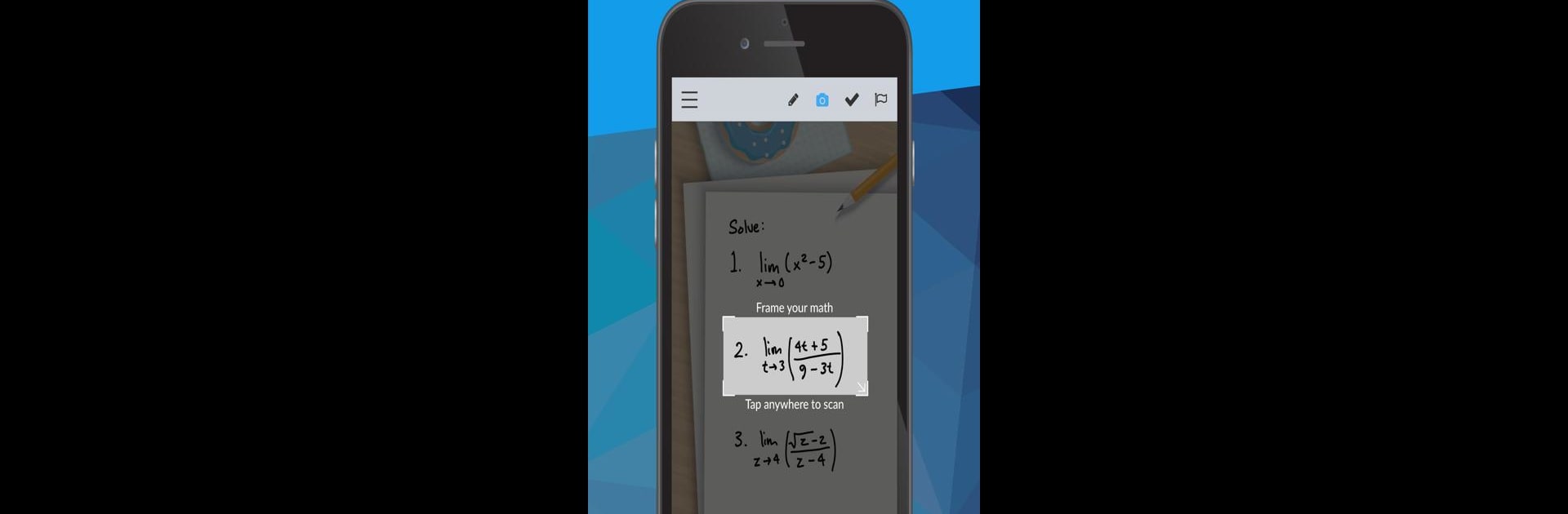Let BlueStacks turn your PC, Mac, or laptop into the perfect home for Maple Companion, a fun Education app from Maplesoft.
About the App
Stuck on a math question and don’t know where to start? Maple Companion is here to make that headache go away. Whether you’re working through some tough calculus, wrestling with linear algebra, or just checking your last-minute homework, this handy tool from Maplesoft offers instant math help right from your phone. Snap a picture or type out your math problem, and the app gets to work—giving you answers, explanations, and a little breathing room.
App Features
-
Camera Math Entry
Point your phone’s camera at a math problem—could be handwritten or in your textbook—and Maple Companion will recognize and process the equations for you. Way faster (and less error-prone) than typing it all out. -
Wide Subject Coverage
Whether you’re wrestling with algebra, need to solve a tricky integral, or facing those stubborn differential equations, the app tackles it all. Great for high school, college, or even the odd advanced topic you run into. -
Built-In Math Editor
If you’re more of a typer, the app’s math editor makes entering equations pretty painless. No weird symbols to hunt for or awkward formatting—just put in your problem and move on. -
Instant Solutions & Plots
Not only does Maple Companion give you the answers—think finding factors, inverses, and integrals—it can show you plots too. Visualization makes the problem a lot less abstract (and a bit more interesting). -
Send Work to Maple
If you’re a Maple software user, you can push your work from your phone right over to your computer for deeper analysis or visualizations. Avoids those annoying transcription mistakes that sneak in when you’re copying by hand. -
Works Great with BlueStacks
For anyone who’s more comfortable with math on a bigger screen, Maple Companion plays nicely with BlueStacks, letting you check your homework or visualize problems right from your PC.
Ready to experience Maple Companion on a bigger screen, in all its glory? Download BlueStacks now.