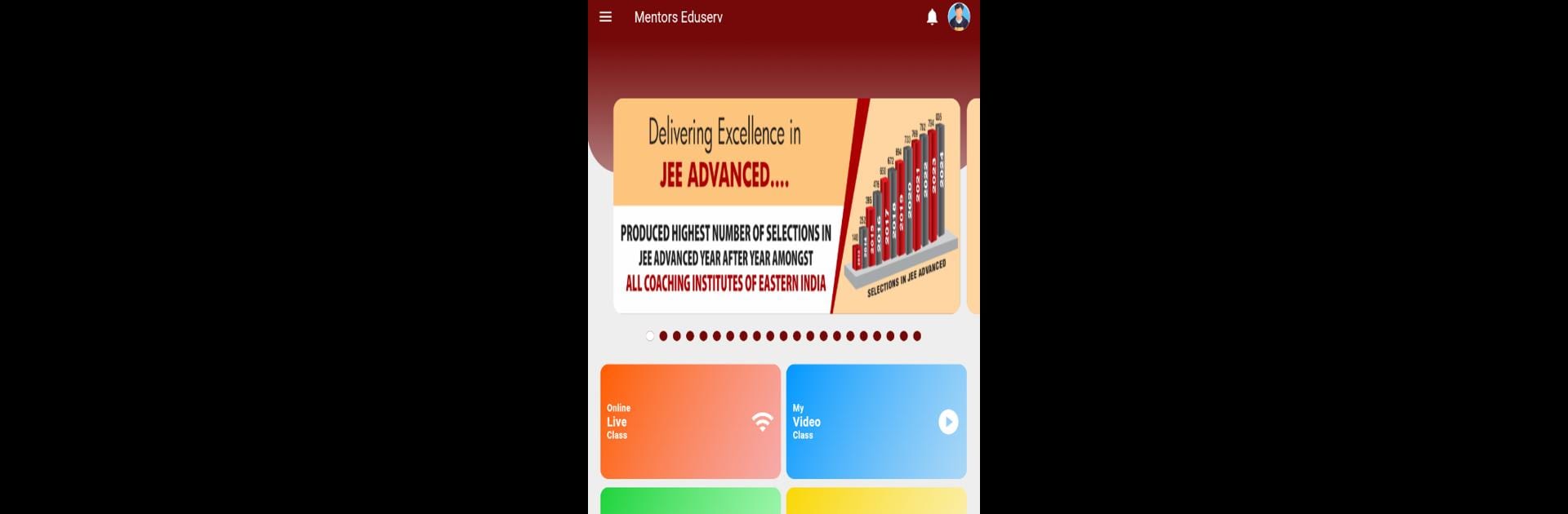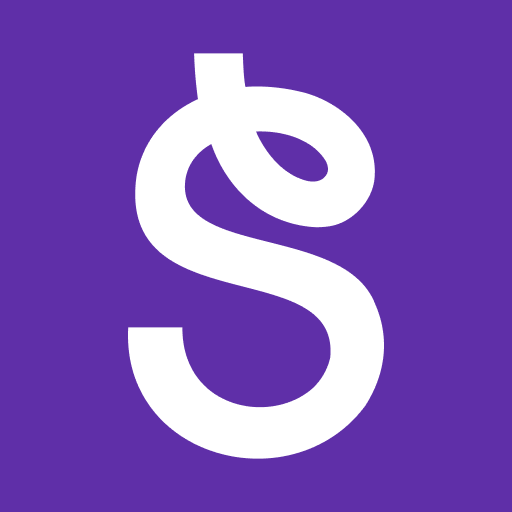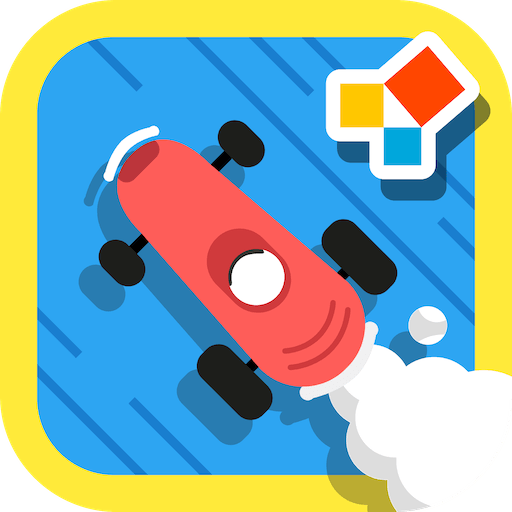What’s better than using ME-Digital by Mentors Eduserv? Well, try it on a big screen, on your PC or Mac, with BlueStacks to see the difference.
So, ME-Digital is basically like having a whole coaching center right on your screen. It’s all laid out for kids in classes 8 to 12, especially those gearing up for stuff like JEE, NEET, NTSE, or Olympiads. Once the app’s running — especially if you’re using BlueStacks on your computer — it really feels like stepping into an organized, digital classroom. There are live classes you join, but you also get a bunch of extras like study material, test series, video solutions, and a forum where you can actually post doubts and get responses back, which is handy if you get stuck on a question.
The cool thing is, it doesn’t just throw a pile of things at you and leave you to figure it all out. There’s a real structure: classes get scheduled, tests pop up, and you can even see how you’re doing with progress tracking. There are regular help sessions and even a spot for motivational stuff, which some folks actually like when exams get stressful. Everything’s in one place, so it keeps things kind of simple — log in, see what’s on today, and there’s no hunting around for links or resources. Feels a bit more focused than some other online prep apps out there, and having it open on a big screen using BlueStacks just gives it a more classroom-ish vibe than playing with your phone. Great for people who want the regular coaching experience, just without actually leaving home.
Big screen. Bigger performance. Use BlueStacks on your PC or Mac to run your favorite apps.