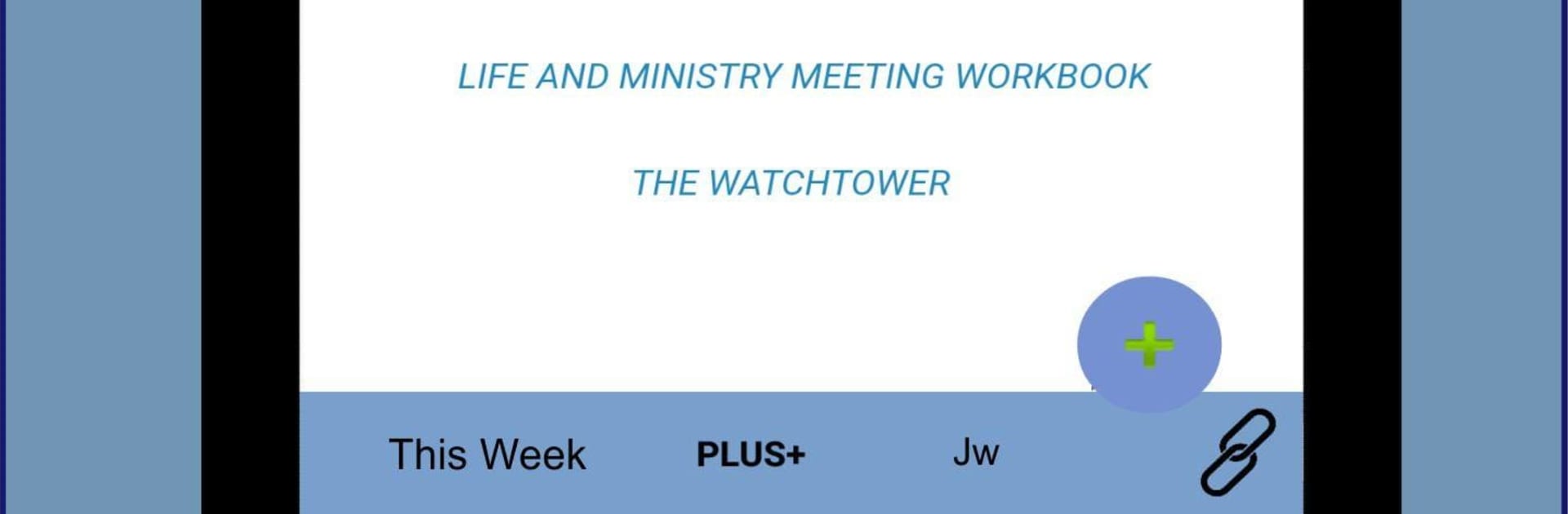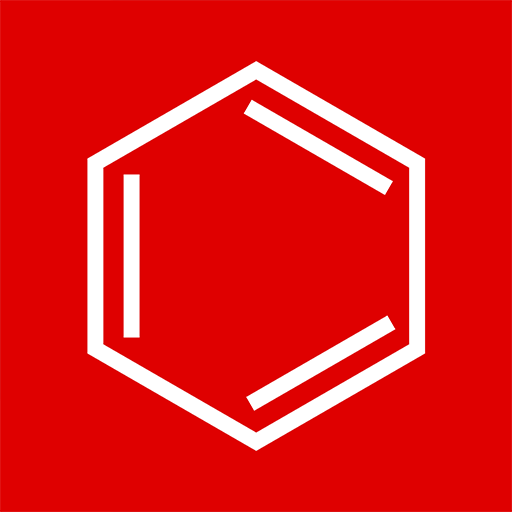Why limit yourself to your small screen on the phone? Run Meetings TJ, an app by Creapps Utilities, best experienced on your PC or Mac with BlueStacks, the world’s #1 Android emulator.
About the App
Looking for a smoother way to keep track of all your meetings, notes, and weekly materials? Meetings TJ from Creapps Utilities makes organizing your schedule feel simple and stress-free. This education app brings your weekly activities together in one spot, so you can focus more on what’s important and spend less time scrolling or searching.
App Features
-
Simple, Two-Language Support
Meetings TJ is available in Spanish and English, making it accessible if you’re comfortable in either language. -
Quick and Lightweight
No waiting around—this app loads fast and doesn’t bog down your device. (You’ll need an internet connection while using it.) -
Weekly Resources
Access weekly materials, presentations, and special “gems” that help you stay on top of what’s new and relevant. -
Notepad Tool
Built-in notepad! Jot down thoughts, reminders, or questions anytime during your meetings—no extra tools needed. -
Easy Tab Navigation
With its streamlined tab system, jumping between sections is quick and painless. Find what you need without hunting through endless menus. -
Downloads Section (Spanish)
If you prefer content in Spanish, a whole section is dedicated to downloads for extra resources. -
Optimized for Multiple Devices
Whether you’re using Meetings TJ on your phone or enjoying a bigger view with BlueStacks, the app adapts smoothly so everything’s easy to read and use. -
Extra Touches
Fresh features pop up regularly, keeping things interesting and making sure you never miss out on new tools or updates that might make life easier.
No matter how busy your week gets, Meetings TJ helps you keep everything organized, clear, and always close at hand.
BlueStacks brings your apps to life on a bigger screen—seamless and straightforward.