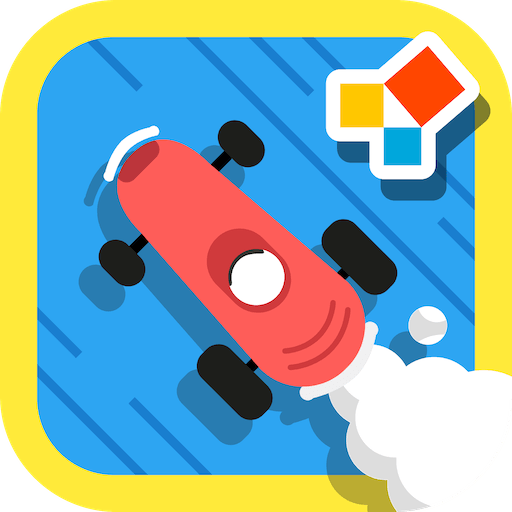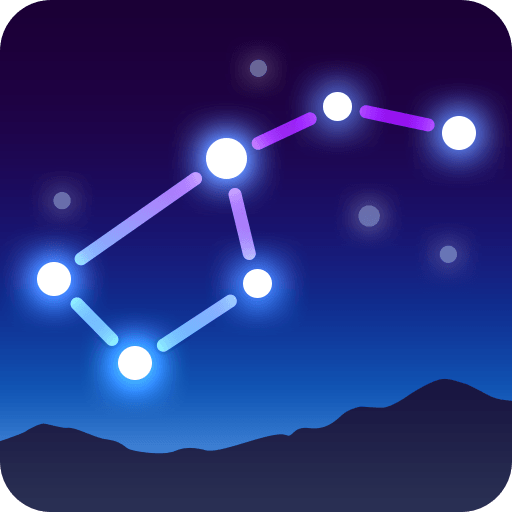Why limit yourself to your small screen on the phone? Run Miga Town: My School, an app by XiHe Digital (GuangZhou) Technology Co., Ltd., best experienced on your PC or Mac with BlueStacks, the world’s #1 Android emulator.
Miga Town: My School is basically a virtual school where you can just explore and do whatever you want—there’s not really a set order or strict goals, which feels refreshing. You get to wander around all these different areas like classrooms where you can gear up for science experiments, goof around in the music room making songs, or even act as the teacher if that’s more your thing. There are other spots too, like the main office where teachers are doing their mysterious teacher tasks (maybe there are secrets to find?), and a big auditorium for graduation ceremonies or performances.
One cool part is how many little things you can interact with and customize. There’s football and basketball outside, so you can jump in as a coach too if you want, and the game lets you swap between being a student, teacher, or other school roles on the fly. The role-playing feels flexible and silly at times, and there’s a feature that lets you change your voice using an in-game mic, which just adds to the playful side. There aren’t ads popping up or any scoreboards to worry about—just freeform, open play that lets kids or anyone really get creative. Using BlueStacks to play on a bigger screen just makes it easier to see all the little details, and everything feels more roomy. The whole thing is just about making your own fun with whatever school scenario pops into your head.
Big screen. Bigger performance. Use BlueStacks on your PC or Mac to run your favorite apps.