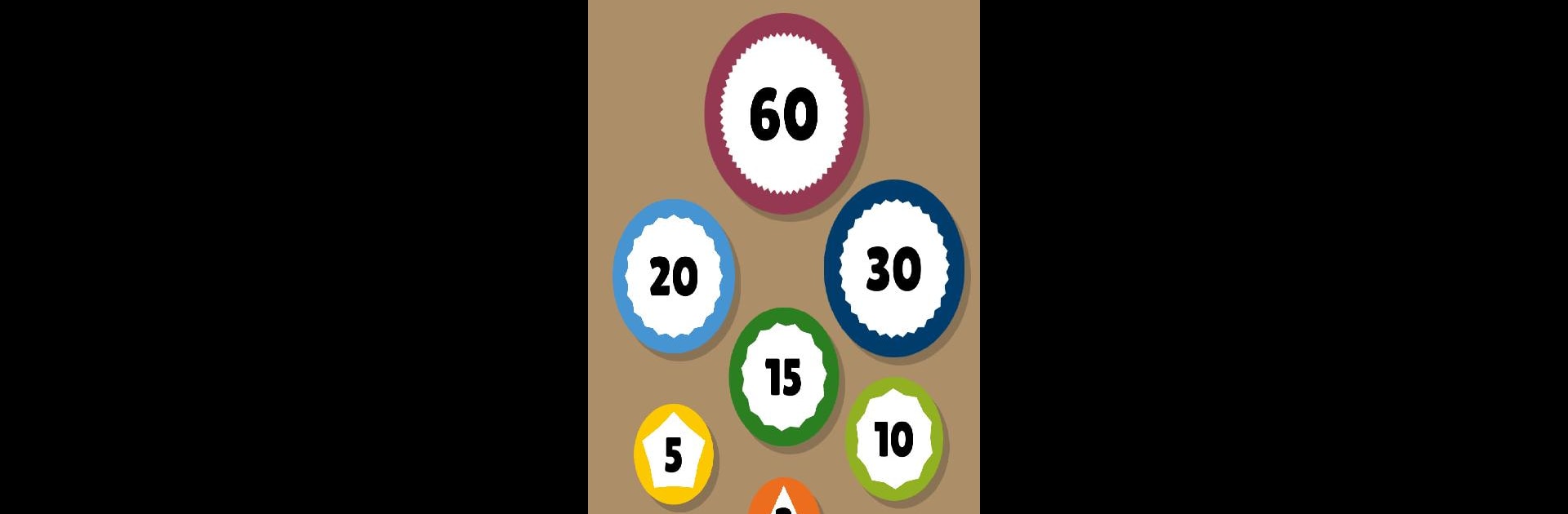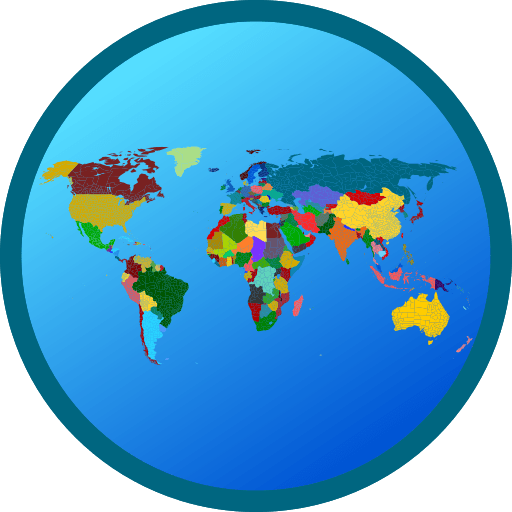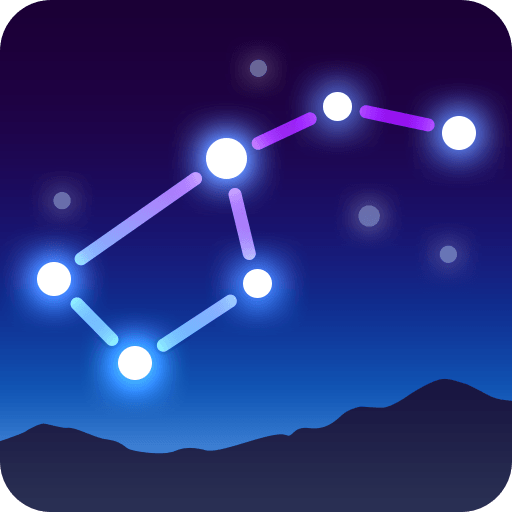Let BlueStacks turn your PC, Mac, or laptop into the perfect home for Mouse Timer, a fun Education app from LITALICO lnc..
About the App
Mouse Timer brings a playful twist to everyday timing, perfect for kids who get a kick out of visuals (and let’s be honest, adults will love it too). Picture a little mouse chowing down on apples as the minutes tick by—it makes watching the clock surprisingly fun. This app is all about making time feel more like a game than a chore, all wrapped up in a friendly, ad-free package from LITALICO lnc.
App Features
-
Visual Countdown with a Cute Mouse
Watch a cartoon mouse nibble its way through apples as your timer counts down. Kids can actually “see” time passing, which makes waiting a lot more understandable (and adorable). -
Simple, No-Fuss Timer Setup
Pick your time from big, clear options—no navigating complicated menus. Just tap and go. -
Great for Home, School, or Anywhere
Created with input from teachers and parents, Mouse Timer fits in easily at school, during homework, or when you just need a timer for everyday stuff. -
Pause, Resume & Tweak As Needed
Need to stop and start? No problem. Pause and resume whenever life interrupts. -
No Ads, No Distractions
Let kids (and yourself) use Mouse Timer without worrying about annoying pop-ups or ads sneaking in. -
Optional Extras
If you want to customize things a bit more, you can unlock a white mouse with a simple in-app purchase. -
Works in the Background
Set your timer, close the app, and rest easy—the alarm will still let you know when time’s up. -
Keep It on Larger Screens
Feel like running Mouse Timer on your laptop or desktop? BlueStacks makes it possible for bigger visuals and easier viewing during group activities.
Mouse Timer is a clever and cheerful way to help kids (and adults) manage and visualize their time—whether it’s playtime, study time, or just about any time.
Switch to BlueStacks and make the most of your apps on your PC or Mac.