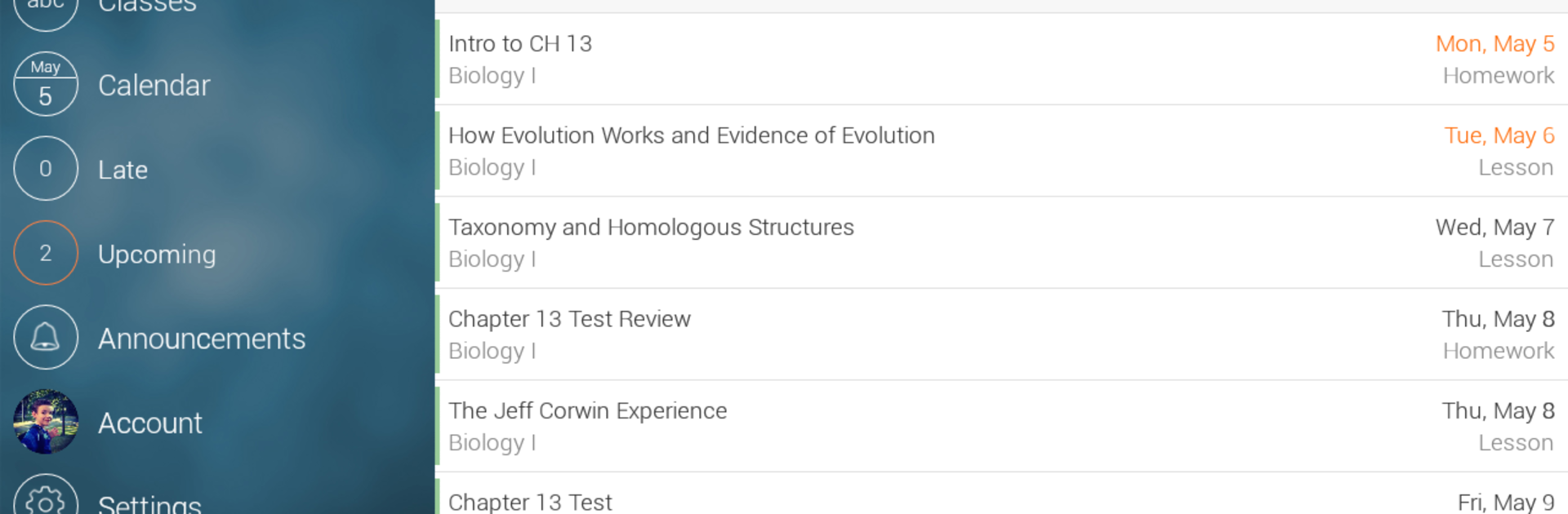Why limit yourself to your small screen on the phone? Run myHomework Student Planner, an app by instin, best experienced on your PC or Mac with BlueStacks, the world’s #1 Android emulator.
The app comes across as a neat, no-nonsense planner that is easy to look at and even easier to use. Students will see a clean calendar and class schedule layout that makes due dates and today’s tasks obvious at a glance, and everything scales up nicely when played on a PC through BlueStacks so typing notes and clicking around feels comfortable. It is not flashy, but the simple interface is actually the point — switching between day, week, and class views is quick, reminders are straightforward, and the app keeps working even when the internet is not available then syncs later.
What stands out is how practical it is for real student routines. It handles block schedules, lets users attach pictures or files to assignments, and offers a handful of color themes so the planner does not look like a blank spreadsheet. There is a free version with ads and a small yearly premium fee of about $4.99 that removes ads and opens extra themes and tools, which is an easy choice for someone wanting a quieter screen. The app feels mature and polished in a way that says it has been refined over time, so it is a reliable choice for middle school through university students who want a solid digital replacement for a paper planner.
Ready to experience myHomework Student Planner on a bigger screen, in all its glory? Download BlueStacks now.