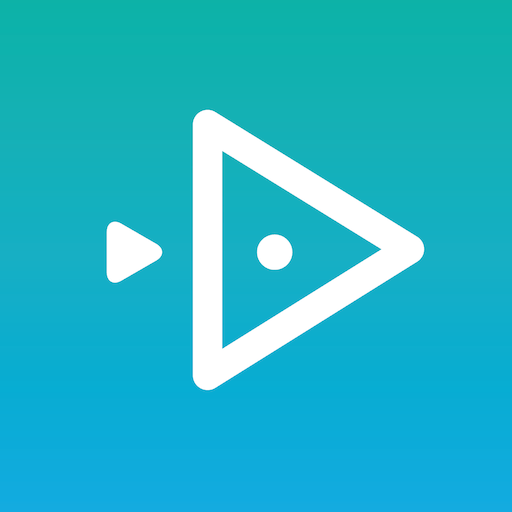Multitask effortlessly on your PC or Mac as you try out MyLocker, a Education app by Kids&Us English S.L. on BlueStacks.
So MyLocker is this app meant for kids learning English, and it’s set up in a way that keeps everything from their lessons all in one spot. Think of it as a digital backpack. There’s audio tracks straight from the courses—parents or kids can just pick what they need and hit play, or even download stuff for offline, so it’s handy on the go. The app even lets you know when it’s time to move to a new track, which helps keep the routine going without needing to keep an eye on everything.
There are also videos in there—cartoons matched to the kid’s level and stories—which makes things a bit more fun than just listening. A bunch of games are included too, all tailored to the lessons and characters, so kids get to practice words and sentences from class at home in a way that actually feels playful rather than just extra homework. Everything’s put together so families have all the course extras in one place. And running the app on a bigger screen like with BlueStacks actually makes the games and videos pop a bit more, no squinting at a tiny phone screen. It feels organized and easy for parents to manage, but definitely made for the kids first.
BlueStacks gives you the much-needed freedom to experience your favorite apps on a bigger screen. Get it now.