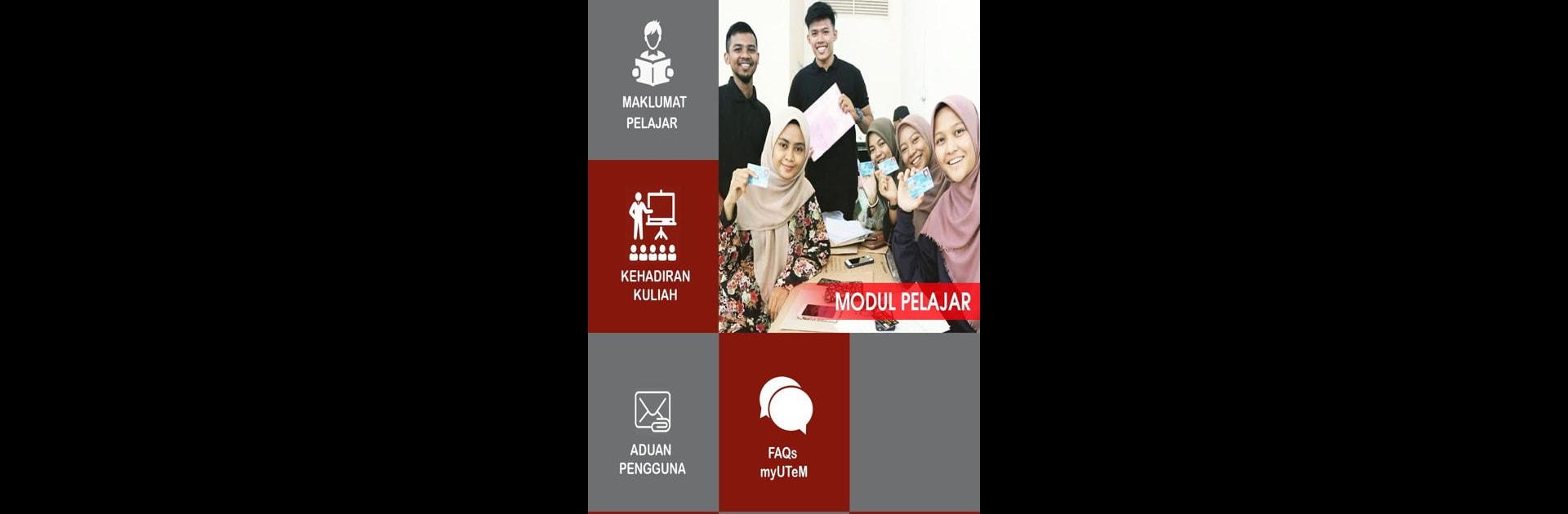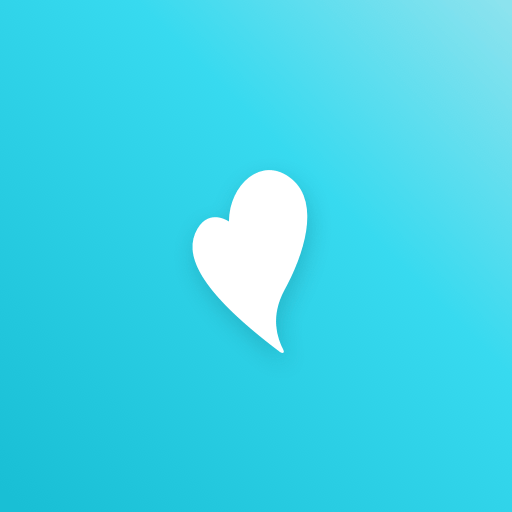Upgrade your experience. Try myUTeM, the fantastic Education app from UNIVERSITI TEKNIKAL MALAYSIA MELAKA (UTeM), from the comfort of your laptop, PC, or Mac, only on BlueStacks.
So, the myUTeM app feels a bit like having a pocket-sized campus assistant, just built for Universiti Teknikal Malaysia Melaka folks. When running it on PC with BlueStacks, everything’s a bit roomier, which is great because there are several features to poke around. There’s this staff info section where all the basic stuff about employees sits — it’s all organized, so it’s not a pain trying to find details when needed. Then there’s the clock-in module; that one’s useful, since instead of manual logbooks or figuring out if someone’s around, it’s all digital and click-easy. It doesn’t try to do too many things at once, just sticks to what’s needed day-to-day.
Another thing that stands out is the attendance for official events, which uses QR codes. So if a meeting or event is running, there’s less fuss with physical sign-ins. It’s smoother on a PC, honestly, since no one’s squinting at their phone, and everything loads quickly with the emulator. Mostly, the app keeps everything straightforward, so users aren’t left guessing where to find what they need. It’s all lined up in separate modules—one for info, one for time-tracking, one for attendance. Anyone studying or working at UTeM would probably find it pretty handy for staying organized without juggling different apps or websites.
Switch to BlueStacks and make the most of your apps on your PC or Mac.