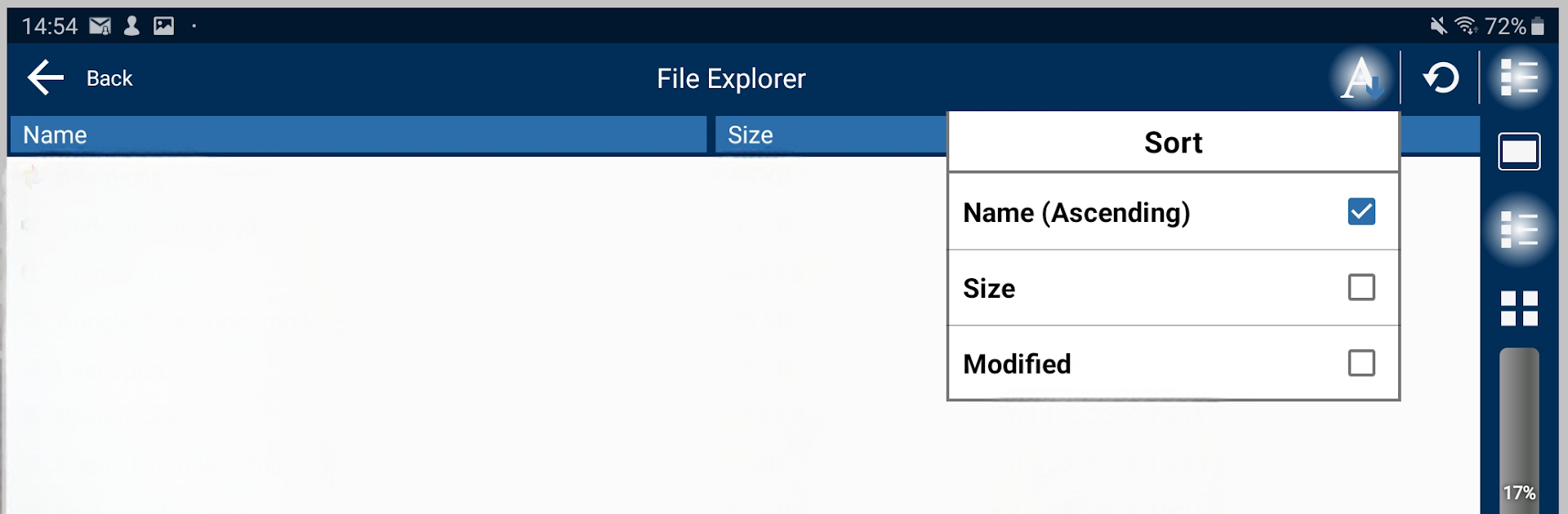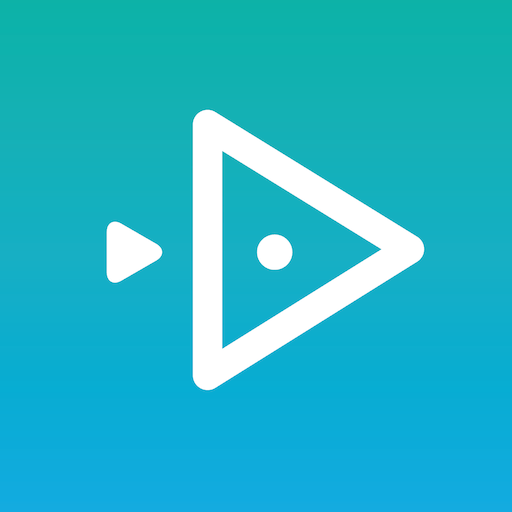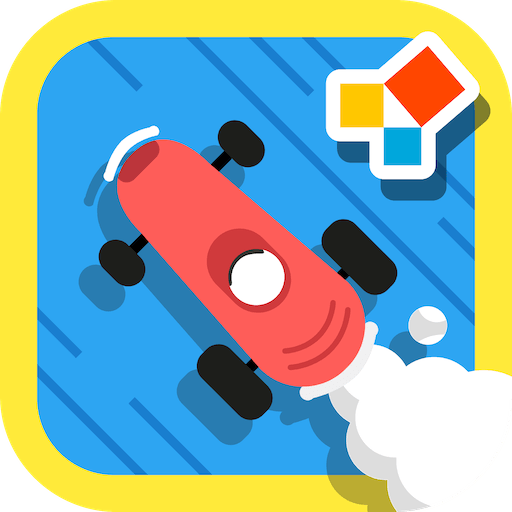Multitask effortlessly on your PC or Mac as you try out NetSupport School Student, a Education app by NetSupport Ltd on BlueStacks.
About the App
NetSupport School Student makes classroom learning on Android tablets way more interactive—and way less chaotic. If your teacher’s using the NetSupport School Tutor app, this companion app lets you hop right into a managed digital classroom, where live lessons, feedback, and all the usual classroom back-and-forth fit right onto your device. Whether you’re joining class from your tablet or running it on BlueStacks, expect a smooth, well-organized experience that keeps everyone connected and focused.
App Features
-
Student Sign-In
At the beginning of class, your teacher can ask you to share a few details or fill out a custom form, which helps keep attendance and records organized—without the paper shuffle. -
Easy Connections
Logging into the right class is simple. Either your teacher finds your device from their computer, or you can join the right session directly from your tablet. -
Lesson Details & Objectives
When you connect, you’ll get a snapshot of what today’s lesson’s about, along with any goals or key points to pay attention to. -
Live Screen View
Teachers get a real-time peek at what’s happening on each student’s screen—useful for guidance or just making sure everyone’s on track. They can even zoom in for a closer look if they need to. -
Watch Mode
Teachers can quietly “watch” a student’s screen when extra help or supervision is needed—without interrupting your work. -
Broadcast Messages
Expect occasional group or private messages from your teacher to keep everyone informed, whether it’s reminders or helpful hints. -
Class Chat & Group Discussions
Either you or your teacher can start a chat, and group conversations are supported, so quick questions don’t have to wait. -
Ask for Help
If you need assistance, there’s a discreet way to let your teacher know—no hands in the air required. -
Instant Classroom Surveys
Teachers can run quick polls or quizzes, collecting everyone’s answers instantly and sharing results with the class. -
Interactive Q&A
Verbal questions can be tossed out to the class, and answers can be gathered in different ways—pick a student, race to answer, or even do it as a team. -
File Transfers Made Easy
Files can be sent back and forth between teacher and student devices, one-on-one or to the whole group at once. -
Screen Lock & Blank Screen
When your teacher needs your full attention—during a demo or group talk—they can lock or blank your screens to keep everyone focused. -
Teacher Screen Sharing
The teacher can share their own screen for demos, and you can pinch or zoom right from your device to focus on what matters. -
Remote Web Launches
Teachers can open a website on your tablet if everyone needs to be looking at the same thing, saving you the hassle of typing URLs. -
Student Rewards
Teachers can send out digital rewards to recognize good work or positive behavior. -
WiFi & Battery Status
Teachers can check that everyone’s tablet has good battery and is connected to WiFi—useful to prevent tech hiccups during class. -
Flexible Configuration
Setup is pretty straightforward. Devices can be prepped with all the right connection details ahead of time, or teachers can push settings out as needed using the Tutor program.
NetSupport School Student, brought to you by NetSupport Ltd, fits seamlessly into any modern classroom—whether you’re learning on the go or using BlueStacks on your desktop.
Big screen. Bigger performance. Use BlueStacks on your PC or Mac to run your favorite apps.