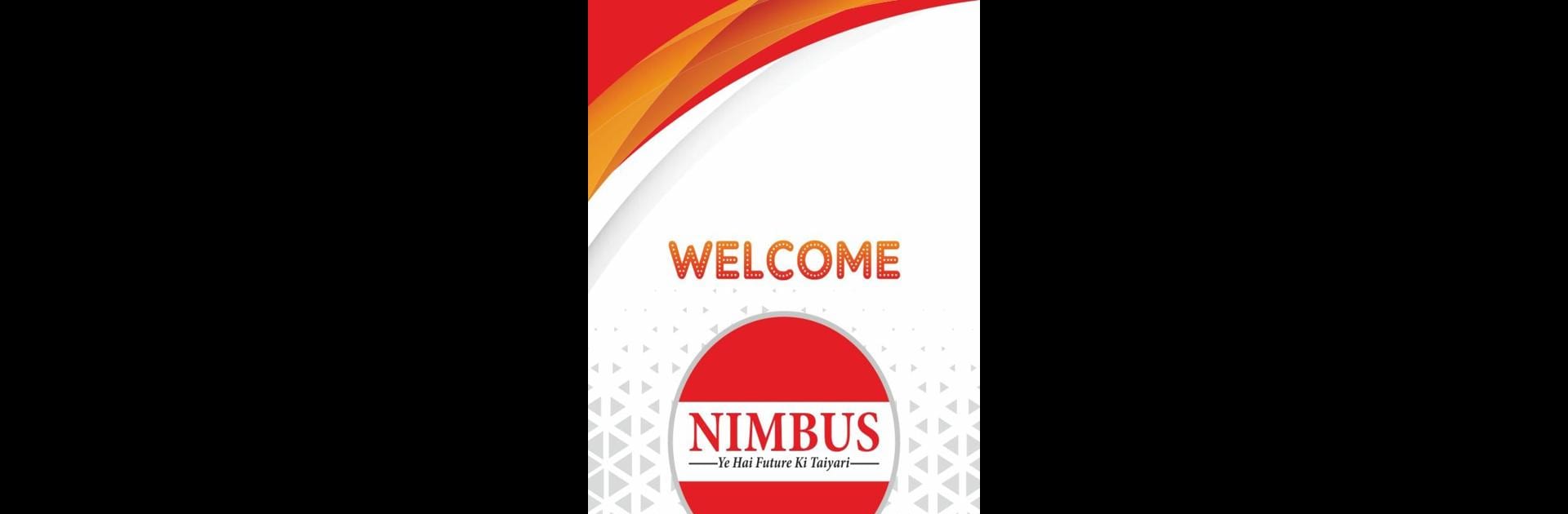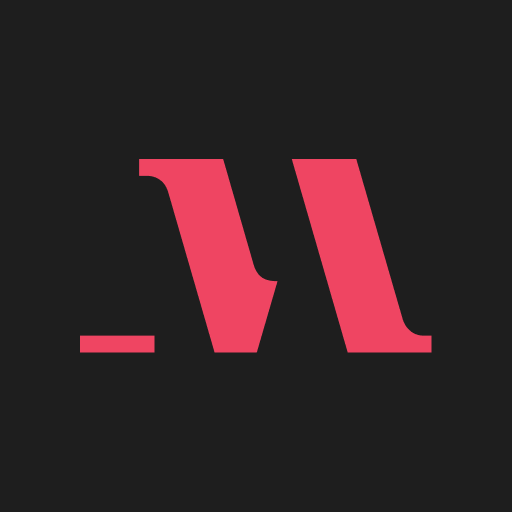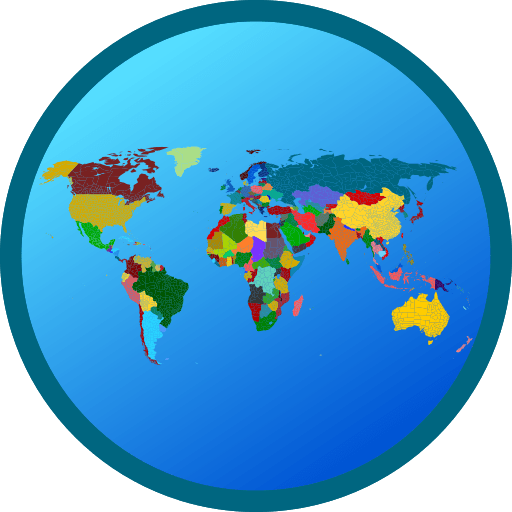What’s better than using Nimbus Learning by Education Alicia Media? Well, try it on a big screen, on your PC or Mac, with BlueStacks to see the difference.
Nimbus Learning almost feels like an all-in-one spot for keeping track of everything tutoring-related—but with less clutter and confusion than a million WhatsApp groups or random Excel files. When someone’s using it on PC with BlueStacks, it’s got this dashboard look that makes checking homework and class details much easier than scrolling through phone notifications. Everything’s laid out pretty simply: there are places to see attendance, fees, homework, and even those performance reports that parents always want to peek at. It tries to keep parents in the loop without them having to message tutors every day, and students can submit assignments directly through the app, so no need to keep track of different email threads or paper hand-ins.
The navigation isn’t confusing—flipping between features doesn’t require a ton of clicks or any awkward menus. What stands out is how organized it feels, especially for groups that usually juggle different schedules or payments. Teachers can update stuff quickly and parents see it right away. It doesn’t try to make itself flashy, which is honestly nice—there aren’t any distractions or extra steps, just the info and tools people need to get through class smoothly. It works pretty well on a bigger screen too, so if someone’s using BlueStacks on their laptop, everything loads up neat and easy to read. If the main goal is staying on top of classes without hassles, this app delivers just that.
BlueStacks gives you the much-needed freedom to experience your favorite apps on a bigger screen. Get it now.