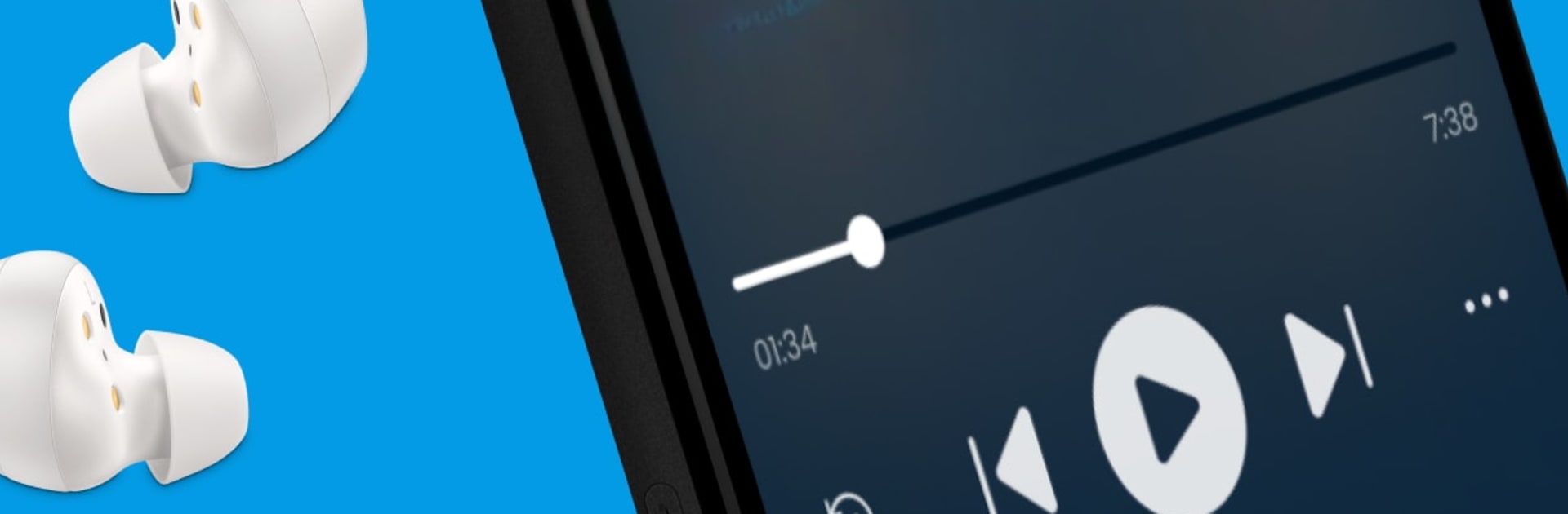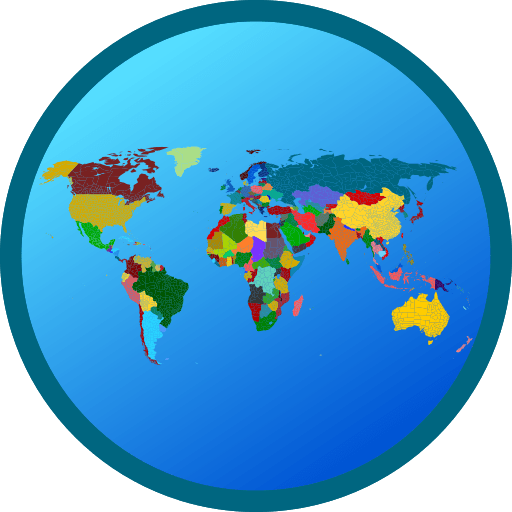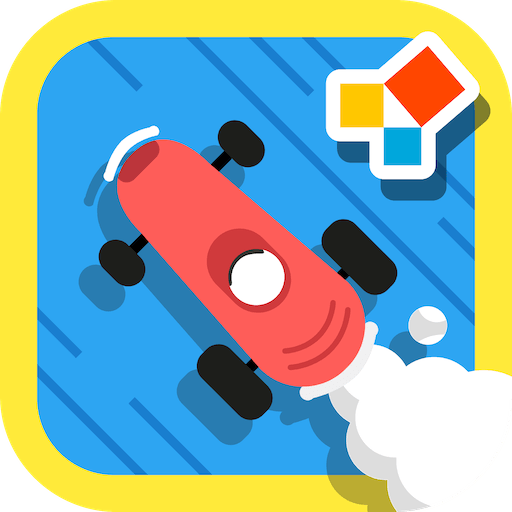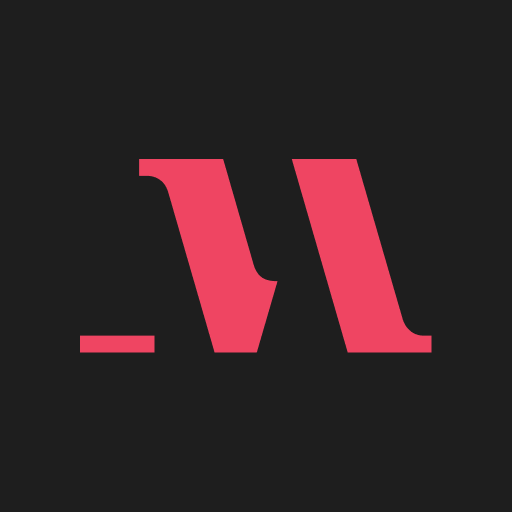Multitask effortlessly on your PC or Mac as you try out Noa: Listen to audio articles, a Education app by Noa News Ltd on BlueStacks.
Noa feels like a smart, calm way to keep up with the world when eyes are busy. It turns quality journalism into human-read audio, so it is closer to a great audiobook than a random text-to-speech feed. Editors pick pieces from places like The Economist, The New York Times, The Washington Post, Bloomberg, Harvard Business Review, and more, then group them into short Series with a quick intro that sets the scene. Within 20 to 30 minutes, someone can walk away understanding a topic from a few angles, not just a hot take. The voices are professional and clear, no robotic stumble, and the tone fits the articles instead of trying to hype them up. It is ideal for commuting, cooking, or just taking a walk.
The app itself is simple to live with. Speed control, a 15 second rewind, a sleep timer, downloads for offline listening, Android Auto, and a tidy queue that can be edited on the fly. There is a Read Along view for following the text if that helps focus, plus save and share options, and quick in-app chat when something glitches. On PC with BlueStacks, browsing collections on a bigger screen and setting up a longer queue feels easy, then it can sit in the background while work happens. Most of the library sits behind Premium, which unlocks unlimited, ad free listening across 25k plus audio articles, including some publishers that only appear there. The editorial vibe leans toward thoughtful analysis and multiple perspectives, with a focus on context over click-chasing, and they say they avoid ad tracking, which fits the whole slow-news mood. If someone wants real journalism in audio form without endless scrolling, this scratches that itch.
Big screen. Bigger performance. Use BlueStacks on your PC or Mac to run your favorite apps.