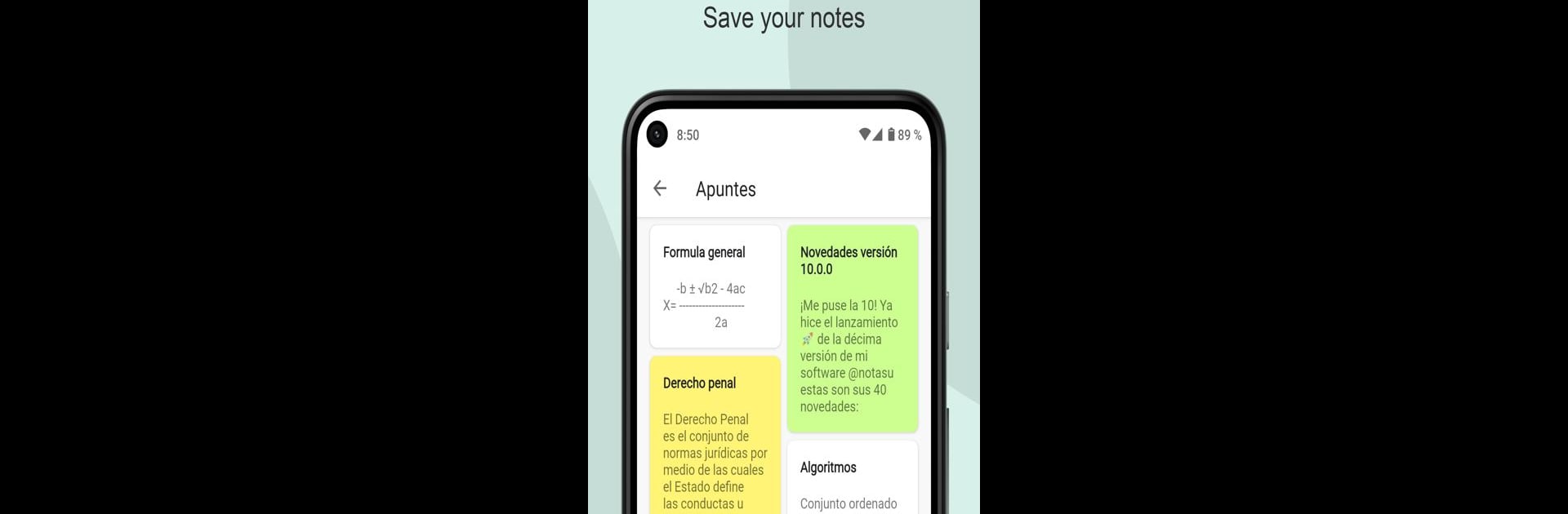What’s better than using Notas U: School Planner by Jorge de la Hoz? Well, try it on a big screen, on your PC or Mac, with BlueStacks to see the difference.
Notas U: School Planner has a bunch of features built to help students juggle all the moving parts of school life, but it manages to keep things straightforward and easy to handle. The design is clean and kind of satisfying to look at, so even if someone’s a bit overwhelmed with their schedule, the app doesn’t add any extra confusion. There are options to track courses, semesters, grades, absences, and even goals—plus some details like color-coding for classes and a quick overview of what needs attention each day.
Setting up reminders for tasks, exams, and events doesn’t take much time, and all that info lands together in one place. It’s also handy for dropping notes, storing teacher info, or even scanning documents on the fly. Timetables, alarms, and calendar widgets mean there’s less reason to miss anything, especially if it’s running on a bigger screen with BlueStacks, where organizing everything feels more like using a proper planner than poking around a tiny phone. There’s also dark mode for late-night catches. And, for anyone who likes to have a little fun, there’s even a way to create memes inside the app. It’s a good way to keep all the boring academic stuff under control, but without making it feel like a chore.
Switch to BlueStacks and make the most of your apps on your PC or Mac.