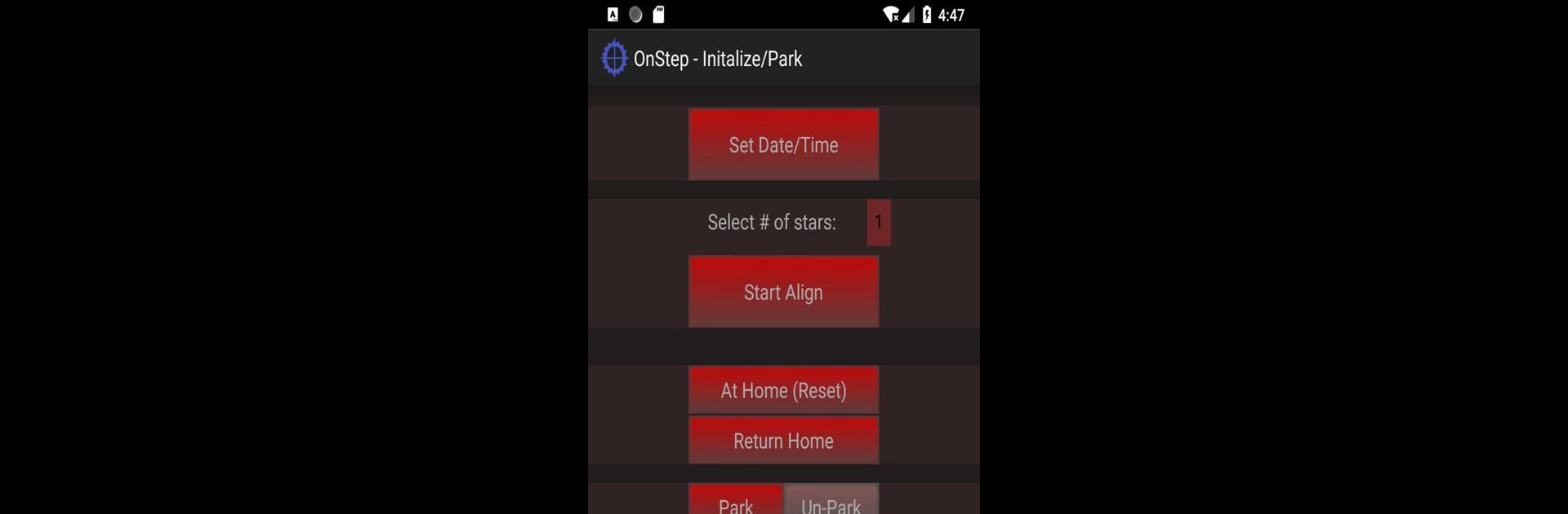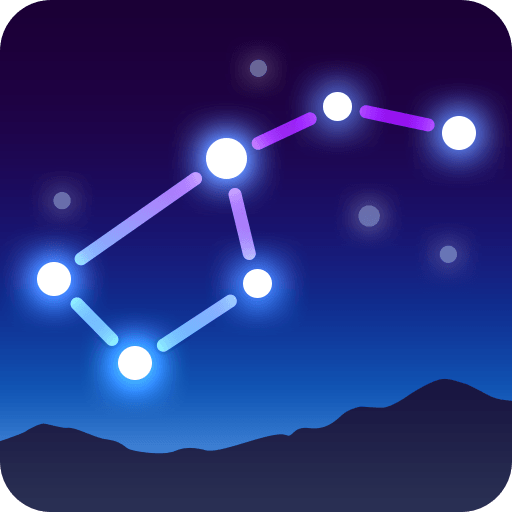Let BlueStacks turn your PC, Mac, or laptop into the perfect home for OnStep Controller2, a fun Education app from OnCue.
About the App
Looking for a smoother way to control your telescope right from your phone or tablet? OnStep Controller2 puts the universe at your fingertips—literally. Built for astronomy lovers, this app from OnCue gives you hands-on control of your telescope mount, making everything from setup to stargazing way easier. Whether you’re tweaking settings or hunting down faraway galaxies, you’ll feel like you’re piloting your very own spacecraft.
App Features
-
Wireless Control
Say goodbye to all those tangled wires. With OnStep Controller2, just connect over Bluetooth or WiFi and steer your telescope mount straight from your Android device. -
Intuitive Alignment Tools
Not sure if your telescope’s properly set up? No worries. The app walks you through configuration, initialization, and the all-important alignment steps, so you’re ready to scan the skies in no time. -
Goto Celestial Objects
Want to check out the Moon, peek at Saturn, or zoom in on some star clusters? Just pick what interests you—planets, bright stars, Messier objects, or items from catalogs like NGC/IC and Herschel 400—and OnStep Controller2 points your scope for you. -
Parking and Position Saving
Need a break? You can park your telescope right from the app, and it’ll remember your spot for next time. -
PEC Programming
For those who get into the fine-tuning, the app lets you program periodic error correction (PEC) for smoother tracking during those long observation sessions. -
Seamless Experience on BlueStacks
If you’re running this on your computer with BlueStacks, you can take all these controls to the big screen for a bigger, more comfortable view of your setup.
OnStep Controller2 makes managing your telescope mount a breeze, so you can focus on what matters: enjoying the night sky.
Big screen. Bigger performance. Use BlueStacks on your PC or Mac to run your favorite apps.