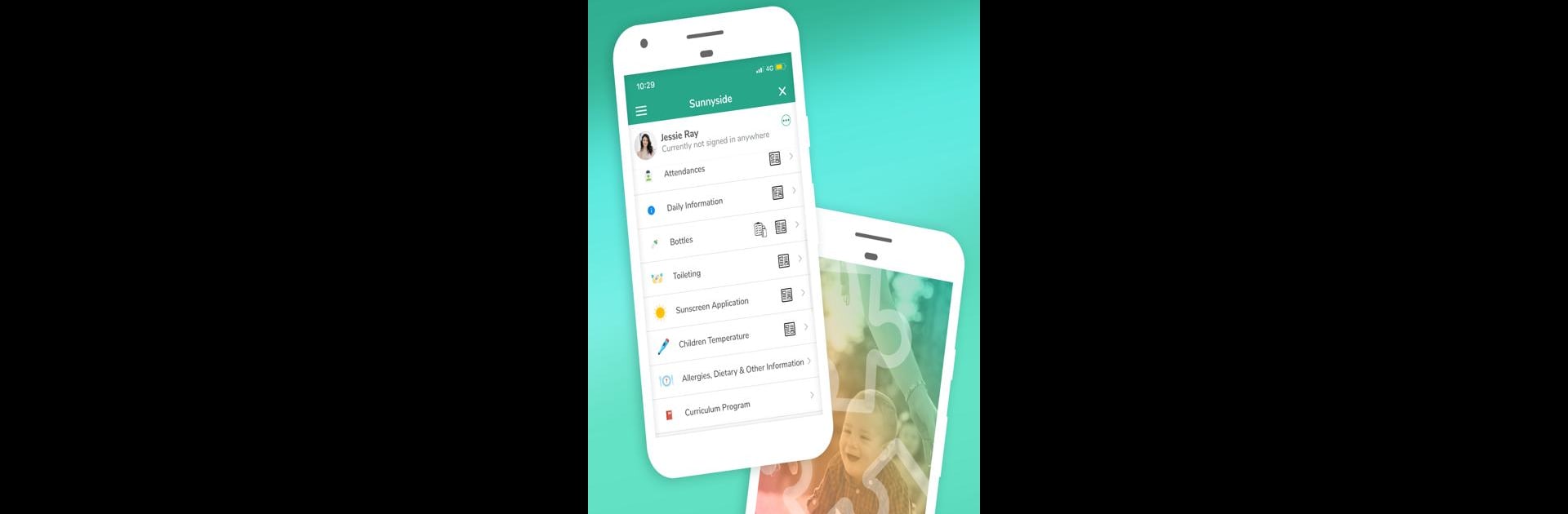What’s better than using OWNA Childcare App by OWNA Childcare Apps? Well, try it on a big screen, on your PC or Mac, with BlueStacks to see the difference.
OWNA Childcare App is pretty much all about making life easier for anyone involved in a childcare centre, whether they’re parents, educators, or running the whole place. The app has a clean, easy-to-follow layout, so even if someone isn’t super tech-savvy, it feels simple enough to use. There’s a bunch of useful features packed in here — educators can log everything from daily routines like meals and sleep to observations and learning stories, all without messing with paper or chasing up information. It’s nice that everything gets stored together, and photos or videos go straight in with just a few taps. Parents seem to love the way they can check in on their kid’s day as it happens: stuff like naps, bottles, or even notes and photos go right to their phone. If a centre is using OWNA, parents can also send things like immunisation records directly, or message the centre securely without any hassle.
Managers and directors probably appreciate the way the app lets them keep tabs on everything from staff performance to overall centre reports, all organised in one spot. It supports all sorts of admin like timesheets and events calendars, so there’s less running around or paperwork. Even handling policies, menus, or documents is simple to track. The good thing about trying it on a PC, especially with BlueStacks, is everything shows up big and clear, which makes planning or reviewing info a bit more comfortable, especially if someone’s juggling a lot of details. The app just feels practical and well thought out, like it understands what both parents and childcare centres actually need day to day. Plus, it keeps everything safe and private, so people don’t have to worry about who can see their child’s info.
Ready to experience OWNA Childcare App on a bigger screen, in all its glory? Download BlueStacks now.