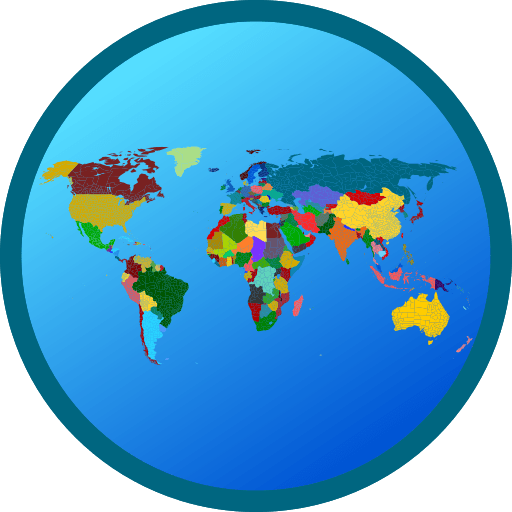Get freedom from your phone’s obvious limitations. Use PACE, made by Valensc Solutions LLP, a Education app on your PC or Mac with BlueStacks, and level up your experience.
About the App
PACE is your go-to spot for learning and skill-building, whether you’re a student ready to explore new subjects or a content creator from an educational institute. Everything’s designed to make education more accessible, practical, and flexible—so you can dig into lessons or manage course materials however you like. No matter if you’re here to find the right institute or to guide students, PACE makes the entire academic process feel organized and a little bit easier.
App Features
-
Personalized Dashboards
Separate home screens for students and institute teams mean you only see tools and info that matter to you—smart, streamlined, and distraction-free. -
Wide Course Selection
Access a broad list of subjects and training options spread across various colleges and centers in India. You can browse, pick, and enroll—all right from your phone. -
Content Management for Institutes
If you’re part of an institute’s content team, uploading, updating, or curating courses takes just a few taps. Managing lessons or adding resources feels straightforward, even for first-timers. -
Student Progress Tracking
Check how you’re doing in your courses with easy-to-read progress bars and summaries. No more guessing or digging around to see where you stand. -
User-Friendly Experience
The app keeps everything simple—tools aren’t buried in menus, and it’s easy to move from one feature to the next. Designed to be intuitive whether you’re a tech whiz or not. -
Seamlessly Fits Any Screen
Works great on your phone, but also feels right at home on a bigger screen if you decide to open it using BlueStacks on your PC. -
Secure Access
Your data and learning progress stay protected, so you can focus on picking up new skills without worry.
BlueStacks gives you the much-needed freedom to experience your favorite apps on a bigger screen. Get it now.