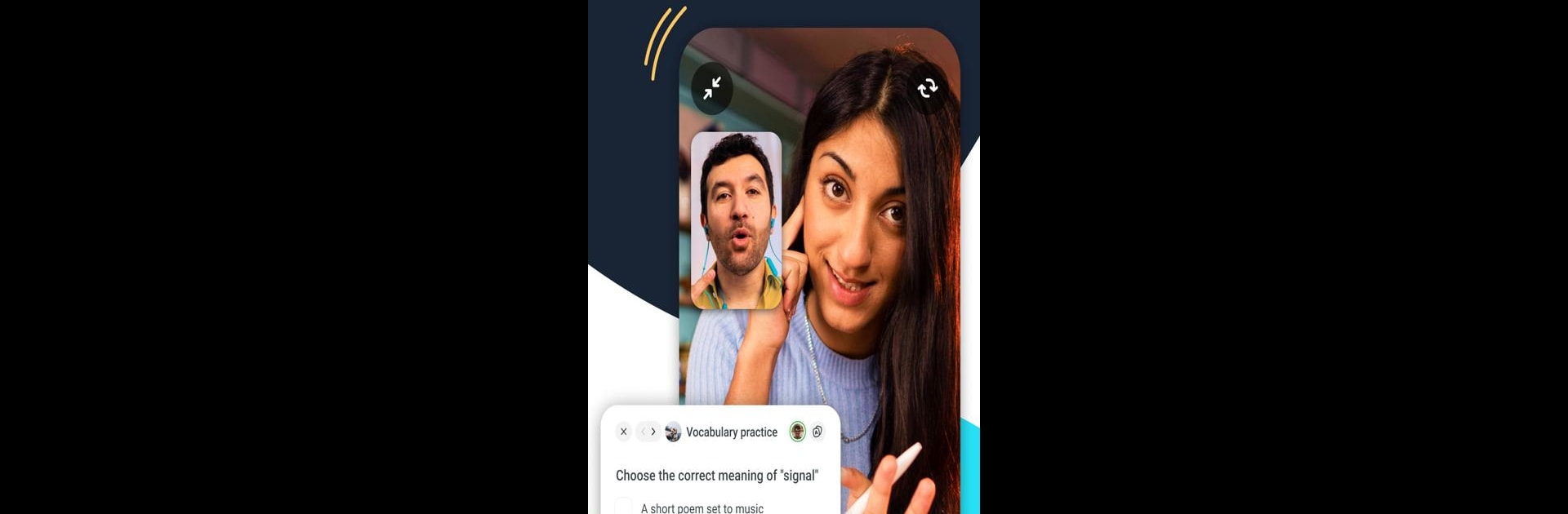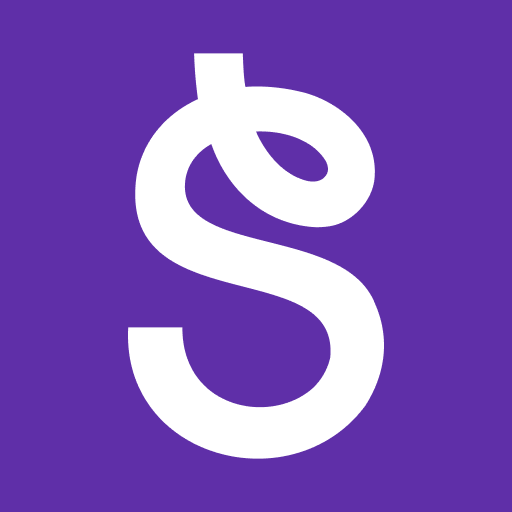Upgrade your experience. Try Preply: Language Learning App, the fantastic Education app from Preply Inc., from the comfort of your laptop, PC, or Mac, only on BlueStacks.
Preply feels less like using a textbook and more like having a regular chat with someone who knows their stuff. You get connected with tutors from all around the world, so there’s always someone available in whatever language you want to work on — Spanish, Japanese, French, you name it. Once you pick a tutor (and there are videos and reviews to help), you jump straight into live video lessons, almost like a casual online call but with actual learning goals. There’s also messaging built in, so if you’ve got questions before booking, you can just ask. For those trying to practice pronunciation or get ready for something specific — like a trip or a test — you can set goals together, which makes the whole thing pretty flexible.
What stands out is how much you can adjust everything to fit around your schedule and budget. You don’t have to commit to big long courses; you just book a session when it works for you. The extra stuff like vocabulary games helps keep learning from getting too stale, and even though it’s got some serious study tools, it still feels laid back. Using it on PC with BlueStacks is kind of nice too, since you can keep your lessons open alongside other stuff, which makes multitasking a bit easier. And if a tutor isn’t the perfect fit, switching is simple — there’s no awkwardness. For anyone tired of standard language apps that feel too automatic, this brings in real people and personalities, and that changes how learning feels.
BlueStacks gives you the much-needed freedom to experience your favorite apps on a bigger screen. Get it now.