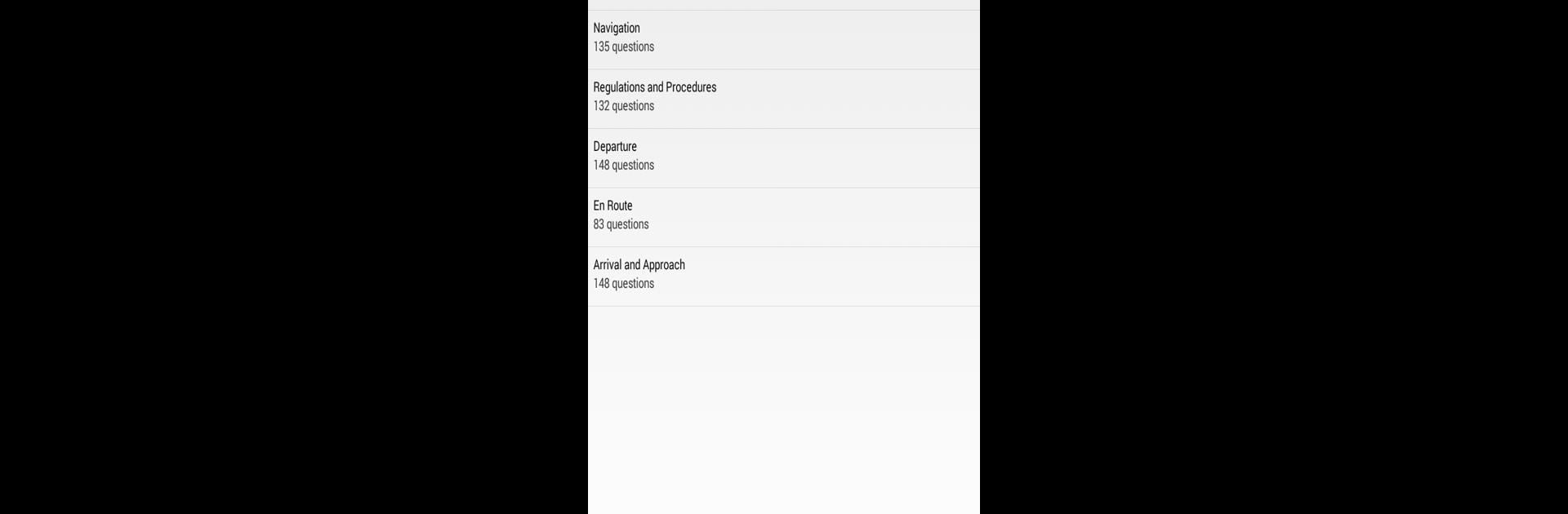Upgrade your experience. Try Prepware Instrument, the fantastic Education app from Aviation Supplies & Academics, from the comfort of your laptop, PC, or Mac, only on BlueStacks.
About the App
If you’re gearing up for one of the FAA’s big exams—specifically the Instrument Rating, CFII, or IGI—you’ll probably want prep materials that keep up with you. Prepware Instrument from Aviation Supplies & Academics is tailored just for pilots-in-training and instructors, making it easy to study wherever you are. Think of it as your mobile copilot for reviewing questions, answers, and explanations—all bundled in one simple app.
App Features
-
Full Offline Access
No Wi-Fi? No problem. Once you’ve got Prepware Instrument set up on your device, you can study on the go anytime, anywhere—totally offline. -
1,000+ Practice Questions
You’ll find over a thousand sample questions covering everything from airspace procedures to instruments and navigation. Each one comes with explanations, so you’re not left guessing about the right answer. -
Study by Subject or Take Tests
You can zero in on a specific area or mix things up with full-on practice tests that feel a lot like the real FAA written exam. Plus, you’ll get your results instantly, making it easy to see where you’re nailing it—and where you might need another round. -
Trusted by Pilots
Prepware Instrument is crafted by Aviation Supplies & Academics, so you know the material is solid and up to date with aviation standards. -
Works Across Devices
Whether you’re using your phone, tablet, or even checking on BlueStacks, this app fits right into your routine—at home or when you’re out at the airport.
Big screen. Bigger performance. Use BlueStacks on your PC or Mac to run your favorite apps.