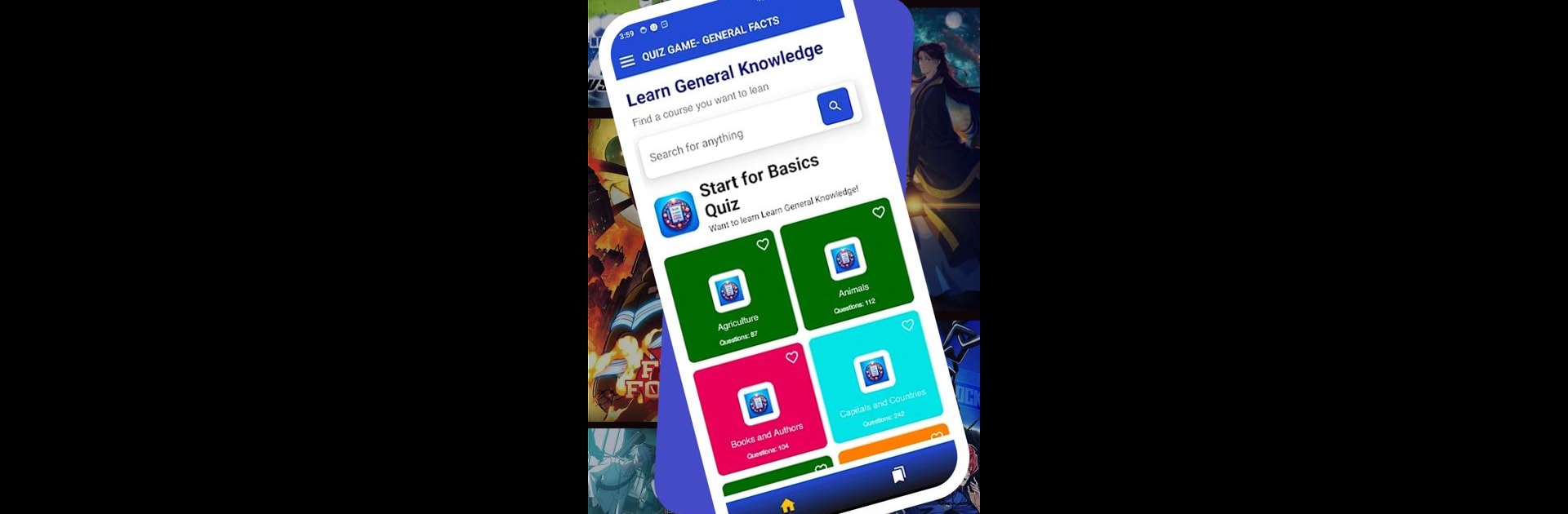Why limit yourself to your small screen on the phone? Run Qnitata, an app by R_k_App_Zone, best experienced on your PC or Mac with BlueStacks, the world’s #1 Android emulator.
About the App
Ever feel like testing how much you actually know—or want to surprise yourself with a new fun fact? Qnitata makes it easy (and entertaining) to see just how sharp your knowledge is. Created by R_k_App_Zone, this Education app invites everyone—from students hunting for a quick brain boost, to adults looking to shake up their routine—to jump into a world of quizzes that span all kinds of subjects. Challenge yourself, learn something unexpected, and enjoy quiz moments anytime. If you’re running the app on BlueStacks, get ready for a smooth quiz experience right on your desktop.
App Features
-
Wide-Ranging Topics
Tackle questions from a mix of subjects—science, history, sports, you name it. Each quiz keeps things fresh, so you won’t see the same question pop up again and again (unless you’re really unlucky). -
Online Play
Connect from anywhere and put your knowledge to the test with internet-based quizzes. There’s always something new to answer, whether you’ve got a few minutes to spare or you’re settling in for a longer session. -
User-Friendly Design
The layout’s clean and straightforward. No clutter here. You’ll spend time answering questions—not hunting for the start button. -
For All Ages
Got a curious grade-schooler at home? Or maybe you’re the trivia champ at work? Everyone can play, learn, and maybe even show off a little. -
Quick Learning Moments
It’s all about those “wait, I didn’t know that!” moments. Each question’s a chance to pick up something new, no heavy textbooks required. -
Smooth Experience on BlueStacks
If you’re running Qnitata through BlueStacks, you’ll find everything works just as easily on your desktop—so you can swap between playing and, well, whatever else you should be doing.
Big screen. Bigger performance. Use BlueStacks on your PC or Mac to run your favorite apps.