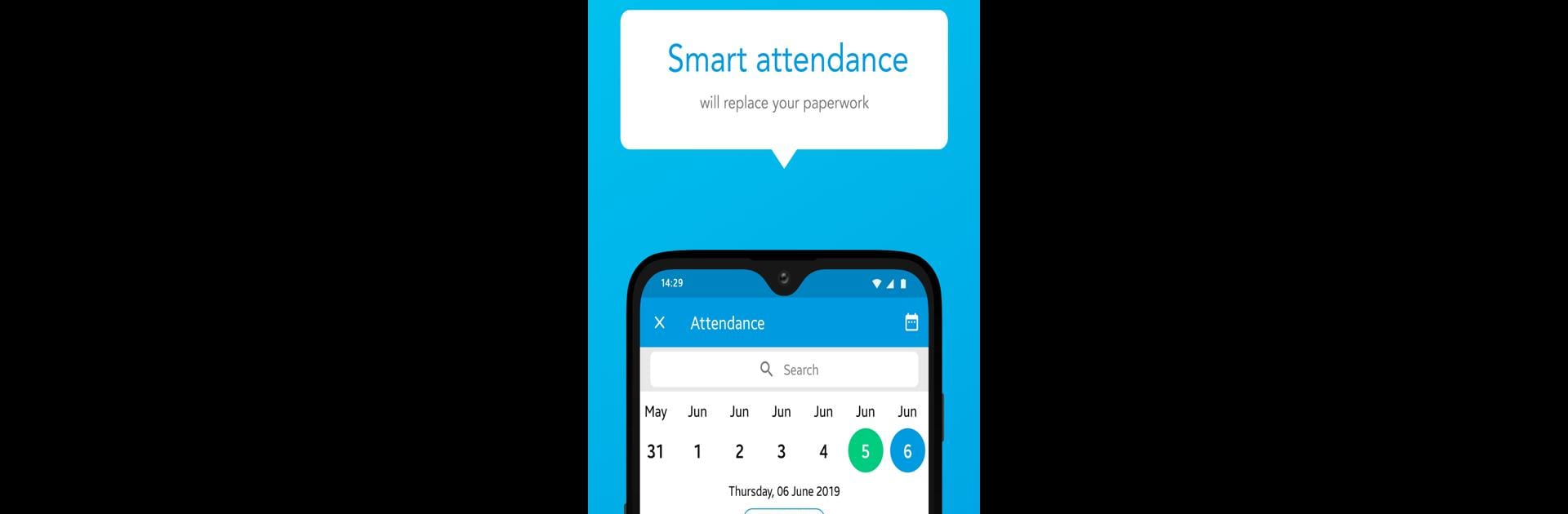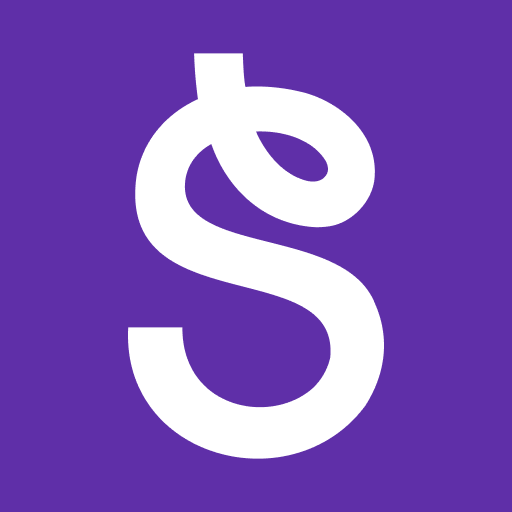Let BlueStacks turn your PC, Mac, or laptop into the perfect home for Royal Institute Of Competition, a fun Education app from Education A19-Media.
About the App
Royal Institute Of Competition brings everything you need for tutoring classes right to your fingertips. Whether you’re a student, parent, or tutor, this app helps keep your class life organized and clear. It’s like having a personal assistant that actually understands school—no maze of menus or confusing steps.
App Features
-
Online Attendance Tracking
Forget paper sign-in sheets. You can mark or check attendance straight from your device, no hassle. -
Simple Fees Management
No more wondering if payments are up to date. The app makes tracking all fee details easy for both parents and students. -
Easy Homework Submission
Submit homework assignments through the app—so you’ll never have to worry about forgotten papers or messy bags again. -
Detailed Performance Reports
Stay updated with in-depth reports on progress and results, making it easy for parents to actually see how things are going in class. -
Class Updates for Parents
Want to know how your kid’s doing? The app keeps parents in the loop about everything happening in class with handy notifications. -
User-Friendly Design
Navigating is a breeze with a clean interface. All features are easy to find, for students and parents alike. -
Works Across Devices
You can access Royal Institute Of Competition on your usual devices—or even try it through BlueStacks if you prefer using your PC for a bigger view and smoother experience.
Eager to take your app experience to the next level? Start right away by downloading BlueStacks on your PC or Mac.