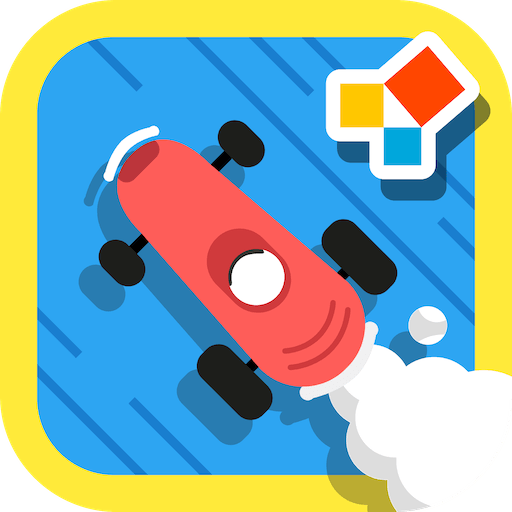Upgrade your experience. Try School Planner, the fantastic Education app from Andrea Dal Cin, from the comfort of your laptop, PC, or Mac, only on BlueStacks.
School Planner feels a bit like having a digital backpack that actually keeps things where they belong. It’s all about making school life simpler, really. You can throw in homework, jot down assignments, put exams on the calendar, and then just let the reminders take over—it’s almost hard to forget anything once notifications start popping up. The built-in calendar feels focused on what students actually need, like organizing stuff by class and color, which is nice when you’re trying to spot which subject is up next or see how your week shapes up. The timetable part is pretty flexible, too—it’s easy to customize with colors for each subject, and swapping things around doesn’t turn into a puzzle.
Tracking progress stands out here, since grades and subjects are right there, and the app even does the average calculations for you. Makes it a lot less stressful when checking how things are going. There’s a spot to record lectures, too, so if there’s a class that flies by, you’re covered on details. Even teacher contacts go in the app—no more digging through old emails for office hours or numbers. Plus, everything syncs between devices and can get backed up to Google Drive, which feels secure if losing notes is a worry. The design itself just looks clean and modern, nothing too flashy but still easy to use, especially on a bigger screen with BlueStacks.
Big screen. Bigger performance. Use BlueStacks on your PC or Mac to run your favorite apps.