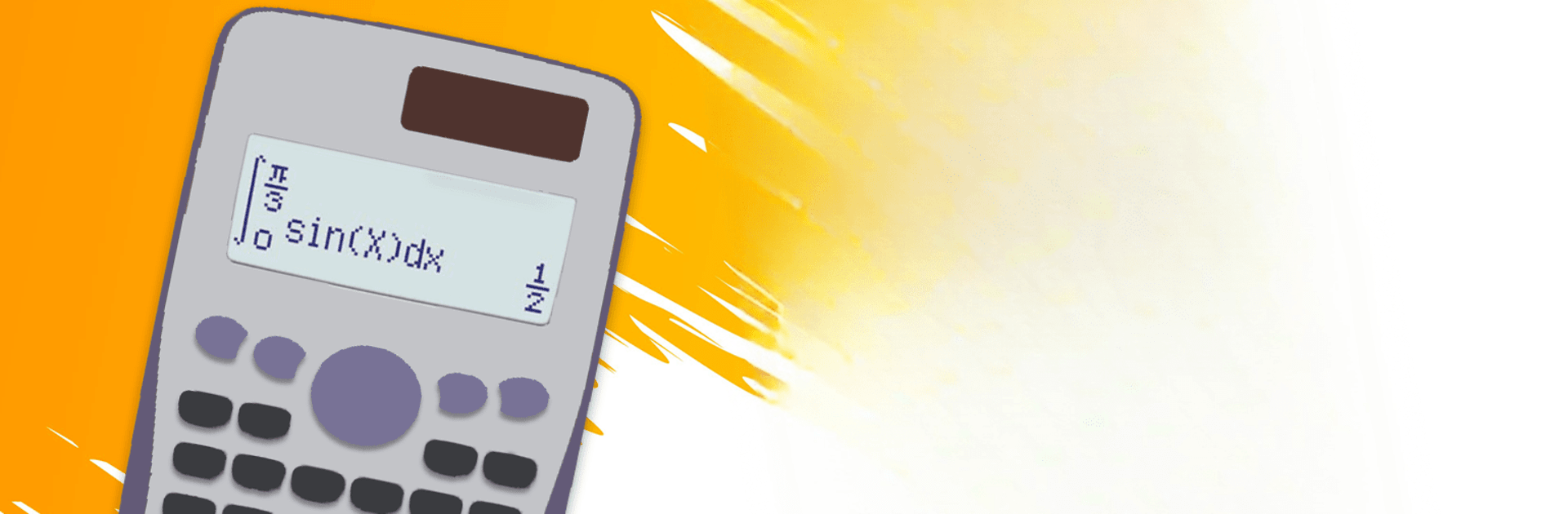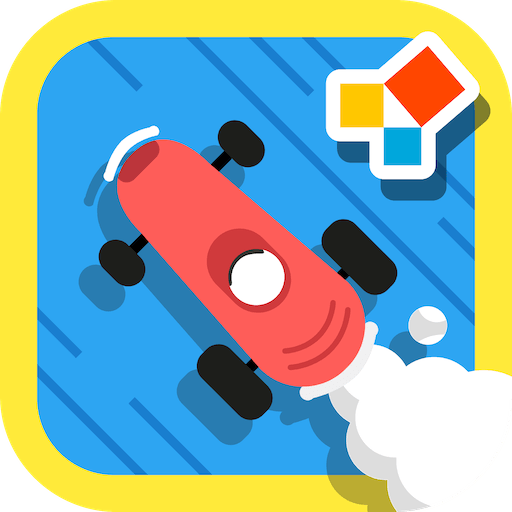Multitask effortlessly on your PC or Mac as you try out Scientific calculator plus 991, a Education app by Tools for student on BlueStacks.
About the App
Ever found yourself needing more than just a simple calculator for homework, college assignments, or even a quick engineering problem? Scientific calculator plus 991 from Tools for student brings a full-blown scientific calculator right to your device, making advanced math feel a little less daunting. The app feels a lot like those familiar calculator models you might’ve used in school, only now it’s packed with even more tricks, all in your pocket. Expect a straightforward, easy-to-navigate layout with the option to switch between different calculator modes whenever you need them.
App Features
-
Flexible Calculator Modes: Switch seamlessly between a basic calculator, advanced calculator, and the robust Scientific calculator plus 991. Whether you’re crunching decimals, doing fractions, or handling complex math, you’re covered.
-
Advanced Math Tools: Dive into linear algebra, calculus, vectors, complex numbers, and matrix calculations. You can toggle results between rectangular and polar coordinates, which comes in handy for higher math classes or engineering courses.
-
Smart Equation Solver: From basic polynomials to cubic and quadratic equations—and even systems of equations—this built-in tool sorts through the algebra for you. Quick, clear solutions save you time and stress.
-
Fraction & Number Crunching: Work with fractions, convert between decimal and mixed forms, and solve tricky fraction problems with ease. Handling roots, exponents, and logarithms is just as smooth.
-
Graphing Calculator 84 Plus Style: Plot graphs for functions, find tangents, trace curves, and spot minimums or maximums right on your device. It simulates the layout of some popular graphing calculators used in schools.
-
Scientific Extras: Go beyond the basics with features like factorials, permutations, combinations, GCD, LCM, prime factorization, and random number generation. The app even lets you compute with a high number of digits if you really want to see how far math can go.
-
CAS (Computer Algebra System): Perform symbolic calculations and manipulate math expressions—great for more theoretical work, not just crunching numbers.
-
Handy Reference Tools: Access built-in math and physics formulas as well as a unit converter whenever you’re stuck. Customization options for themes and fonts let you personalize the look and feel, and you even get programming features for those who want to go deeper.
And if you prefer using your favorite apps on a bigger screen, Scientific calculator plus 991 is also compatible with BlueStacks.
Eager to take your app experience to the next level? Start right away by downloading BlueStacks on your PC or Mac.