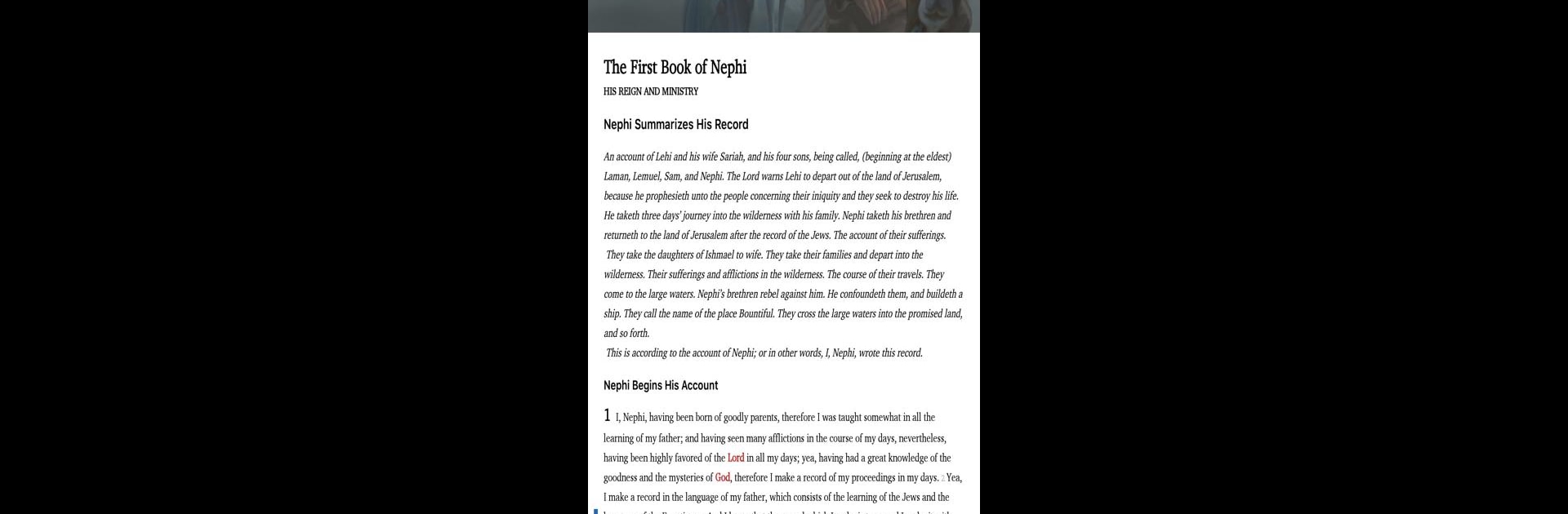Let BlueStacks turn your PC, Mac, or laptop into the perfect home for ScripturePlus, a fun Education app from Nuvek, LLC.
About the App
ScripturePlus is here for anyone looking to make scripture study a little more meaningful—and honestly, way easier to dive into. If you’ve ever wanted a hand understanding the Book of Mormon or just wished for some extra insights as you read, this app was made with you in mind. Built by Nuvek, LLC for people who want a more interactive, in-depth experience, ScripturePlus mixes the classic scriptures with fresh tools and insights, so you can explore at your own pace.
App Features
-
Multiple Text Versions
Switch between different editions of the Latter-day Saint scriptures whenever you want. No fuss—just tap and compare to see what stands out to you. -
Interactive Formatting
Every chapter is laid out with helpful headings, speaker labels, and even words of deity highlighted in red, so you can spot important messages faster. -
Enrichment Materials
While reading, you’ll see detailed commentary, thought-provoking Q&A, inspiring quotes from leading voices, and insights from trusted scholars to help what you’re reading really make sense. -
Charts and Visuals
Got a thing for visuals? You’ll love the handy charts and images that break down complex ideas and make timelines or topics clear at a glance. -
“KnoWhys” Insights
ScripturePlus brings Book of Mormon Central’s well-known “KnoWhys” right into the app—perfect for those moments when you wonder, “What does that really mean?” -
User-Friendly Explore Tools
Easily search for keywords, jump between chapters, or take notes as you find meaning in different verses. Reflection just got a little more organized. -
Optimized Experience on BlueStacks
Enjoy all these features on your bigger screens when using BlueStacks—study sessions just got a lot comfier.
Ready to experience ScripturePlus on a bigger screen, in all its glory? Download BlueStacks now.