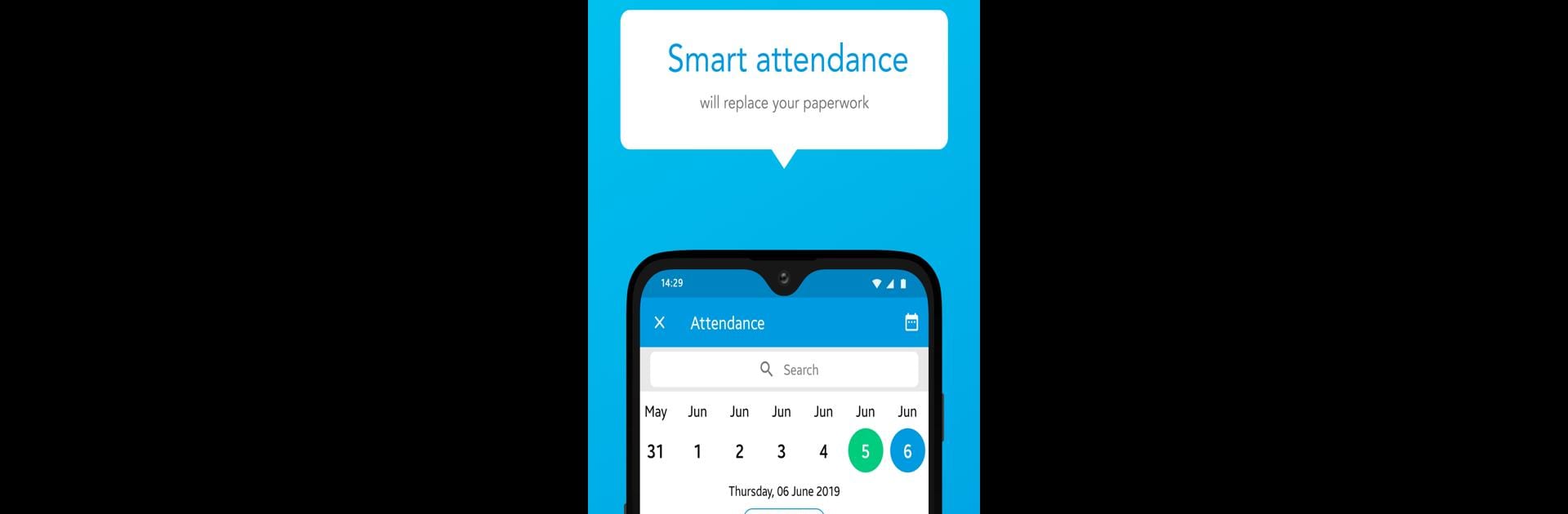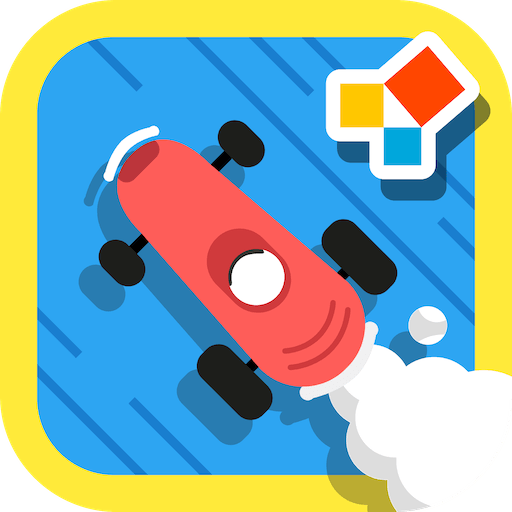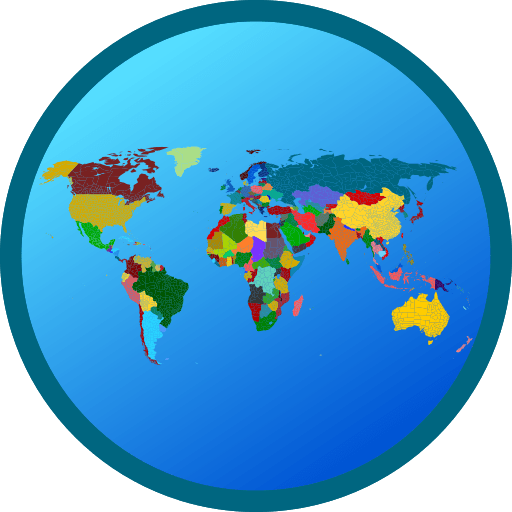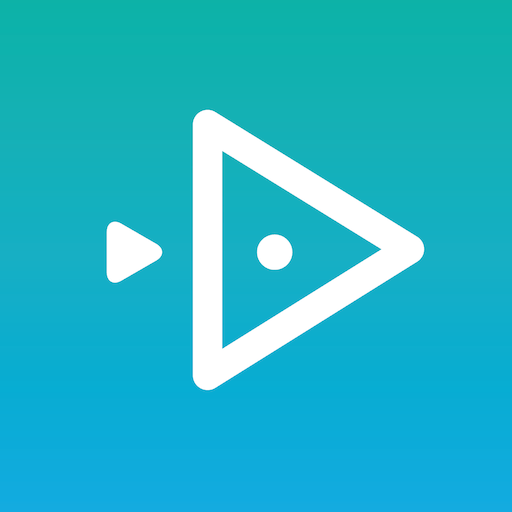What’s better than using Shrenik Jain – Study Simplified by Education Kevin Media? Well, try it on a big screen, on your PC or Mac, with BlueStacks to see the difference.
Shrenik Jain – Study Simplified is set up to make studying way less stressful and a lot more organized. People find it useful because everything is neatly in one spot: classes, notes, tests, and even a spot to submit assignments. The live class setup actually feels pretty interactive, with features for asking questions and not just sitting there listening. If someone’s stuck on a problem, they can snap a picture and upload it directly to get help with their doubts—no hunting for email addresses or waiting forever for responses, which makes things move quicker.
Course material gets updated regularly, so you’re not stuck with old notes. The regular tests and performance reports are handy too for keeping track of how things are going, especially if someone’s prepping for exams. There are notifications for upcoming sessions, deadlines, or new announcements, so missing a class isn’t really a problem. Parents can also join in and check up on progress or chat with teachers, which helps keep everyone on the same page. And since there aren’t any ads popping up, the focus stays on studying. Playing around with it on BlueStacks on a PC actually makes watching the recorded or live classes feel less cramped than on a phone, and switching between notes and assignments is much easier. It’s a good pick for someone who wants everything related to their studies in just one place without a bunch of distractions or complicated steps in the way.
Big screen. Bigger performance. Use BlueStacks on your PC or Mac to run your favorite apps.