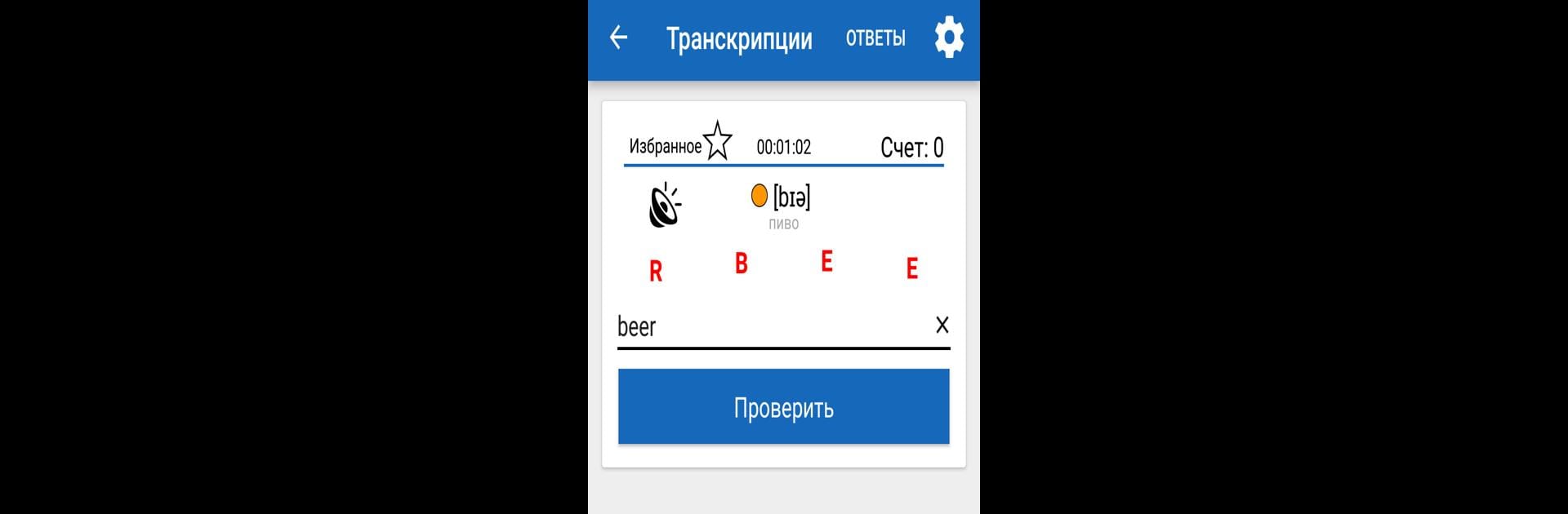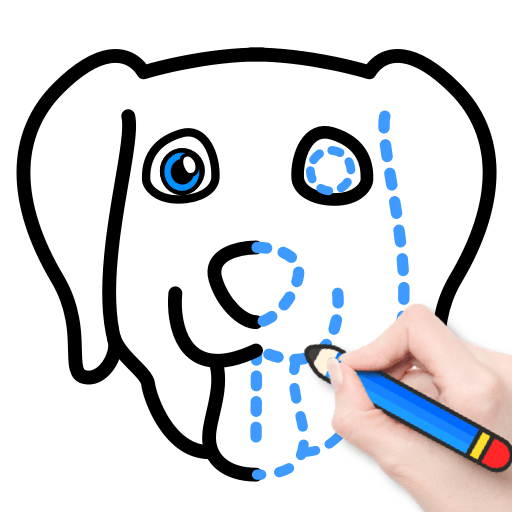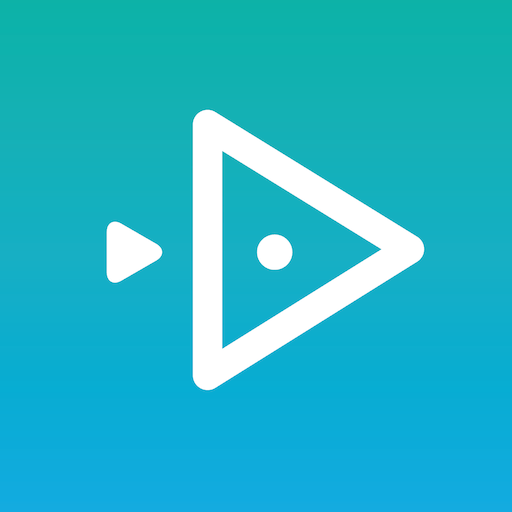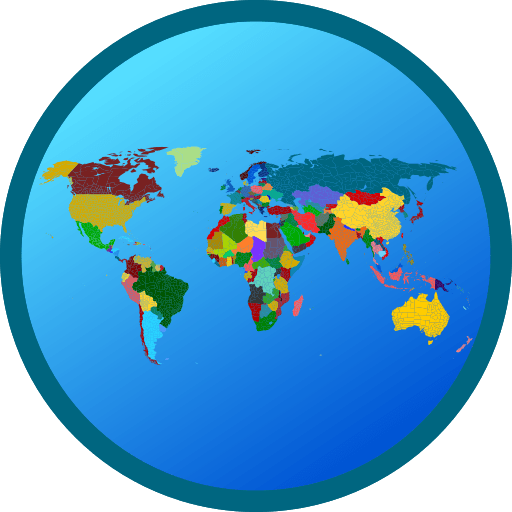Get freedom from your phone’s obvious limitations. Use Smart Dictionary, made by KursX, a Education app on your PC or Mac with BlueStacks, and level up your experience.
About the App
Looking to build your English vocabulary without the stress? Smart Dictionary by KursX makes studying words a little less boring and a lot more personalized. You’ll decide which words you want to learn, and the app will quiz you on them, switching things up based on how well you’re doing. It’s designed for folks who want a learning experience that actually fits their needs, whether you’re just starting out or already have a decent word bank.
App Features
-
Custom Word Lists
Pick your own words to study—add them straight into your personal dictionary instead of relying only on generic lists. -
Smart Quizzing
The app pays attention to your answers. Get a word right? You’ll see it less. Miss one? Expect another shot at it soon. It feels almost like having a tutor who remembers where you struggle. -
Import and Export Options
Already have a list you want to use? Just type it up or bring it in as a text file from your computer. You can also download your progress in case you want to keep track elsewhere. -
Built-in English Word Database
Jump in faster with a solid base of English words already included, no extra setup needed. -
Flexible Experience
Whether you’re practicing on your phone or want a bigger workspace with BlueStacks, Smart Dictionary adapts to the way you like to study.
Switch to BlueStacks and make the most of your apps on your PC or Mac.