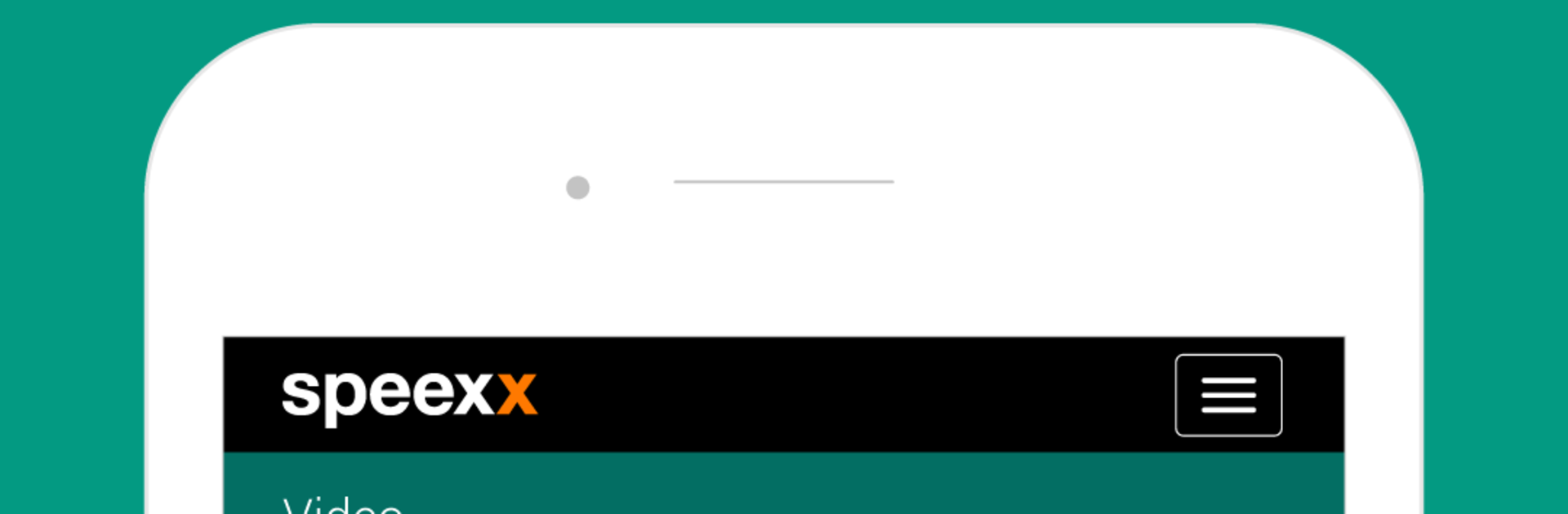Upgrade your experience. Try Speexx – Empowering Communication, the fantastic Education app from Speexx, from the comfort of your laptop, PC, or Mac, only on BlueStacks.
Speexx feels like a serious-but-friendly language coach that lives on the phone or laptop and keeps nudging progress without being pushy. It does require an active account, usually from work or a course, so it is not a pick up and try app. Once inside, it focuses on real workplace stuff in Business English, French, Spanish, Italian, and German, with more languages supported on the platform. Lessons are short and varied. One minute it is a quick grammar check, then a short audio clip, then a bite sized reading or a writing prompt. Nothing feels too long, which makes it easy to fit in during a break.
The app maps out a personal path based on level and goals, and it gets smarter as it sees where mistakes happen. Writing tasks actually feel practical, like emails or messages to colleagues, and the listening bits use clear, natural voices. There is also a virtual classroom for live practice on current topics, with trainers who sound like actual people, not scripts. On PC with BlueStacks, the bigger screen helps with videos and the keyboard makes longer writing pieces way easier. Progress syncs across devices, so switching from phone to computer is smooth. It is more professional than game-like, so anyone wanting casual tourist phrases may feel it is a bit formal. But for building confidence in meetings, calls, and cross-cultural chats, it hits the mark without wasting time.
Eager to take your app experience to the next level? Start right away by downloading BlueStacks on your PC or Mac.