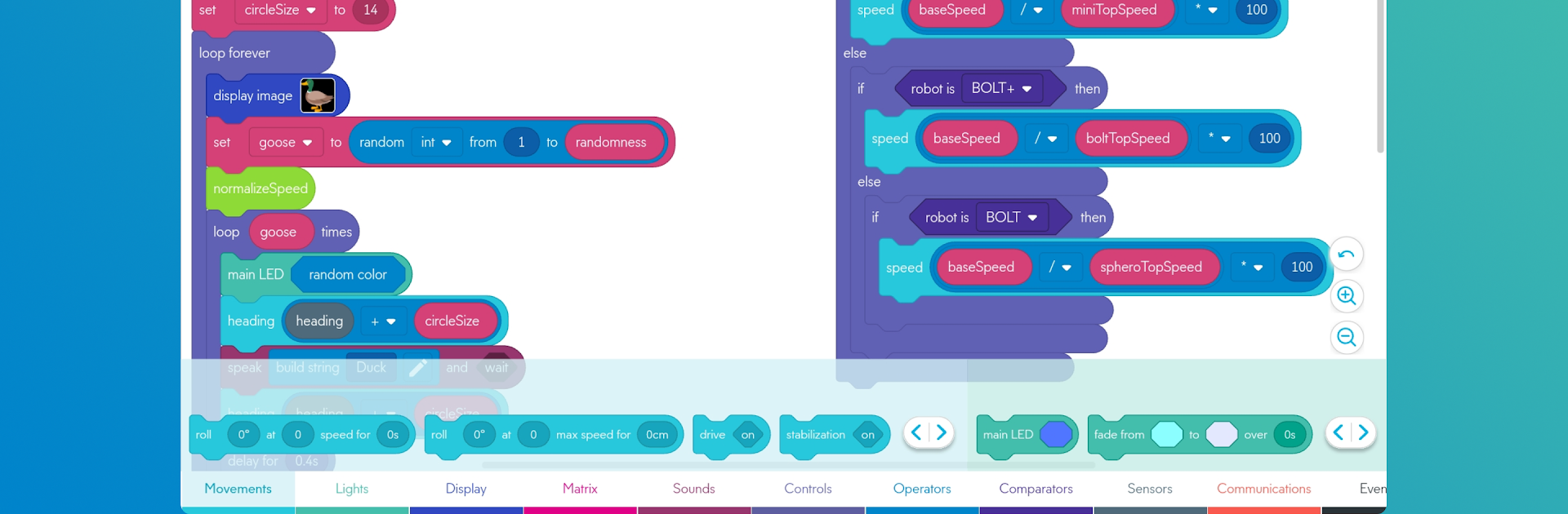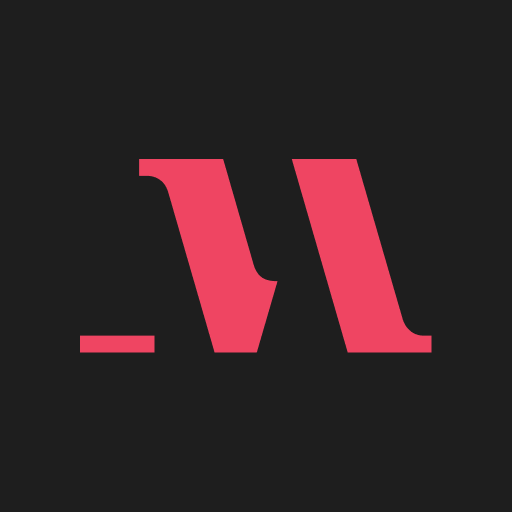Upgrade your experience. Try Sphero Edu, the fantastic Education app from Sphero, Inc., from the comfort of your laptop, PC, or Mac, only on BlueStacks.
Sphero Edu feels kind of like mixing science class with playing around, but in a good way. The app lets people mess with Sphero robots — those rolling, glowing balls and little droids — and actually program what they do. It’s not just serious code from the start, either. A lot of it is really visual, like drawing paths on the screen and watching the robot scoot around in real life, which is fun for folks just starting out or for anyone who wants to see instant results. For those who know a bit more, there are these blocky, Scratch-style commands to snap together and start playing around with more ideas. If programming is already familiar, there’s an option to actually write JavaScript and have the robot follow the code exactly.
There’s a bunch of project ideas built in, like making the robot draw or drive through a maze, or even copying the planets’ orbits. The cool part about using it on PC through something like BlueStacks is having a bigger view to lay out programs and track stuff — it’s easier seeing sensor graphs, like speed and direction, on a full screen instead of squinting at a phone. Teachers and groups can keep track of everyone’s progress, assign lessons, or just share projects back and forth. The robots themselves are the stars, but the app really makes it easy to learn at any level, whether it’s a simple path or full-on coding. Everything you do gets saved so jumping between devices doesn’t lose any work, and students or parents can keep track of what’s going on without a lot of fuss. For anyone curious about robots or coding, it’s the sort of app that makes the whole thing a lot less intimidating and a lot more hands-on.
Big screen. Bigger performance. Use BlueStacks on your PC or Mac to run your favorite apps.