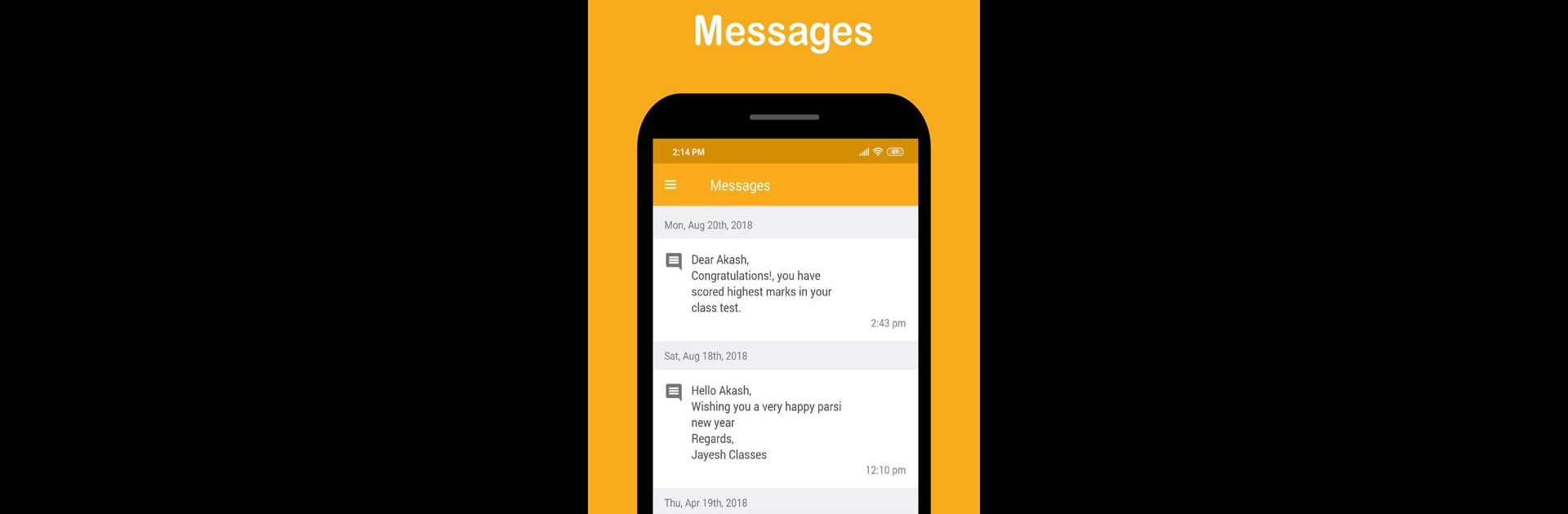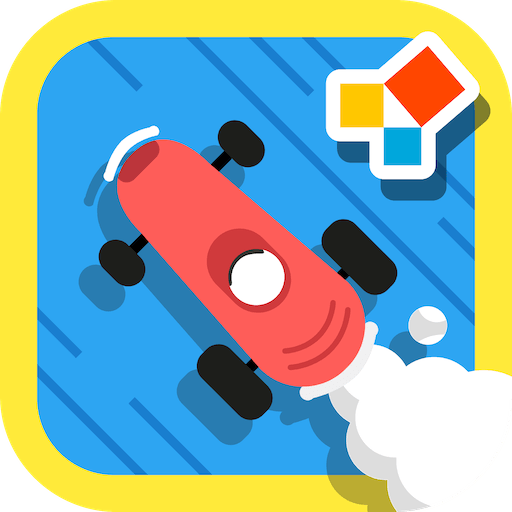What’s better than using Studentpro by Geeklabs Software Private Limited? Well, try it on a big screen, on your PC or Mac, with BlueStacks to see the difference.
About the App
Studentpro brings all the important details from your coaching classes right where you need them—on your phone, easy as pie. Whether you’re a student wanting your latest grades or a parent trying to keep up with schedules and notes, this app makes it simple to stay in the loop. Expect a sleek design that doesn’t bog you down and all the updates you need, refreshingly organized.
App Features
-
Performance Reports at a Glance
See clear, detailed breakdowns of grades and results. If you like having stats visualized, you’ll appreciate the handy charts and graphs showing academic progress over time. -
Stay on Top of Schedules
No more scrambling to remember when the next test or lecture is. Quickly check upcoming sessions, so your calendar’s always up to date. -
Easy Access to Study Materials
Forget rummaging through emails or group chats—download answer papers, notes, and any shared class documents straight from the app whenever you want. -
Daily Attendance Tracking
Monitor attendance in every subject with just a tap. It’s easy to spot patterns or missed days, all on one screen. -
Simple Fee Tracking
See which installments you’ve paid and what’s still pending, without keeping heaps of receipts or reminders.
If you’re running Studentpro using BlueStacks, you’ll get the same smooth access—just on a bigger screen.
Eager to take your app experience to the next level? Start right away by downloading BlueStacks on your PC or Mac.