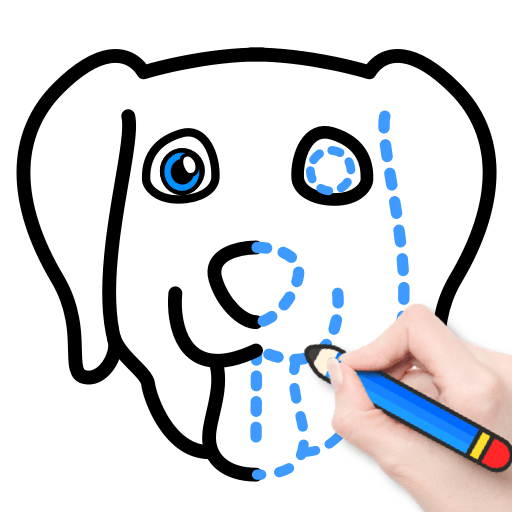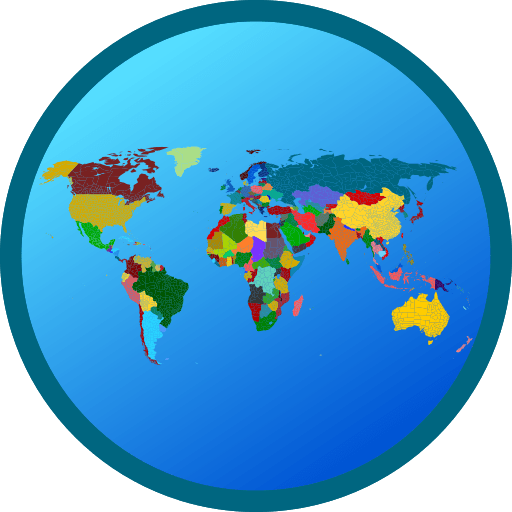Get freedom from your phone’s obvious limitations. Use Studycat for Schools, made by Studycat, a Education app on your PC or Mac with BlueStacks, and level up your experience.
Studycat for Schools feels like a kid friendly virtual classroom, built for ages 3 to 8 who are learning English. It is not a standalone thing, it only works if a school or family already uses the Studycat curriculum, so a login is needed. Once in, it is all about short, colorful games that teach words and sounds, little dialogues, and catchy songs. Kids tap through a unit, listen, repeat, match, and then get a quick quiz that does not feel scary. Running it on a PC with BlueStacks makes the whole thing calmer for small groups, the bigger screen helps tiny pictures and letters make sense, and the mouse clicks are easier than tiny phone taps.
What stands out is how tidy the grown up side is. Teachers can assign work, watch progress roll in live, and spot which learner needs a nudge without digging. Parents get simple snapshots of time spent and what was learned, so it is clear if today was colors, food, or phonics practice. The content is mapped to early Cambridge levels, Pre A1, which suits EFL and ESL classes. There are three levels with a lot to chew through, dozens of units, tons of mini games and quizzes, plus songs and dialogues that repeat just enough to stick. Schools can manage classes and see what is happening across groups, while the student app keeps everything in one place so homework shows up where kids already play. The layout is clean, friendly, and there is lots of content so it does not go stale after a week.
Ready to experience Studycat for Schools on a bigger screen, in all its glory? Download BlueStacks now.