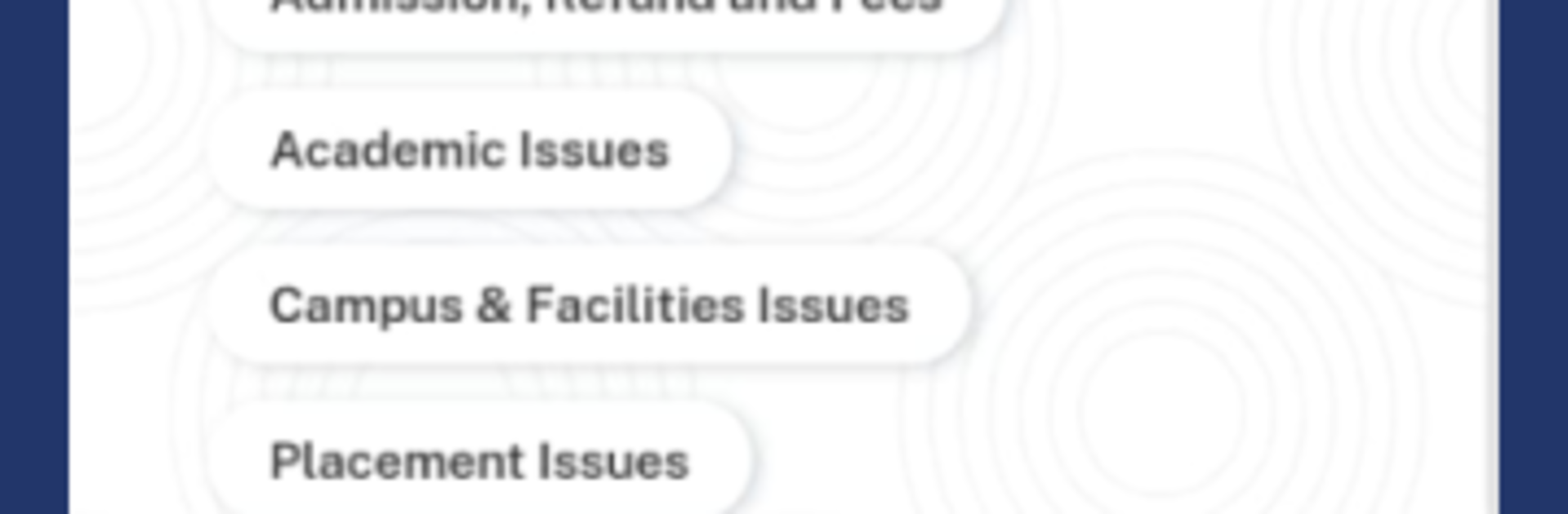Multitask effortlessly on your PC or Mac as you try out Sunstone App, a Education app by Sunstone Eduversity on BlueStacks.
Sunstone App feels like a single campus hub where a student can keep track of the boring-but-important stuff without bouncing between apps. It pulls together timetable, attendance, job applications, and the student community into one clean place, so daily college life feels less scattered. The layout looks clean and direct, with clear sections for academics, training, placements, and the social side. It is built for Sunstone students, so it focuses on what they actually need, not random extras. Signing and downloading the admission agreement happens inside the app, which is handy when paperwork piles up. The timetable and attendance view are quick to check, and the jobs area lets someone apply and then track status without hunting through emails.
Running it on a PC with BlueStacks makes it feel more like a dashboard. There is more room to see the schedule, read notices, and fill forms without squinting, and typing longer details is far easier on a keyboard. Notifications keep things on time, which helps when classes, training, and interviews start to overlap. Nothing feels flashy, but that is kind of the point. It sticks to the basics and does them reliably, which is often all a student wants at 8 in the morning. A few labels could be clearer here and there, and sometimes a screen takes a second to refresh, but overall it stays out of the way and lets a student get things done.
BlueStacks gives you the much-needed freedom to experience your favorite apps on a bigger screen. Get it now.