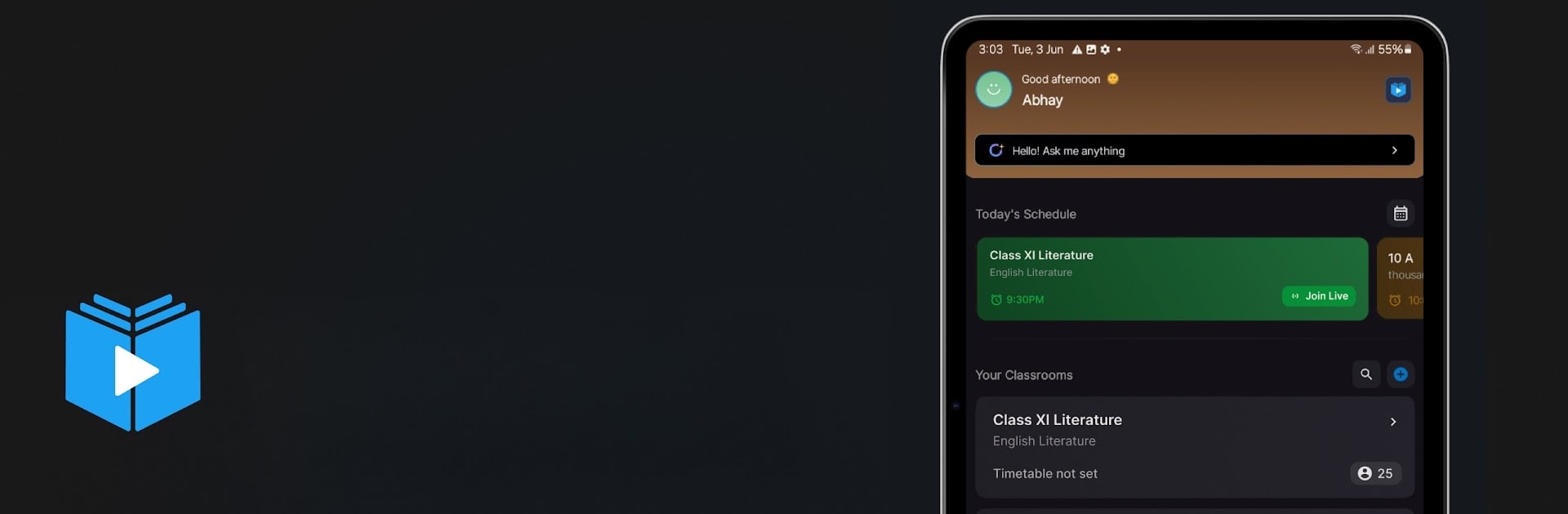What’s better than using Teachmint : AI for classroom by Teachmint Technologies? Well, try it on a big screen, on your PC or Mac, with BlueStacks to see the difference.
About the App
Teachmint : AI for classroom is all about helping teachers make learning smoother, smarter, and more engaging—no matter where students are. Designed with real classrooms in mind (yes, the noisy ones too), this app brings together powerful AI tools and classic teacher know-how. Expect a blend of ultra-easy classroom management plus some clever AI perks to keep your lessons interactive and your workload manageable. Whether you’re in front of the class or connecting remotely, Teachmint aims to give both teachers and students a more connected learning experience.
App Features
-
Connected Classroom Tools
Keep attendance, track student behavior, and share updates—all from one spot. Want to give a shout-out for good behavior? Award badges or send messages directly to families with just a few taps. -
Instant Material Sharing
Forget messy emails and endless attachments. Easily send classwork, notes, quizzes, reading materials, and tests right through the app so your students always have what they need. -
Interactive Digital Boards
Ditch the old chalk and let your ideas flow with the infinite digital whiteboard. It auto-saves everything, making sure your notes and sketches are never lost—and you can share them right away with your whole class. -
Easy EdTech Integration
Need to pull in a YouTube video, Google resource, or something from Wikipedia? Teachmint makes it simple to enrich your lessons using your favorite online tools, all within the same app. -
AI-Powered Voice Commands
Hands busy? Teachmint listens. Use voice controls to start quizzes, pick students, or even move through lessons without stopping to tap on your device. -
Voice-Based Concept Explanations
Stuck on a topic? Just ask. The AI can break down and explain classroom concepts out loud, geared to your level and needs. -
Safe and Private
Rest easy—your classroom interactions and data stay secure. Teachmint : AI for classroom takes privacy seriously. -
Works Great with BlueStacks
If you’re running Teachmint on BlueStacks, you’ll find classroom tasks and resource sharing even more seamless, especially on a bigger screen.
App genre: Education
Developer: Teachmint Technologies
BlueStacks brings your apps to life on a bigger screen—seamless and straightforward.