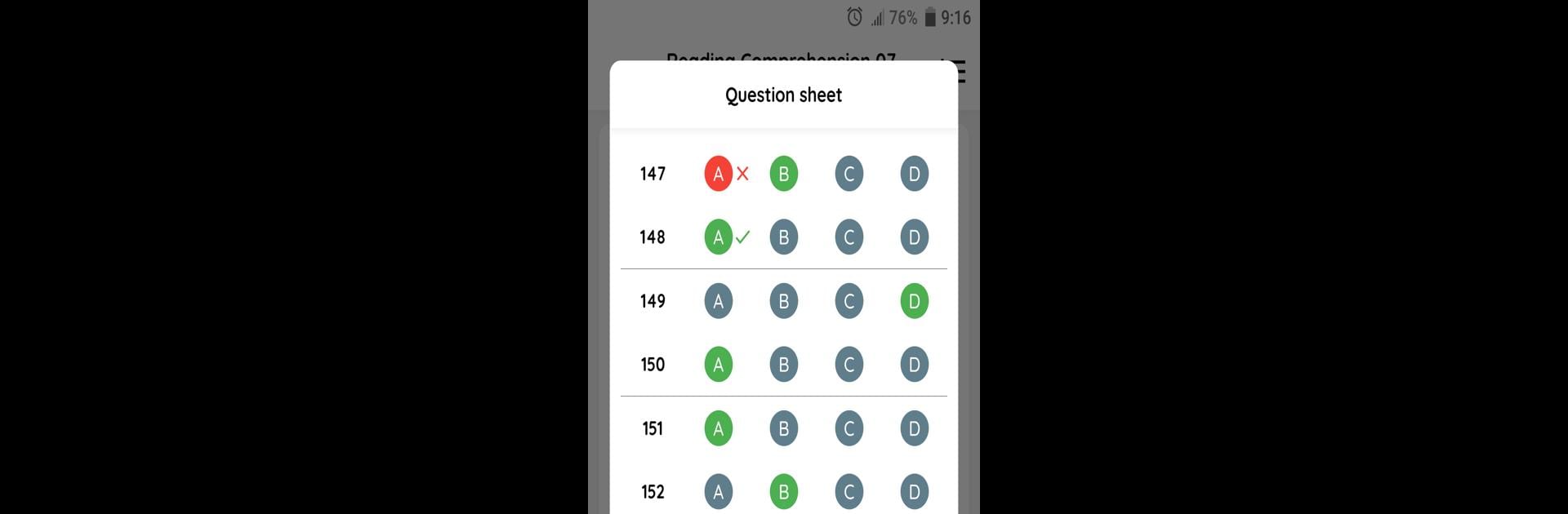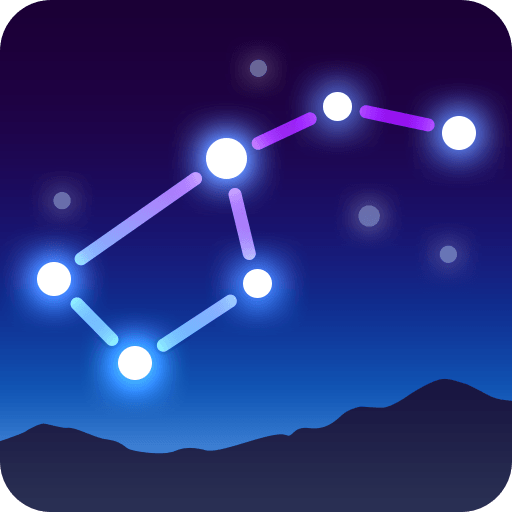Why limit yourself to your small screen on the phone? Run TOEIC Learning – Practice and Examine, an app by LINGO TECH, best experienced on your PC or Mac with BlueStacks, the world’s #1 Android emulator.
About the App
If you’re gearing up for the TOEIC and want to sharpen your English skills, TOEIC Learning – Practice and Examine from LINGO TECH makes things a lot smoother. The app brings a variety of tools to help you get comfortable with real exam questions—without the pressure. Whether you want a quick practice session or to simulate the full test, this app’s got you covered. It’s designed to help you walk into your TOEIC exam feeling ready, not rattled.
App Features
-
Covers Every Section
Practice questions from all seven sections of the TOEIC test, so nothing catches you off guard on test day. -
Listen, Read, or Go All Out
Choose to tackle just the listening segment, just the reading, or experience the full-length test—whatever suits your mood or your prep plan. -
Transcripts and Explanations
Got stuck? There’s transcripts for the listening tasks and thorough explanations for those tricky grammar and sentence completion questions (specifically parts 5 and 6). -
Personalized Favorites
Stumbled on a question you want to revisit? Just add it to your favorites for quick access whenever you need another look. -
Dark Mode Available
You can give your eyes a break with dark mode—handy for late-night study sessions or just switching up the view. -
Split Screen Support
Need to compare a passage and its questions side-by-side? The split screen feature in parts 6 and 7 makes this effortless.
And if you prefer studying on a bigger screen, this app pairs pretty well with BlueStacks. Just something to keep in mind!
Eager to take your app experience to the next level? Start right away by downloading BlueStacks on your PC or Mac.