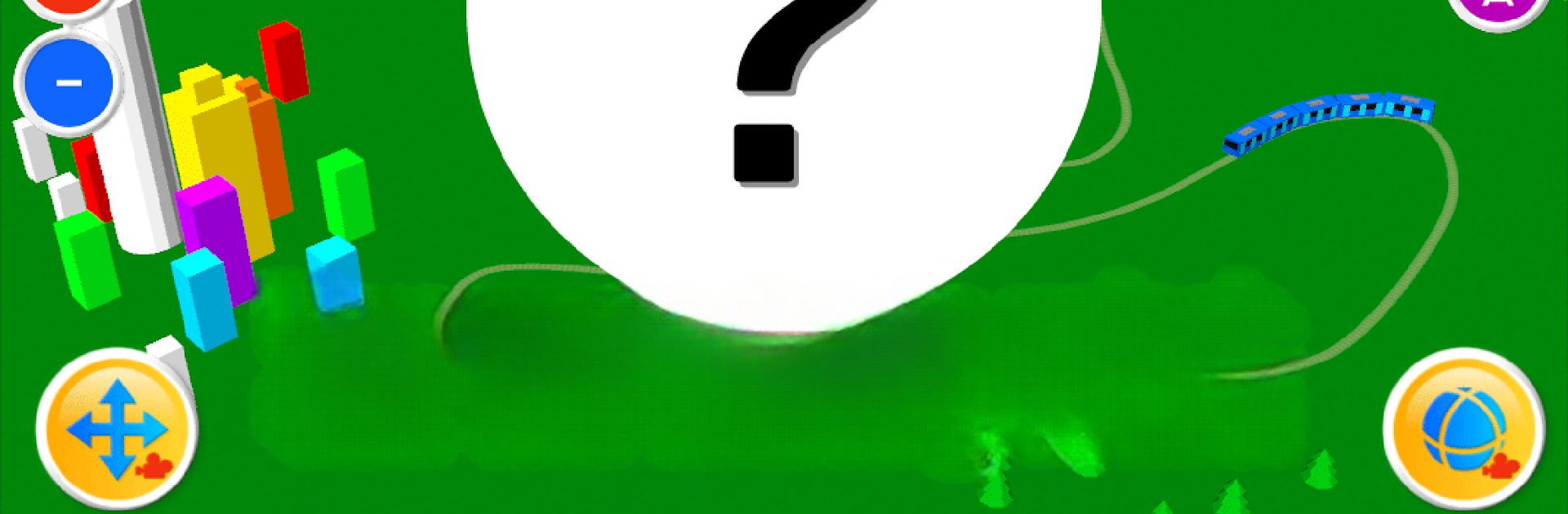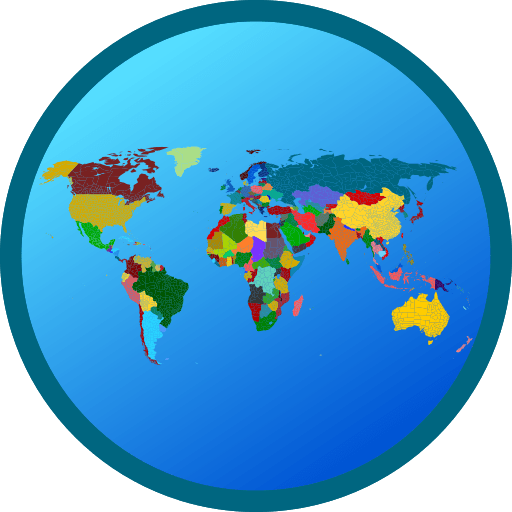Why limit yourself to your small screen on the phone? Run Touch Train 3D, an app by monois Inc., best experienced on your PC or Mac with BlueStacks, the world’s #1 Android emulator.
About the App
Touch Train 3D is an easygoing, hands-on Education app from monois Inc. that lets you create your own railway right on the screen—no tickets needed! Picture yourself drawing a track with just a swipe and instantly watching trains zip along your unique route. It’s as simple as doodling, but way more lively, with trains ready to follow wherever your finger leads. Expect interactive features and a playful vibe that make each ride a little different.
App Features
-
Draw Your Own Tracks
Just trace on the screen and your tracks appear like magic—trains start rolling the moment you’ve finished. Twist and turn as much as you want. -
Switch to Train Viewpoint
There’s a little train icon on the right: tap it, and you’re suddenly along for the ride, seeing things from the train’s perspective. It’s pretty dynamic and lets you really see your creations in action. -
Mix Up Your Perspective
While in train viewpoint mode, you can still swipe to change your angle. Want to watch from above, below, or off to the side? Go for it. -
Jump Between Trains
If you’re running more than one train, just tap the arrow buttons next to the viewpoint controls and hop to a different train’s ride. -
Erase and Try Again
Made a wiggly track or just want a fresh start? Tap the trash button up top and wipe the slate clean. -
Simple Menu Navigation
There’s a menu button in the corner where you can check other options and explore more apps by monois Inc. -
Get the Full Experience on BlueStacks
If you like those bigger screens, you can use BlueStacks for an even more interactive, up-close look at your trains.
Ready to experience Touch Train 3D on a bigger screen, in all its glory? Download BlueStacks now.