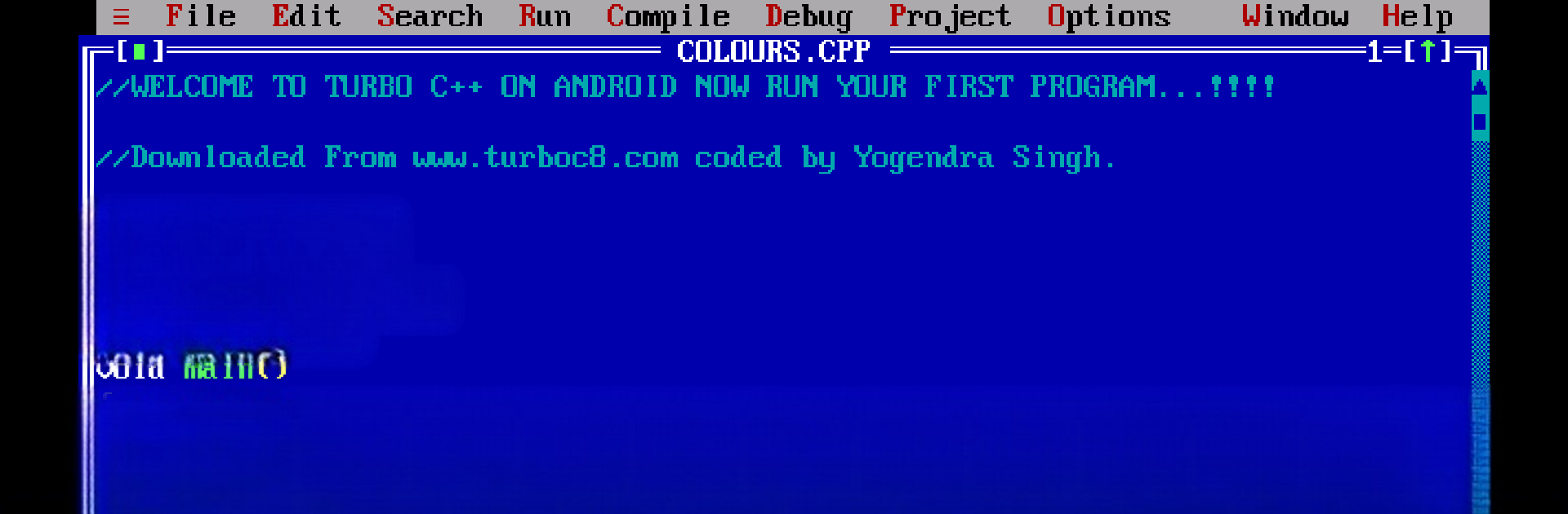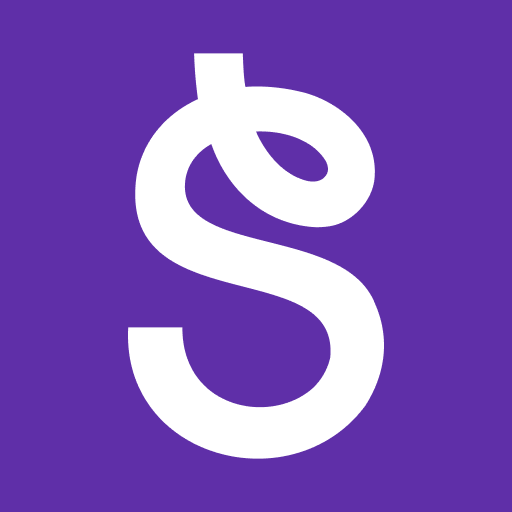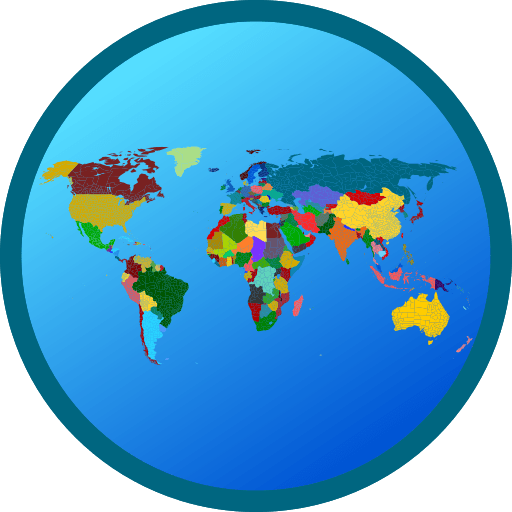Upgrade your experience. Try TurboCdroid, the fantastic Education app from Yogendra Singh, from the comfort of your laptop, PC, or Mac, only on BlueStacks.
About the App
Ever had trouble running Turbo C++ on your Android phone as a student or coder? TurboCdroid makes things super straightforward, letting you write, compile, and run C++ programs right from your pocket. Made with students in mind, it offers a familiar Turbo C++ environment without the usual hassle of tricky setups or clunky commands.
App Features
-
Quick, Hassle-Free Setup
Just tap to install—no confusing setup steps or extra configuration needed. TurboCdroid gets you coding in no time. -
Classic Turbo C++ Experience
It’s the Turbo C++ interface you know, made for Android. Perfect if your school or class wants you to stick to the classic textbooks or assignments. -
Beginner-Friendly Examples
New to C++? The app comes with handy sample programs that you can open, edit, and run while you learn the ropes. -
Supports Graphics Programs
Need to work with graphics code for your class? TurboCdroid handles it, so you can practice drawing shapes or making visual projects—right on your phone. -
Optimized for Phones
Designed specifically for Android phones for the smoothest experience. (Heads up—tablets aren’t supported.)
If you ever want to use TurboCdroid beyond your Android phone, it works seamlessly with BlueStacks on your computer, too.
Big screen. Bigger performance. Use BlueStacks on your PC or Mac to run your favorite apps.