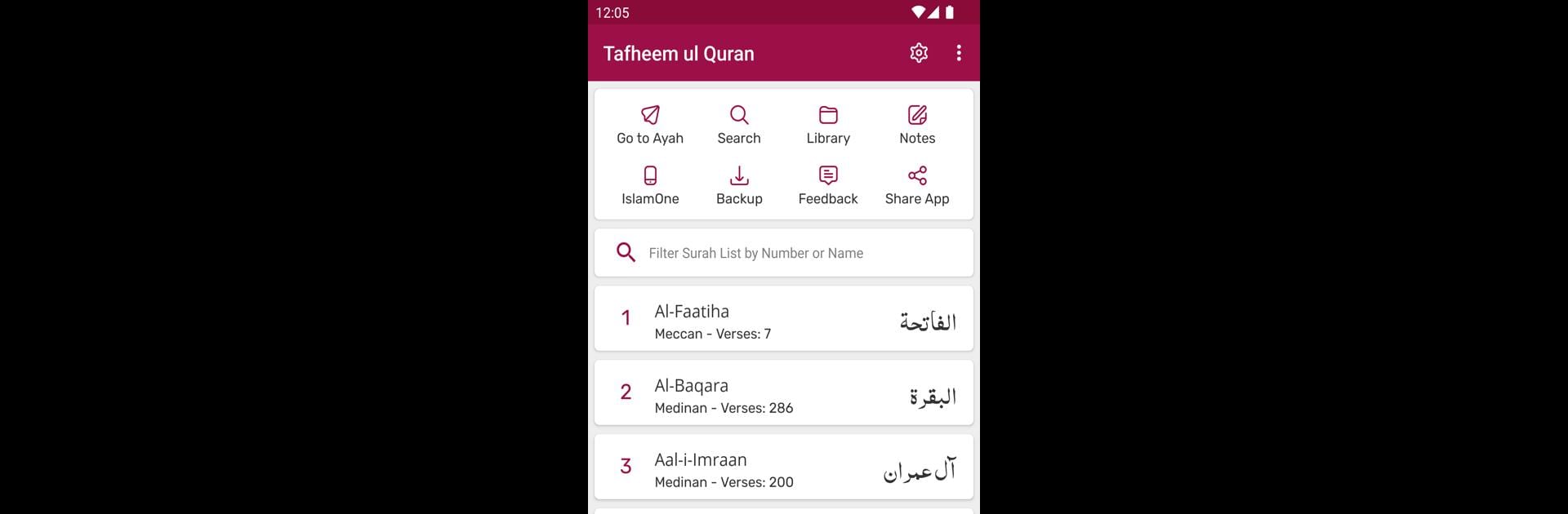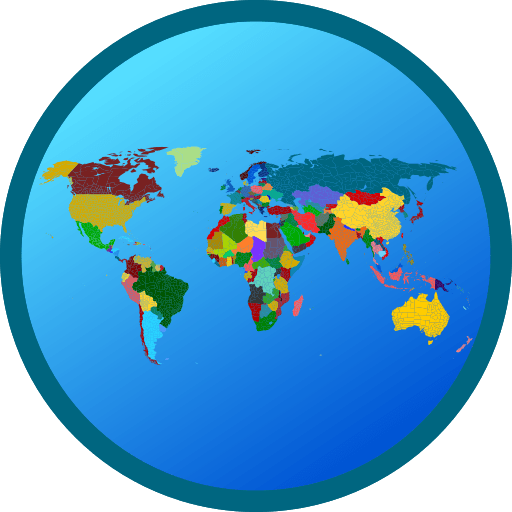Get freedom from your phone’s obvious limitations. Use Tafheem ul Quran, made by UsmanPervez, a Education app on your PC or Mac with BlueStacks, and level up your experience.
So Tafheem ul Quran is basically a really handy app for anyone wanting to read or study the Quran with Urdu translation and tafseer by Maulana Maududi. The app gives you the whole tafseer, and it’s all organized so you can easily jump to whatever surah or ayah you want—there’s this quick jump option that’s honestly a lifesaver when you’re not in the mood to scroll endlessly. One thing that stands out is how much you can customize it. Like, you can switch between different Arabic or Urdu fonts, change font sizes and colors, and even pick color themes—so if you’re into personalizing stuff, there’s that. There’s even a choice between dark or night mode, which definitely helps if you’re reading late.
There’s also colored word-by-word translation, and you can mess with layout styles—list or slider, whatever you prefer. If you end up reading at weird hours or have to stop midway, it remembers where you left off, so you just pick up from the last ayah you read. Advanced search is built in too, so finding specific parts or words is quick. The bookmark thing is unlimited, which is way less stressful than trying to remember where you left off, and there are quick sharing options if you want to send any ayah or its translation, with or without tafseer. On top of that, BlueStacks makes it smoother to use everything on a bigger screen, and all the UI feels pretty fresh—not the dull old-style Quran apps. For anyone who wants full control over how they read or view, with options for Mushaf mode, translation mode, viewing ruku and para info—it all just feels straightforward and easy to adjust to what works best, especially if you’re going through something in-depth.
Switch to BlueStacks and make the most of your apps on your PC or Mac.