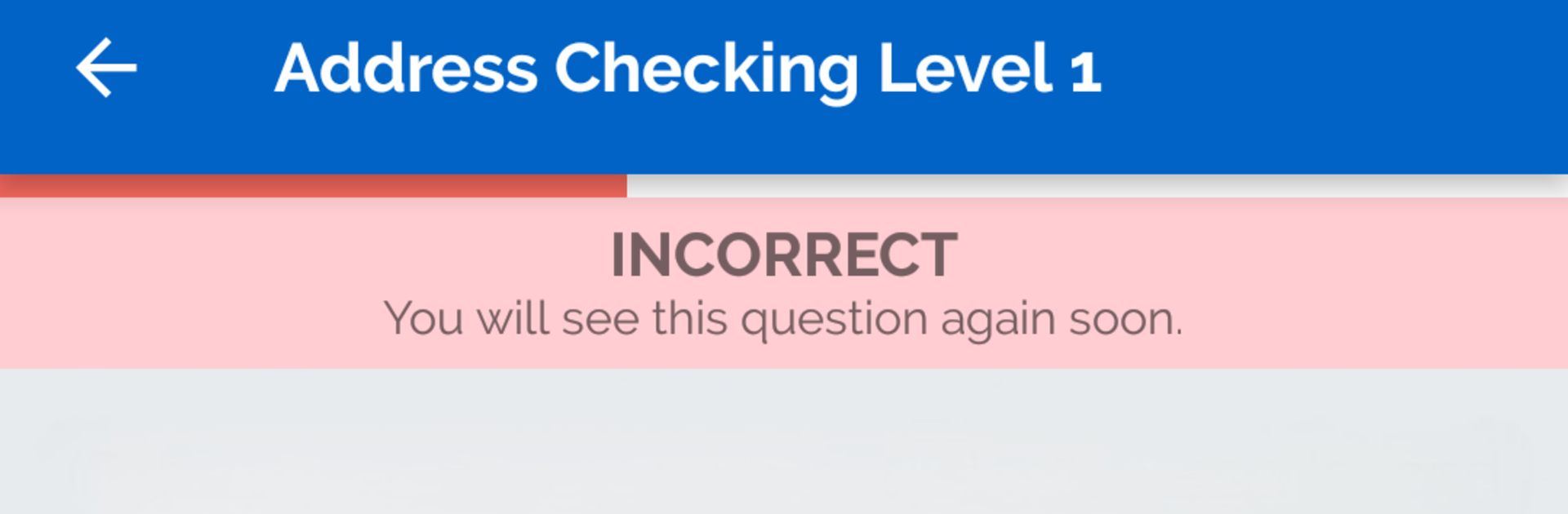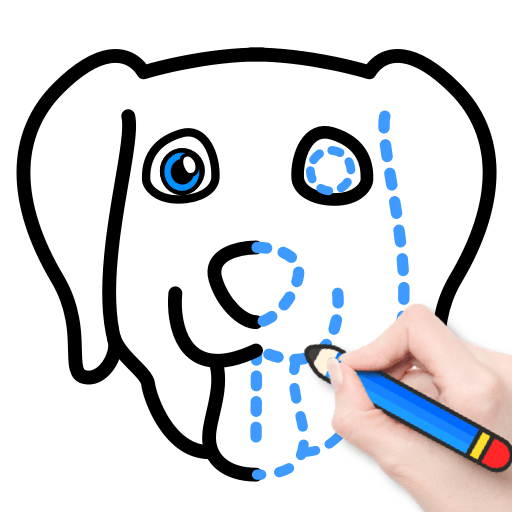Let BlueStacks turn your PC, Mac, or laptop into the perfect home for USPS Postal Exam 473 Practice Tests, a fun Education app from Clanelite Technologies.
USPS Postal Exam 473 Practice Tests feels like a straight shot at what that test actually wants. It splits things into the same parts you hear about, so there is Address Check for spotting wrong street names or ZIPs, a big Forms section that uses real style paperwork like PO Box apps, nonprofit mailing, certified mail, bulk mailing, even domestic claim stuff, and then Coding and Memory to train speed and recall. The layout is simple and kind of no nonsense, which honestly fits a test prep app. Learning mode shows the right answer with a quick explanation so it is easier to get why something is correct before moving on. Practice mode tightens it up with a proper test-style run, real time answer checks, and a score review so it is clear where the weak spots sit.
What stands out is how the app nudges a read, practice, review rhythm without making it feel heavy. The forms look close to what someone would see at a counter, so it builds that scan-and-fill habit. Address checks get fast after a few rounds, and the memory drills push you to pick codes without overthinking. On BlueStacks, the bigger screen helps a lot with tiny form text and long addresses, and the mouse makes selecting quicker. It is a self-study tool, not official USPS material, but for focused drills before the 473, it gets the job done without fluff.
Ready to experience USPS Postal Exam 473 Practice Tests on a bigger screen, in all its glory? Download BlueStacks now.