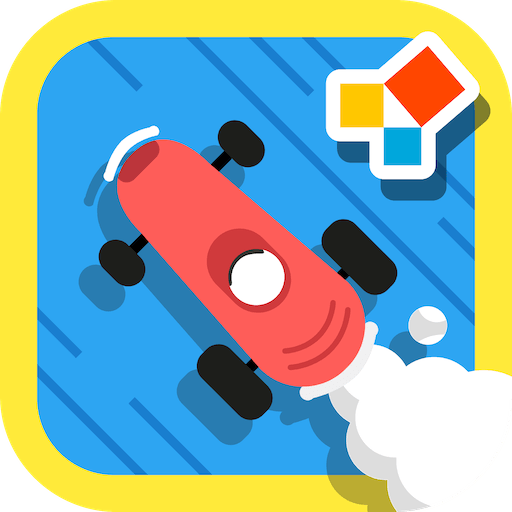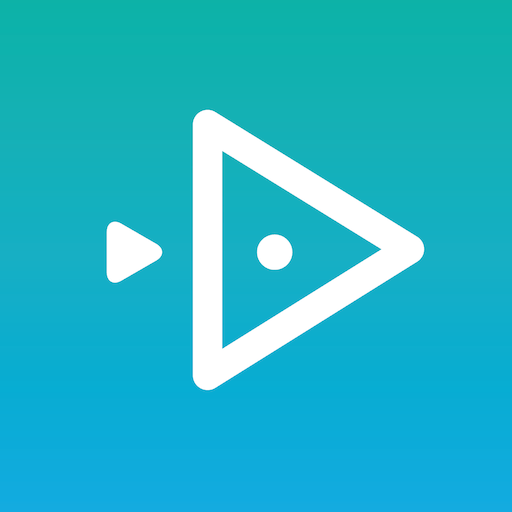Why limit yourself to your small screen on the phone? Run vnEdu LMS, an app by VNPT Group, best experienced on your PC or Mac with BlueStacks, the world’s #1 Android emulator.
vnEdu LMS on PC feels like a tidy classroom dashboard that was scaled up to a full desktop, nothing flashy but very practical. It gives clear ways to set up courses, accept students, run tests and hand out certificates, so users who need to manage training or run a small online school will see where everything lives. The interface leans functional: menus for classes, places to upload materials, and tools to track fees and attendance. It is built to cut down on the usual hassles of running training programs, like time and staffing limits, so things that used to take a lot of coordination become more straightforward.
Running it on BlueStacks makes the whole thing more comfortable because the bigger screen and keyboard make typing and organizing content less fiddly. There are moments where buttons feel small or a label is a bit unclear, but overall the workflows are logical. This is not an app for fancy student engagement tricks; it is for people and organizations that need to put a course online, enroll learners, manage exams and collect payments without too much fuss. It will suit schools, companies, or anyone wanting a simple way to set up an online training program, especially when looking to save on costs and time.
Ready to experience vnEdu LMS on a bigger screen, in all its glory? Download BlueStacks now.