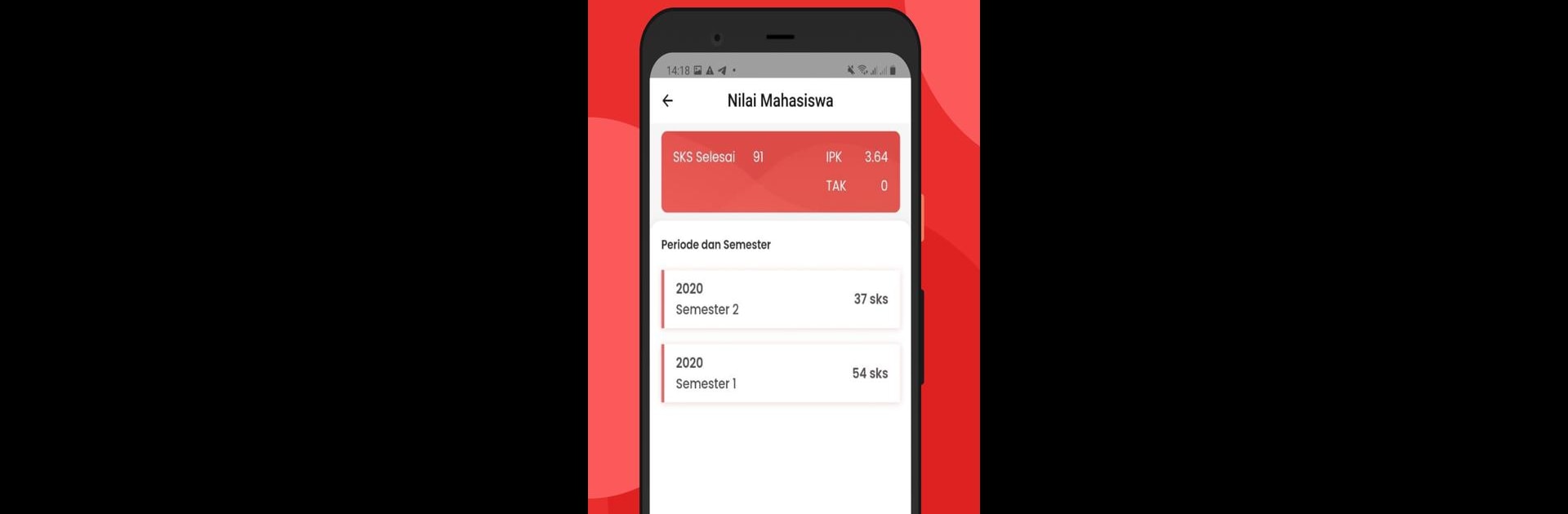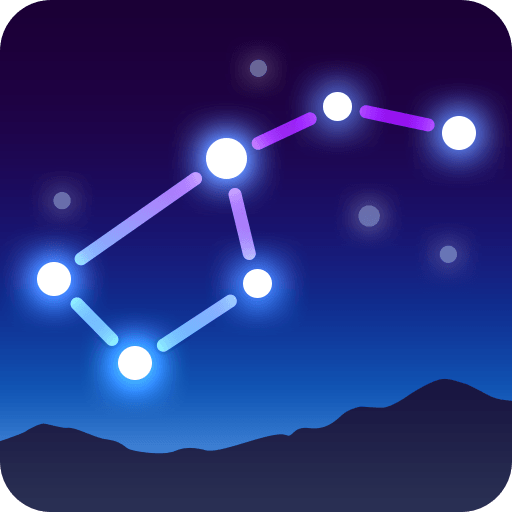What’s better than using My TelU by Telkom University (Tel-U)? Well, try it on a big screen, on your PC or Mac, with BlueStacks to see the difference.
About the App
Curious about everything happening at Telkom University? My TelU puts the whole campus in your pocket, making it simple to stay in the loop—whether you’re a student, professor, staff, alum, or even a parent keeping tabs. It’s a one-stop spot for university news, daily essentials, and community creations. Got classes to catch, schedules to juggle, or just want to see what’s new? My TelU’s designed to help you manage all that and more with just a few taps.
App Features
-
Easy Login
Start off securely—log in with your Telkom University credentials and get instant access to everything you need. -
My Tel-U Market
Browse or post items in the marketplace. Whether you’re buying, selling, or just window shopping, it’s all right here within the community. -
QR Attendance
Forget paper sign-ins. Just scan a QR code to quickly take attendance for your classes or events—no hassle. -
Class Schedule Viewer
Check out your schedule at a glance. Stay on top of class times, locations, and never miss an important lecture. -
Attendance History
Wondering if you missed a day? View your attendance records easily and keep tabs on your participation. -
Activity Log
Track your history in the app—appointments, actions, whatever you’ve done shows up in one neat spot for easy reference. -
Latest News
Don’t miss a beat on campus. From campus events to academic updates, get breaking news and stories straight from Telkom University. -
Community Timeline
Catch up with university life. See what’s trending, browse posts from other users, and feel part of the Tel-U vibe. -
Instant Notifications
Get quick updates on important info—reminders, breaking announcements, or changes to your schedule, delivered in real time.
If you ever find yourself wanting these features on a bigger screen, you can always check out My TelU with BlueStacks for a more spacious view.
Switch to BlueStacks and make the most of your apps on your PC or Mac.