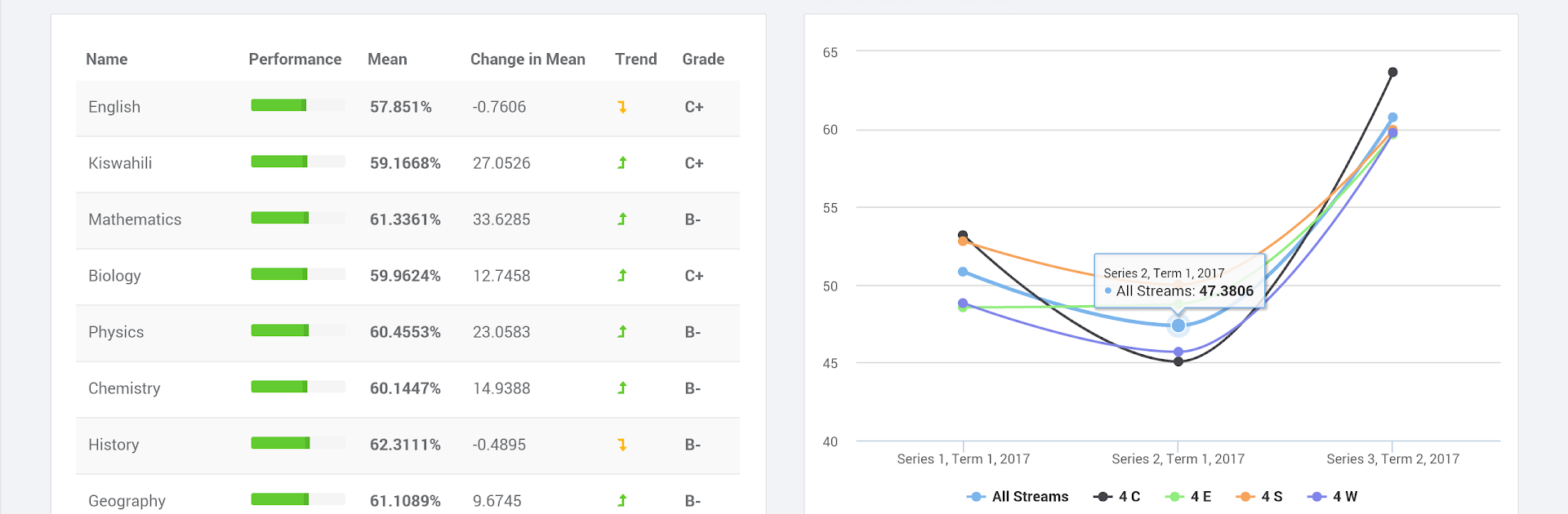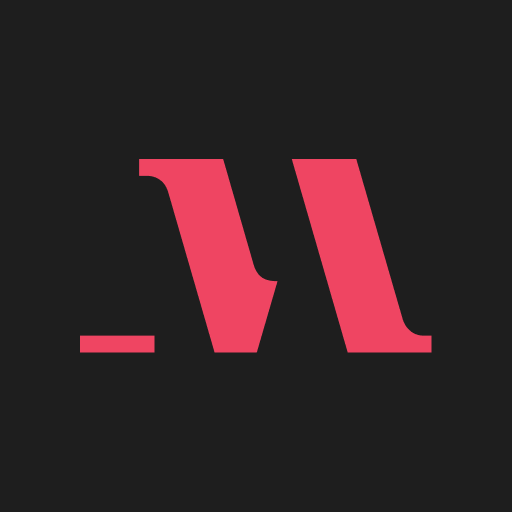Get freedom from your phone’s obvious limitations. Use Zeraki Analytics, made by Litemore, a Education app on your PC or Mac with BlueStacks, and level up your experience.
About the App
Wondering how to really understand student progress beyond just looking at numbers in a spreadsheet? Zeraki Analytics brings academic data to life for schools, making it much easier for teachers, students, and even parents to see what’s really going on with grades and exam performance. This user-friendly tool takes the hassle out of endless paperwork and complex data, showing you clear trends and insights from all those tests and assignments.
App Features
-
Easy Exam Analysis
Gone are the days of squinting at long mark sheets. Zeraki Analytics lets you quickly break down exam results and see how everyone’s doing — individually or as a group. -
Visual Performance Insights
Tired of boring tables? The app turns your school’s academic records into colorful graphs and charts, so you can actually spot patterns and identify strengths or trouble spots without any guesswork. -
Ready-to-Use Reports
Need a report card or performance summary in a pinch? Zeraki Analytics generates clear, organized report forms for students and parents, all laid out and good to go. -
Collaborative Sharing
Teachers, students, and parents can all get on the same page with secure sharing. Updates and performance analyses are easily accessed, keeping everyone in the loop throughout the academic year. -
Get More from Data
The app helps schools see deeper trends in academic progress, from which subjects need more focus to which students are excelling or might need extra support.
If you want even more screen space to view those charts and performance tables, give Zeraki Analytics a try using BlueStacks. It makes everything feel a bit easier to manage.
Switch to BlueStacks and make the most of your apps on your PC or Mac.