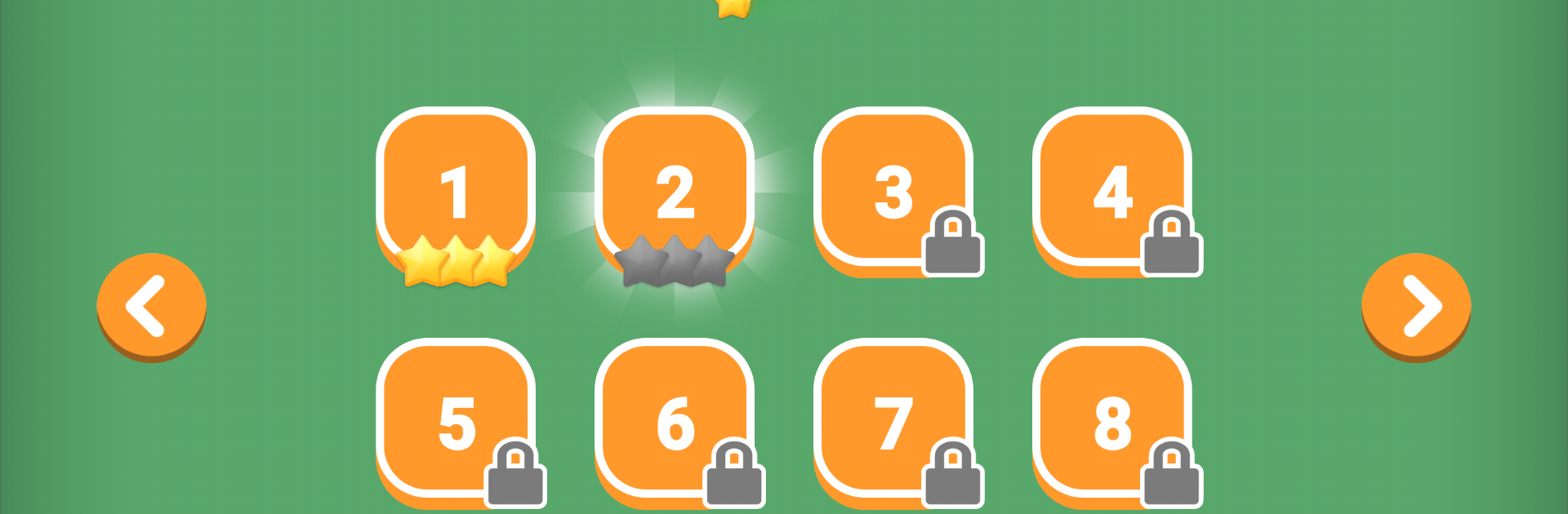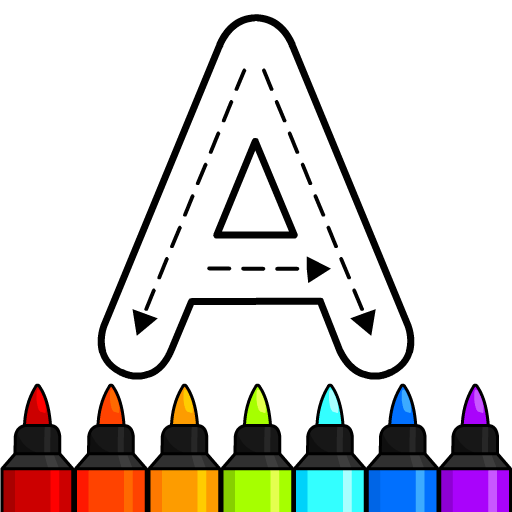Join millions to experience Coding Kids, an exciting Educational game from DingGuo. With BlueStacks App Player, you are always a step ahead of your opponent, ready to outplay them with faster gameplay and better control with the mouse and keyboard on your PC or Mac.
Coding Kids keeps things simple and kind of smart at the same time. It is a bunch of short puzzles where a kid lines up moves to get a little character from point A to point B. Think arrows for direction, a step count, and a clear goal on a small grid. The fun is in figuring out the order that actually works, then watching it play out without crashing into a wall or overshooting the target. It feels less like “real coding” and more like learning how to think in steps, which is exactly what early coding needs anyway.
As the puzzles ramp up, the game nudges planning, patience, and trying again without a meltdown. That is where the good stuff happens. Kids end up practicing problem solving, sticking with a tricky stage, and even explaining their plan out loud. There is a creative angle too, since there are usually a few ways to piece together a path. Families who want a light start to coding ideas will like how short each mini-game is, so it fits quick sessions after homework. On PC with BlueStacks, the bigger screen makes the grid easier to read, and dragging blocks with a mouse feels tidy. Nothing flashy here, just clear tasks that help kids understand how instructions control outcomes, which quietly teaches a lot about how tech works and how people communicate steps to a computer.
Ready to top the leaderboard? We bet you do. Let precise controls and sharp visuals optimized on BlueStacks lead you to victory.