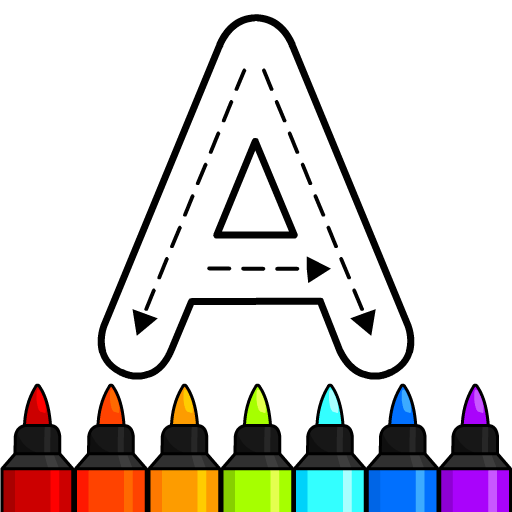How about spending hours and hours painting with your kids without having to buy paper sheets or even crayons? Sounds good? Of course it does. Actually, is sounds so good to us that, in the end, maybe you will be painting the most incredible drawings on your own, even if you don’t have kids. We could bet on that! Play Crayola Create and Play on PC and Mac with BlueStacks and join this educational journey in which you must guess the colors and paint correctly the most beautiful pictures. All of it developed especially for kids and inspired in the most advanced education techniques. Prepare yourself (and your kids) to create one-of-a-kind masterpieces at the Art Station, experiment and discover new colors, matches and mixes with delight combinations and face educational challenges do get the higher score and earn more points. Painting is an important side of a person’s development, and this is why you should be stimulating your children to do so since the beginning. Download Crayola Create and Play on PC with BlueStacks and have some quality educational time alongside your little ones!
Play on PC with BlueStacks or from our cloud
- Overview
- Game Features
- How to Play
Page Modified On: February 28, 2019
Play Crayola Create and Play on PC or Mac
Game Features
Game controls
- Tap Spots
- Other Moves
Enhancements
- Macros
- Multi Instance
- Multi Instance Sync
- Script
- Game controls
- Enhancements

Macros

Multi Instance

Multi Instance Sync

Script
How to Download and Play Crayola Create and Play on PC or Mac
Download and install BlueStacks on your PC or Mac
Complete Google sign-in to access the Play Store, or do it later
Look for Crayola Create and Play in the search bar at the top right corner
Click to install Crayola Create and Play from the search results
Complete Google sign-in (if you skipped step 2) to install Crayola Create and Play
Click the Crayola Create and Play icon on the home screen to start playing

Blue definitely is the hottest color. At least when we are talking about gaming experience! We took our time when developing the new and improved BlueStacks. This is why we managed to deliver such an incredible platform, considered, by many, the most powerful and fastest gaming engine ever created. What do you think about it? Download Crayola Create and Play on Windows 7, 8, 10 with BlueStacks and give us your opinion, by using the incredible and unique features only the BS4 can offer. Feel free to customize anything in your experience, using the Keymapping tool, or even use the pre-set scheme prepared by our developers for each kind of game. We are so proud of what we achieved that we are even willing to reward you as a way of thanking for your trust. All you have to do is collect the BlueStacks Points and exchange them at the store for incredible gamer items. The choice is yours!
Minimum System Requirements
With BlueStacks 5, you can get started on a PC that fulfills the following requirements.
Operating System
Microsoft Windows 7 or above, macOS 11 (Big Sur) or above
Processor
Intel, AMD or Apple Silicon Processor
RAM
at least 4GB
HDD
10GB Free Disk Space
* You must be an Administrator on your PC. Up to date graphics drivers from Microsoft or the chipset vendor.
Browse More by Crayola LLC
Browse All GamesSimilar Games
Crayola Create and Play - FAQs
- How to play Crayola Create and Play on Windows PC & Mac?
Play Crayola Create and Play on your PC or Mac by following these simple steps.
- Click on 'Play Crayola Create and Play on PC’ to download BlueStacks
- Install it and log-in to Google Play Store
- Launch and play the game.
- Why is BlueStacks the fastest and safest platform to play games on PC?
BlueStacks respects your privacy and is always safe and secure to use. It does not carry any malware, spyware, or any sort of additional software that could harm your PC.
It is engineered to optimize speed and performance for a seamless gaming experience.
- What are Crayola Create and Play PC requirements?
Minimum requirement to run Crayola Create and Play on your PC
- OS: Microsoft Windows 7 or above MacOS 11 (Big Sur) or above
- Processor: Intel, AMD or Apple Silicon Processor
- RAM: Your PC must have at least 4GB of RAM. (Note that having 4GB or more disk space is not a substitute for RAM)
- HDD: 10GB Free Disk Space.
- You must be an Administrator on your PC.