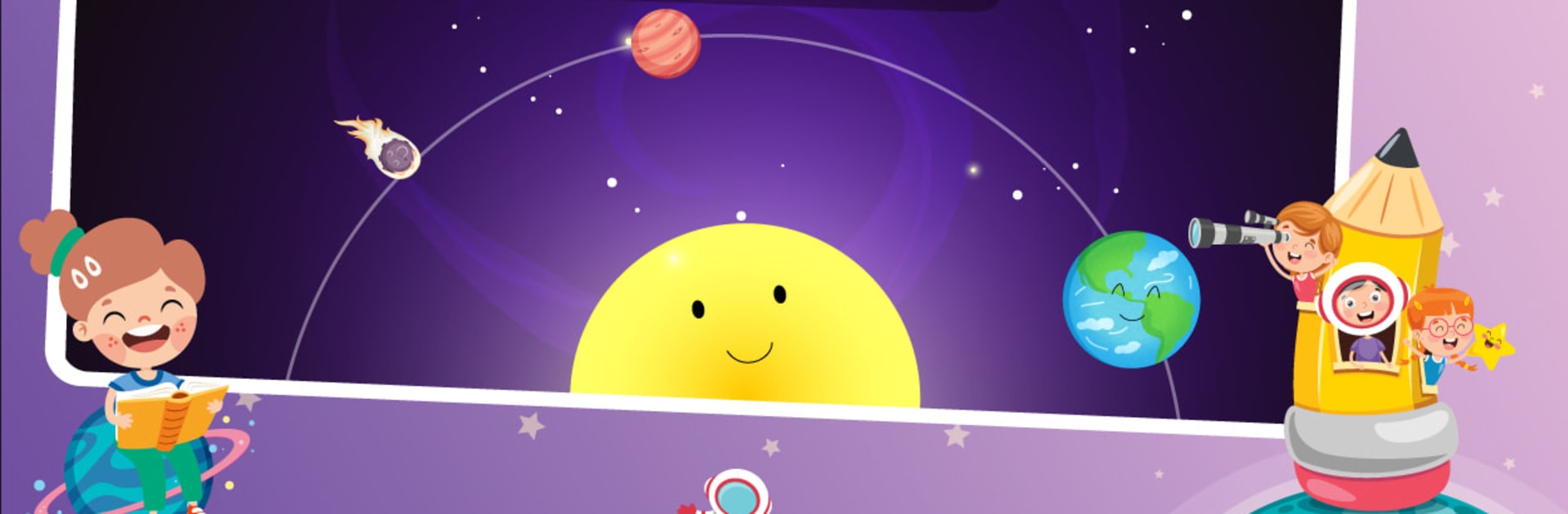Step into the World of English Kids: Learn English, a thrilling Educational game from the house of Kids land. Play this Android game on BlueStacks App Player and experience immersive gaming on PC or Mac.
This is a bright, simple kids game that teaches basic English with pictures, sounds and tiny tasks, so it does not feel like study time. The interface is big buttons, cheerful colors and clear voices saying each word, which makes it easy for a preschooler to tap through the alphabet, count from one to twenty, name fruits and vegetables, point out animals and vehicles, and pick up weekdays, months and basic job names. Short matching rounds and picture quizzes repeat the same words enough that memory sticks without pressure. There are little drawing and color-matching bits, a pixel drawing mini-game, and some fun fireworks and object-finding activities that break up the flashcards so things do not get boring.
What stands out is how wide the word list is for one app: shapes, colors, body parts, school supplies, musical instruments, flags, computer parts, even dry fruits and sports items. Pronunciations are clear so practicing speaking is straightforward, and the menus are uncluttered so a child can move around without getting lost. It also works fine on a PC with BlueStacks, where mouse clicks and a bigger screen help younger hands. Parents who want a single, gentle tool for early vocabulary practice will find this covers a lot, and it is easy to sit with a child and guide them through a few quick games.
Start your journey now. Download the game on BlueStacks, invite your friends, and march on a new adventure.